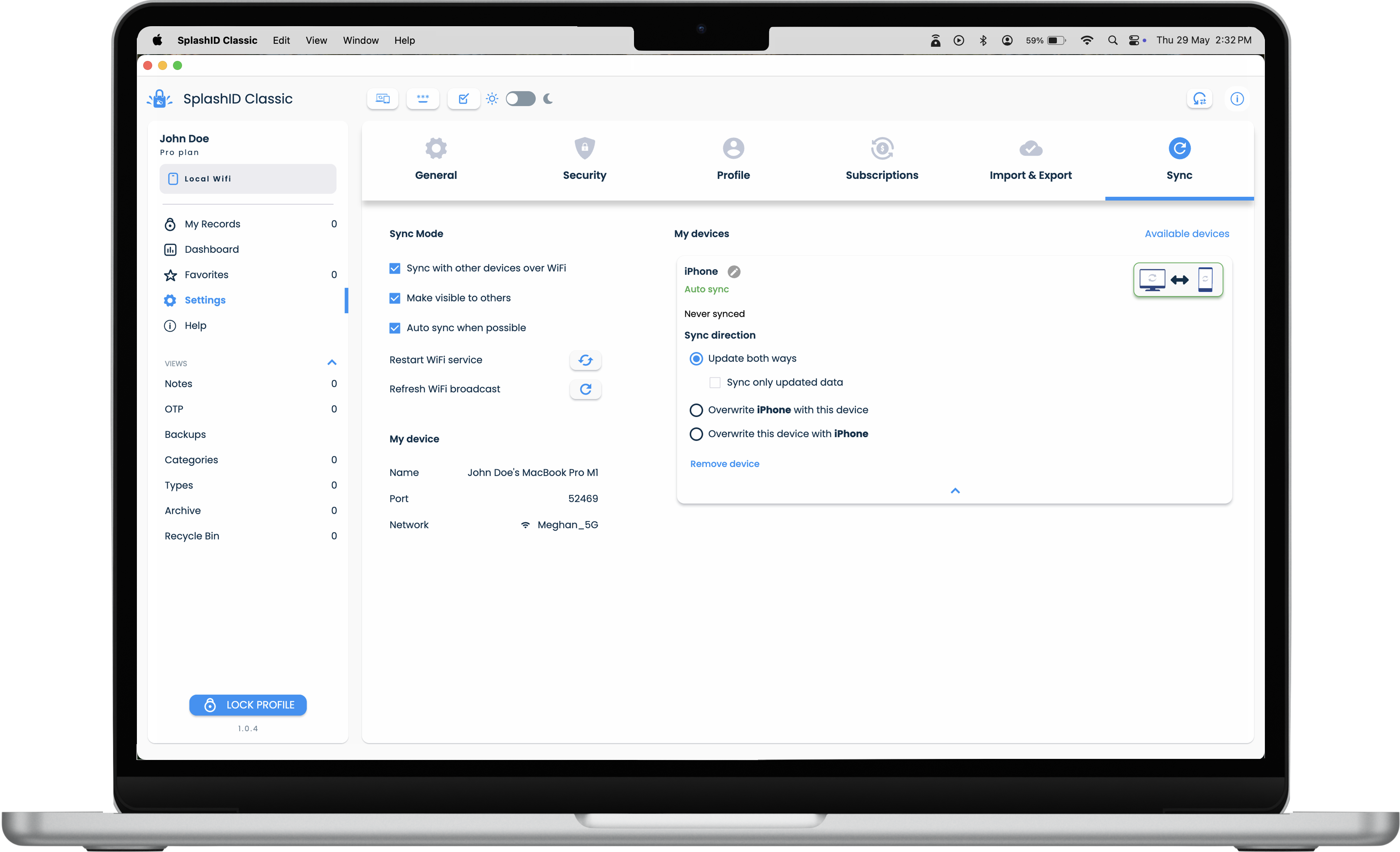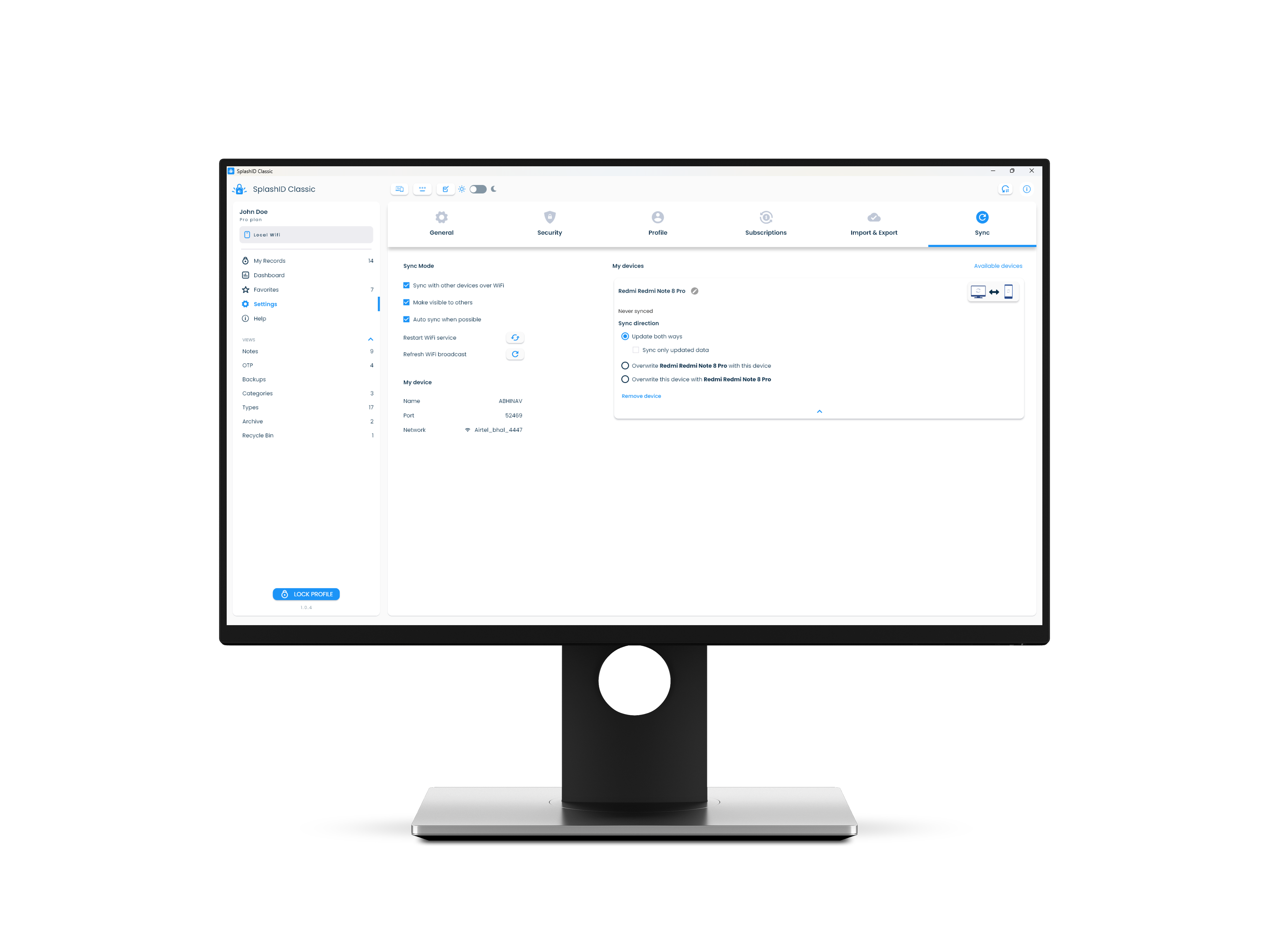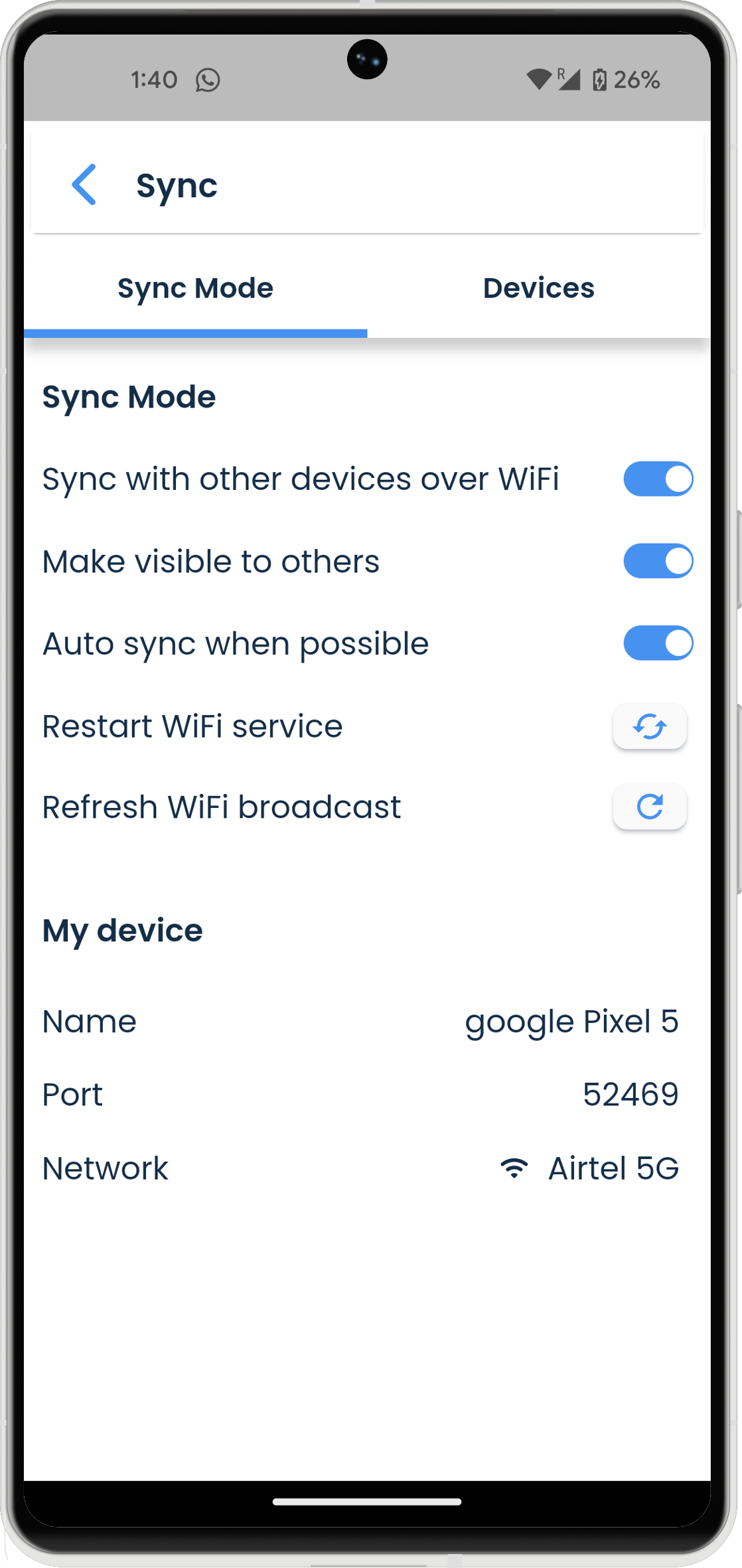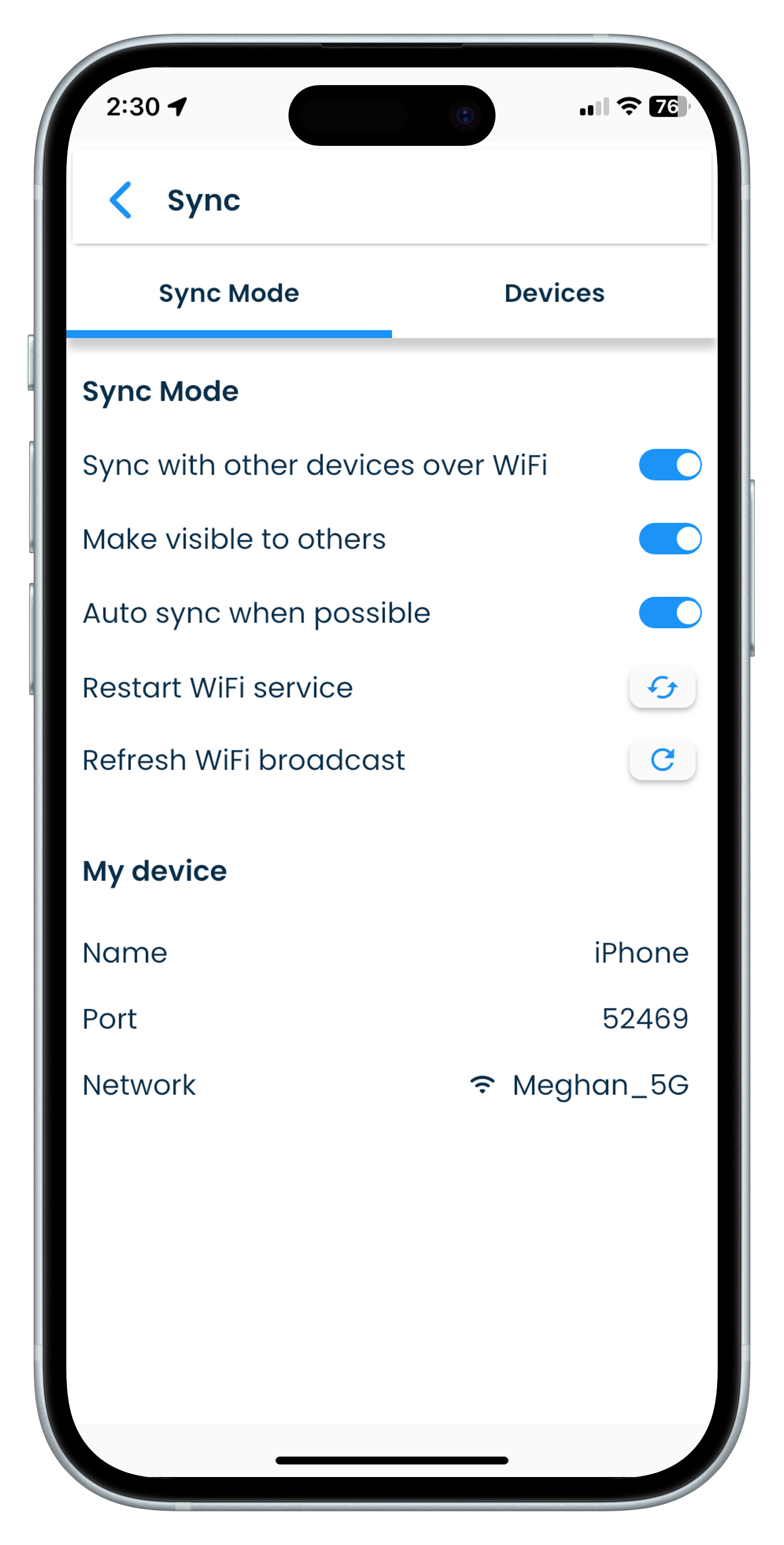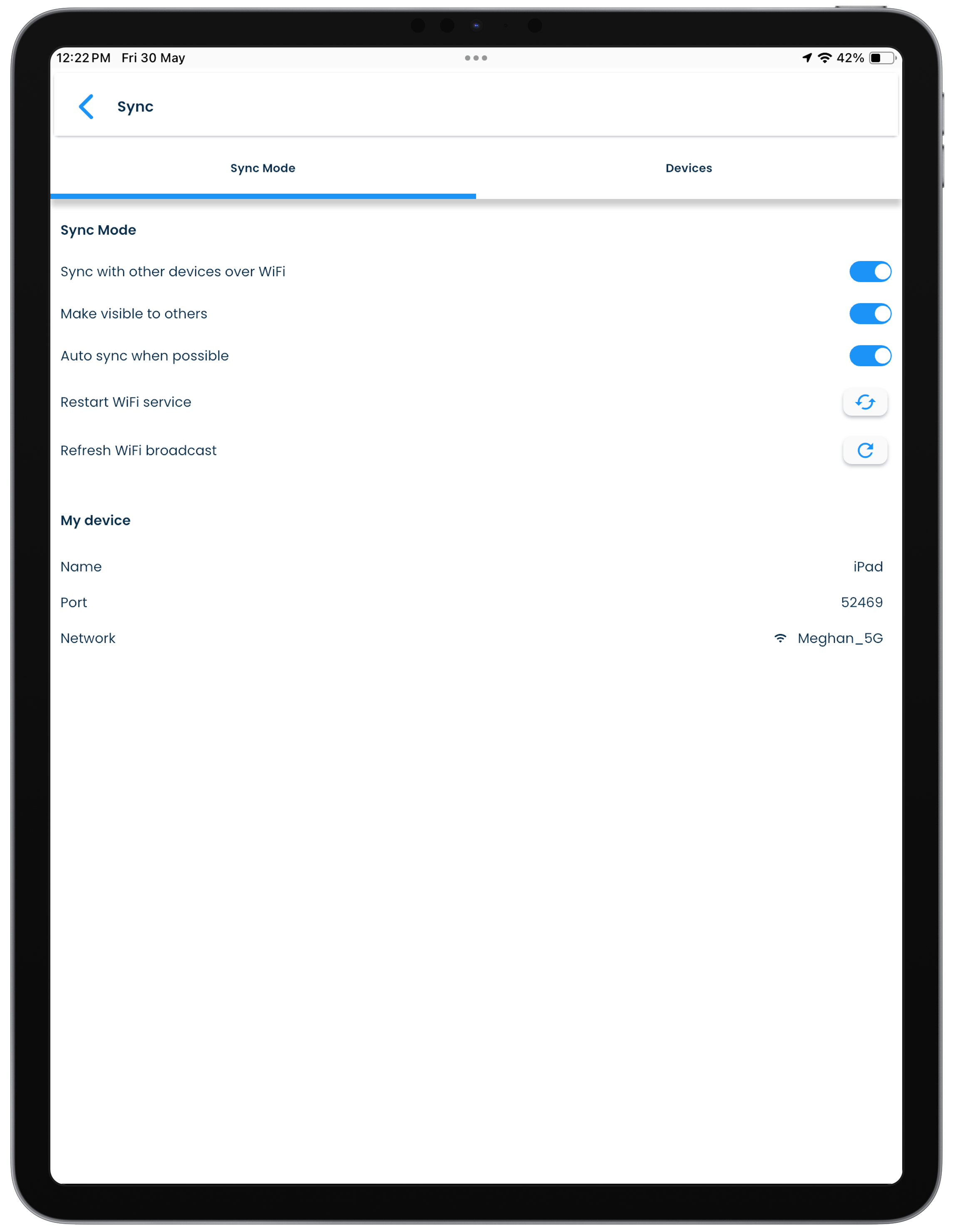Sync your data across devices
You can keep your information in sync across multiple devices by using WiFi sync, or use it on multiple devices without any syncing in the No sync mode.
The sync mode is first chosen at the time of setting up your profile when you create or clone your profile.
If you later decide to change your sync mode on the device then you can do that in the Settings section from inside the app.
Sync mode changes
The sync mode is chosen by you depending on how you want to store and sync your data on your device. It is not intended to be changed frequently as it requires additional actions on your behalf to ensure that data is in sync before and after changing sync modes.
Types of syncing
There are two types of sync modes in SplashID Classic.
- Local WiFi sync
- No sync
WiFi sync
WiFi sync is a (1) Pro feature
- Requires a paid SplashID Classic license.
In this mode you can sync your information between your devices that are connected to the same local network. The devices can be connected to the local network over WiFi or by using a LAN cable.
Use WiFi sync mode if you want your records to sync between your SplashID Classic applications on your devices. Here your data flows between the devices on your local network only.
The sections below explain how to sync your data using WiFi sync.
Enabling Wifi sync
If you need to change your profile to Wifi sync, please do the following.
- Click or tap on the Settings item in the application menu.
- Click or tap on Sync.
- Click or tap on the Sync with other devices over WiFi setting to enable it.
Syncing manually
You can manually start WiFi sync between your devices. The steps below explain in general on how to perform WiFi sync between any two devices with SplashID Classic on them.
- Ensure that both your devices are connected to the same local network. This will normally be the case if all your devices connect to the same internet router in your home or office.
- Unlock your profile on both your devices.
- On one of your devices, navigate to the My Records screen by clicking or tapping on the My Records entry in the application menu.
- Click or tap on the Wifi sync button displayed on top of the record list screen to go to the WiFi sync screen.
- Click or tap on the device in the list that should be synced with. Wait till the WiFi sync completes.
Sync direction in WiFi sync
By default the sync direction is two way sync.
You can select one of the other to options to override the sync direction that allows for overwriting the data on one device with the data from the other device.
WiFi syncing with unlisted devices
If you do not see your device with the same profile listed then you need to add it to the trusted devices list. Ensure that you have unlocked SplashID Classic on the unlisted device and have connected your device to your WiFi network.
Tap on the + New device to start the process. This will display another screen where you will see the unlisted device. Click or tap on the Add button and follow the steps to complete the pairing process.
Troubleshooting WiFi sync
The following conditions need to be met for WiFi sync to happen between your devices. Check that all of them have been fulfilled.
- You have signed in with the same SplashID Classic profile on your two devices.
- Both of your devices are connected to the same local network.
- You have accepted all permissions asked for when the app was installed or when launched.
- You do not have any firewalls on your devices or internet router that block SplashID Classic traffic to flow between them.
Restarting WiFi services
There are two options to further troubleshoot discovery and connection issues. Please ensure that the requirements as listed above are met before you try one or both of the options given below.
- Restart WiFi service
Click on the refresh button to restart the app WiFi broadcast and discovery services. Once clicked wait for a few seconds for the WiFi services to do their work in the background.
- Refresh WiFi broadcast
Sometimes you just need the other devices to see the device you are currently on. In such cases, you can just make the current device broadcast its presence to the other devices by clicking on the refresh button.
No sync
In this mode SplashID Classic on the device will have its own information.
If you do not want your records to sync between some or all of your devices, then you can set your profile in No sync mode on all these devices.
Enabling No sync
If you need to switch your profile to No sync, please do the following.
- Click or tap on the Settings item in the application menu.
- Click or tap on Sync.
- Click or tap on the Sync with other devices over WiFi setting to disable it.
Copying profile
In No sync devices too, you can use the same steps as described in copying your profile to setup your profile on multiple devices.
Ensure that both your devices are connected to the same local network.
Mixing WiFi and No sync
There are no restrictions on using only one type of sync method across all your devices.
If you choose, you can setup some of your devices to use WiFi sync, and the other devices to use No sync. In this case you will be able to use your WiFi sync devices to sync the information in them over WiFi. The ones with the No sync device will then work independently of all your other devices.