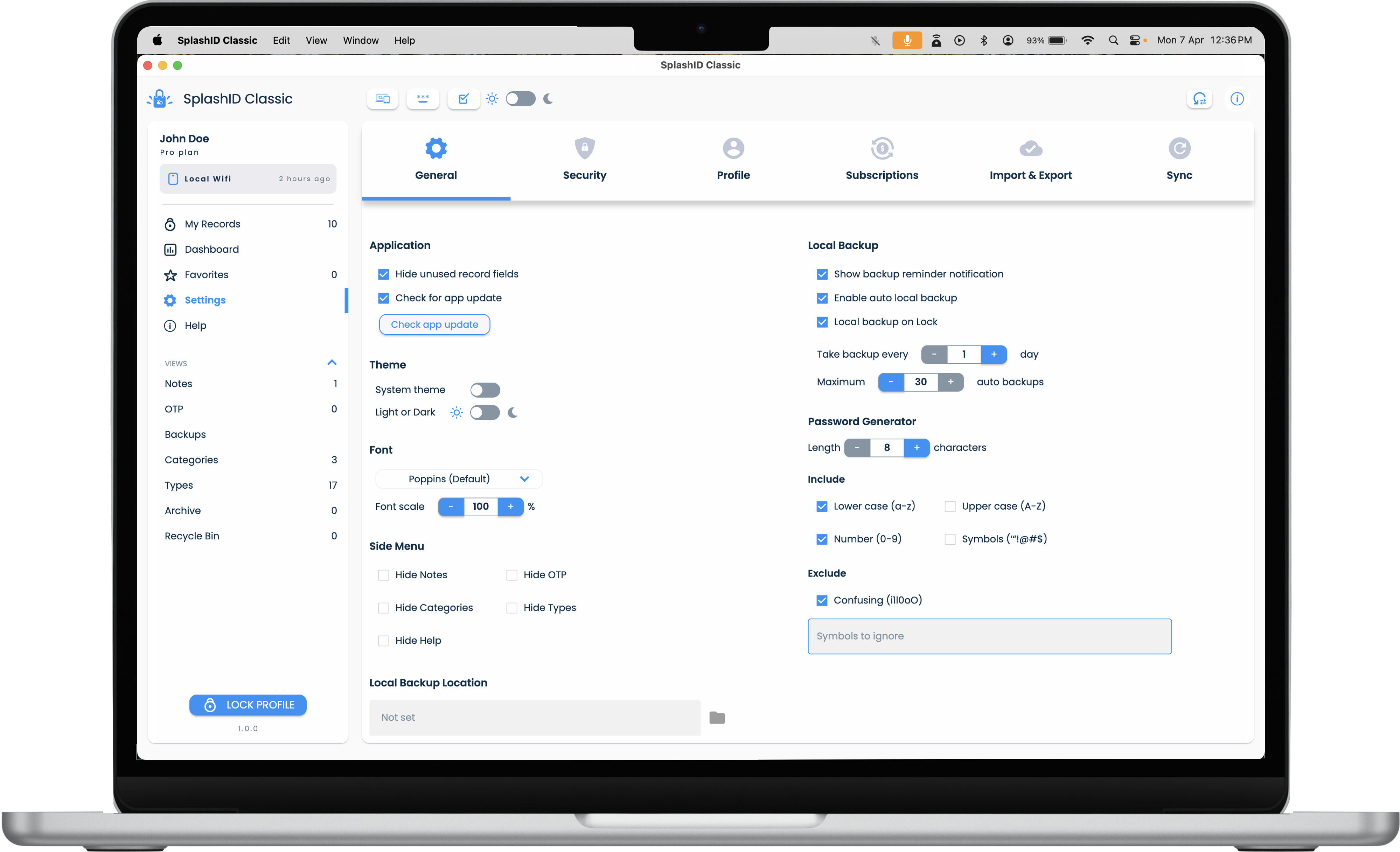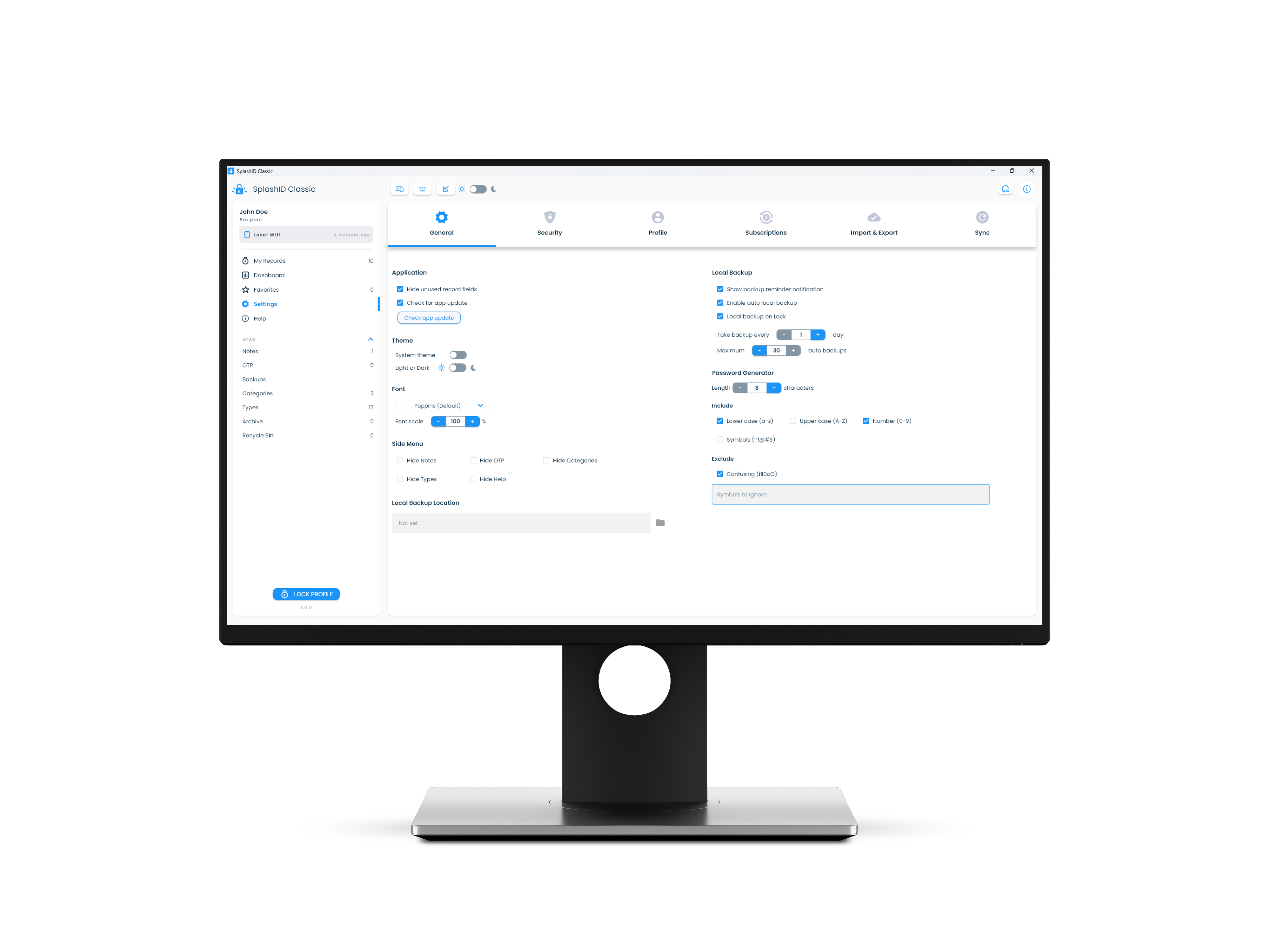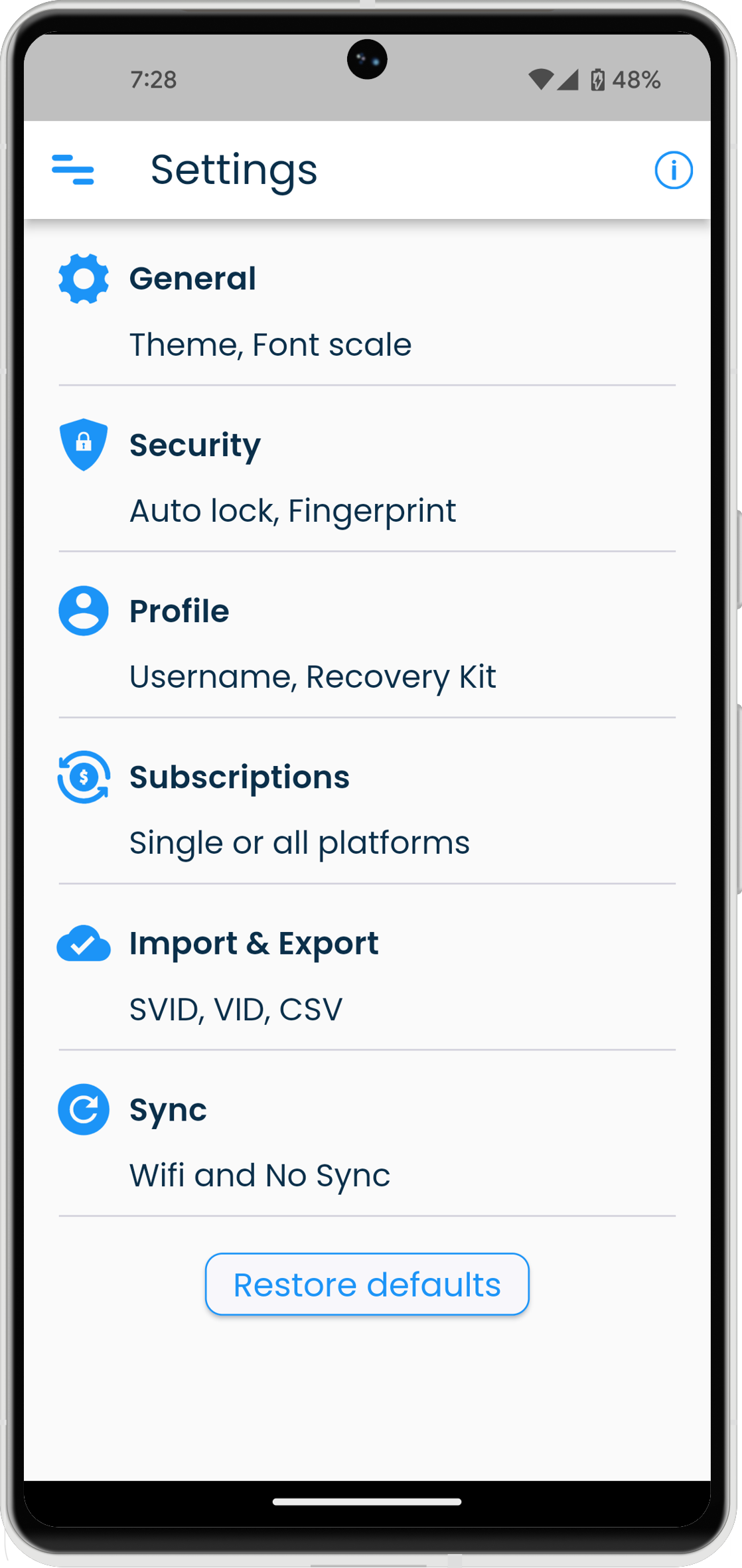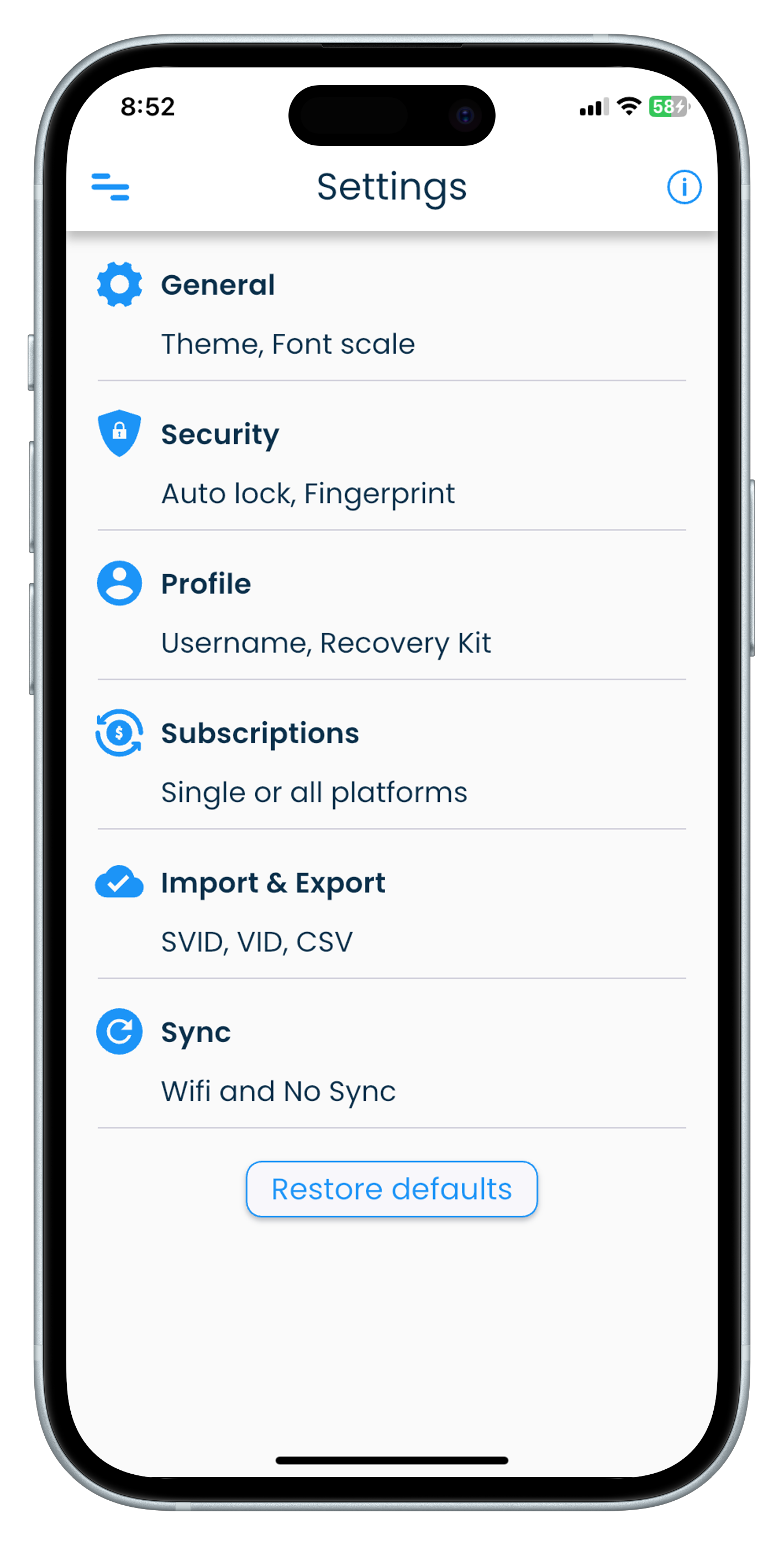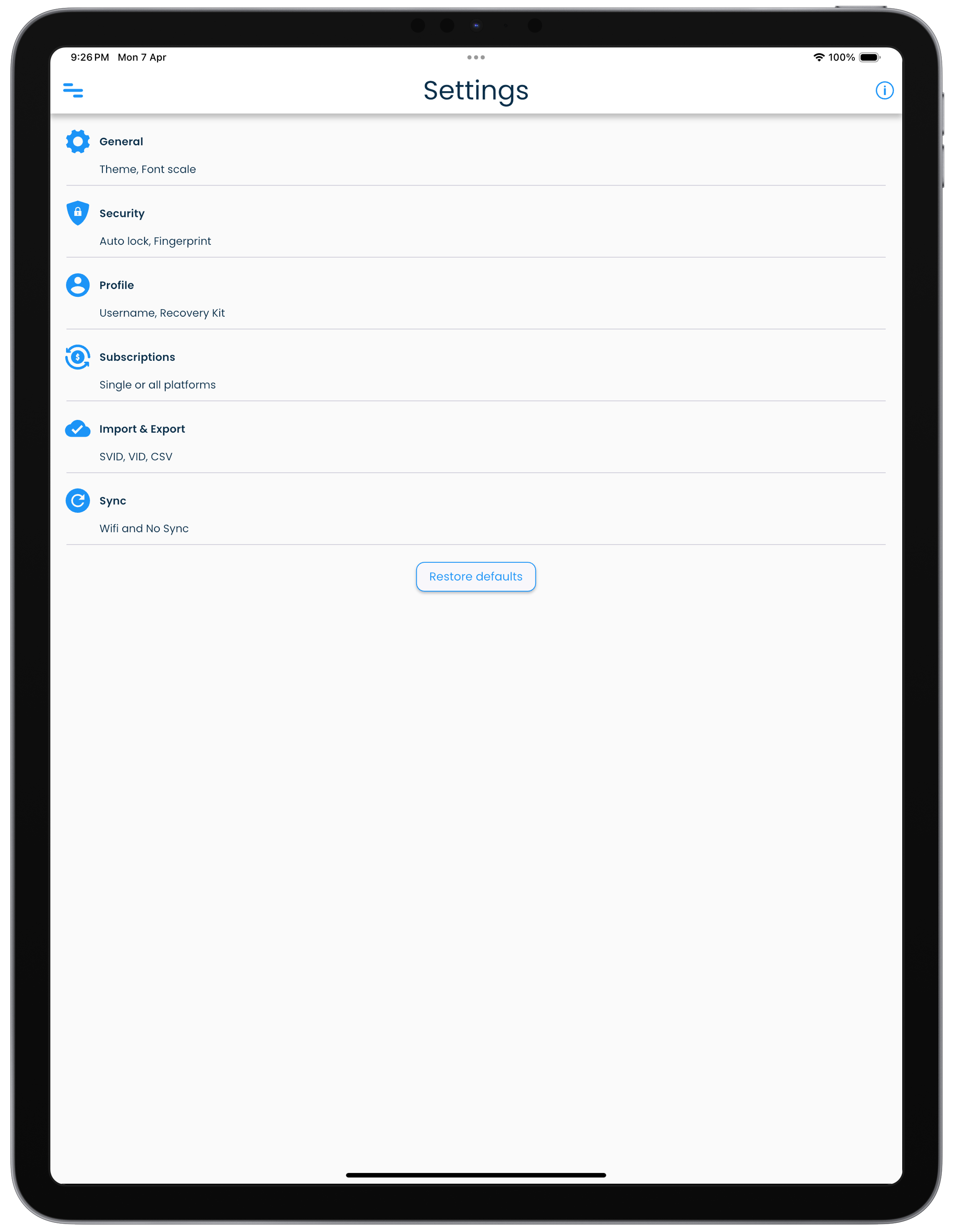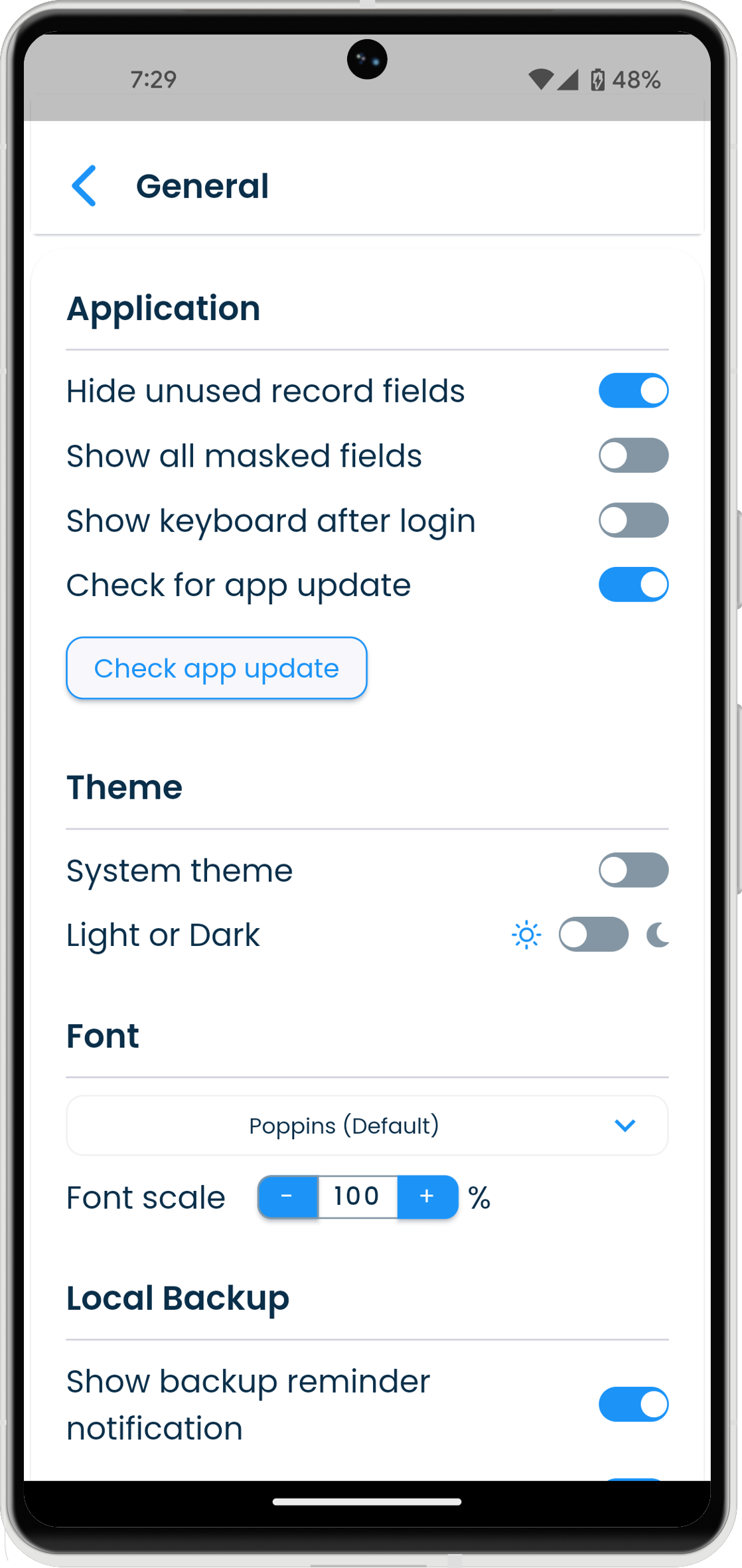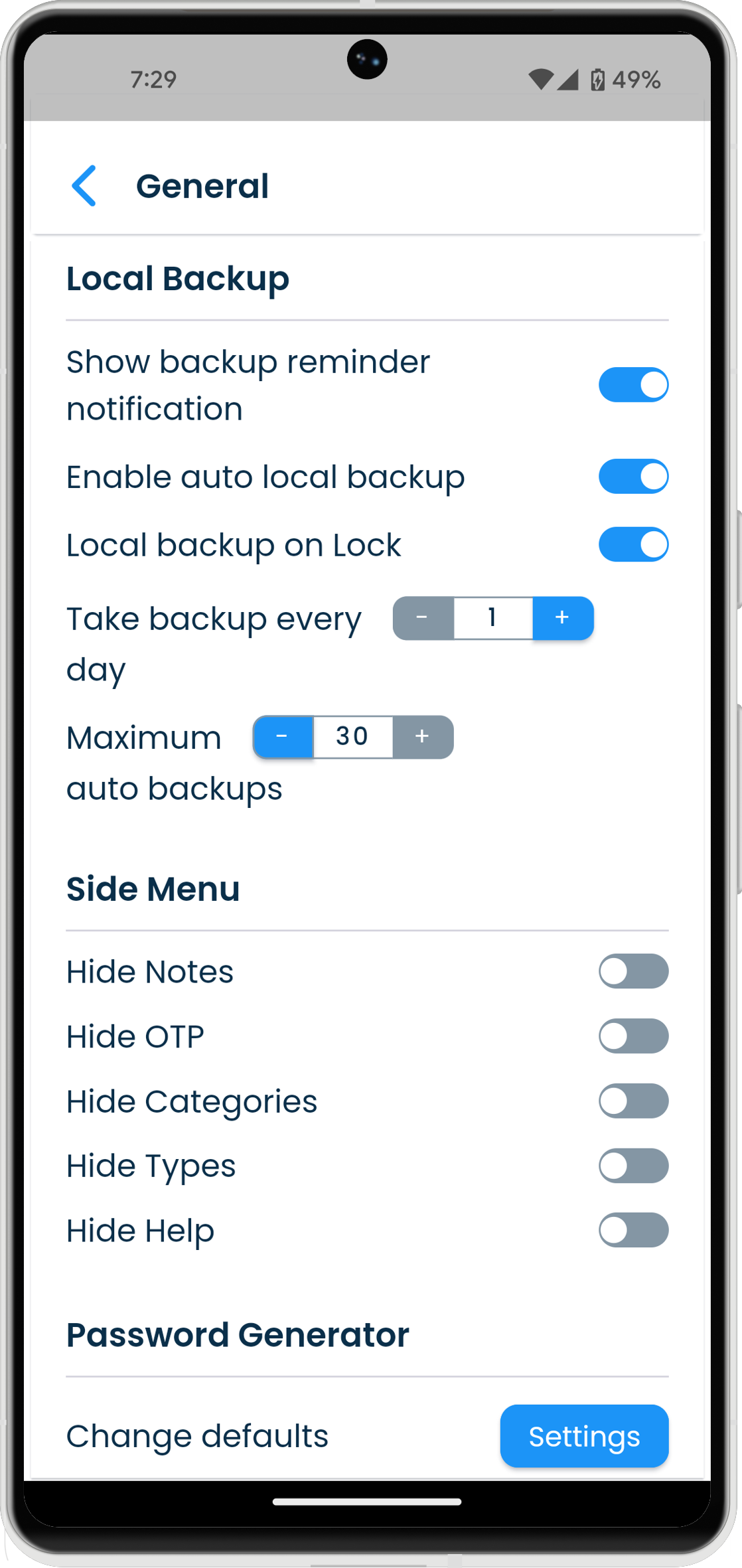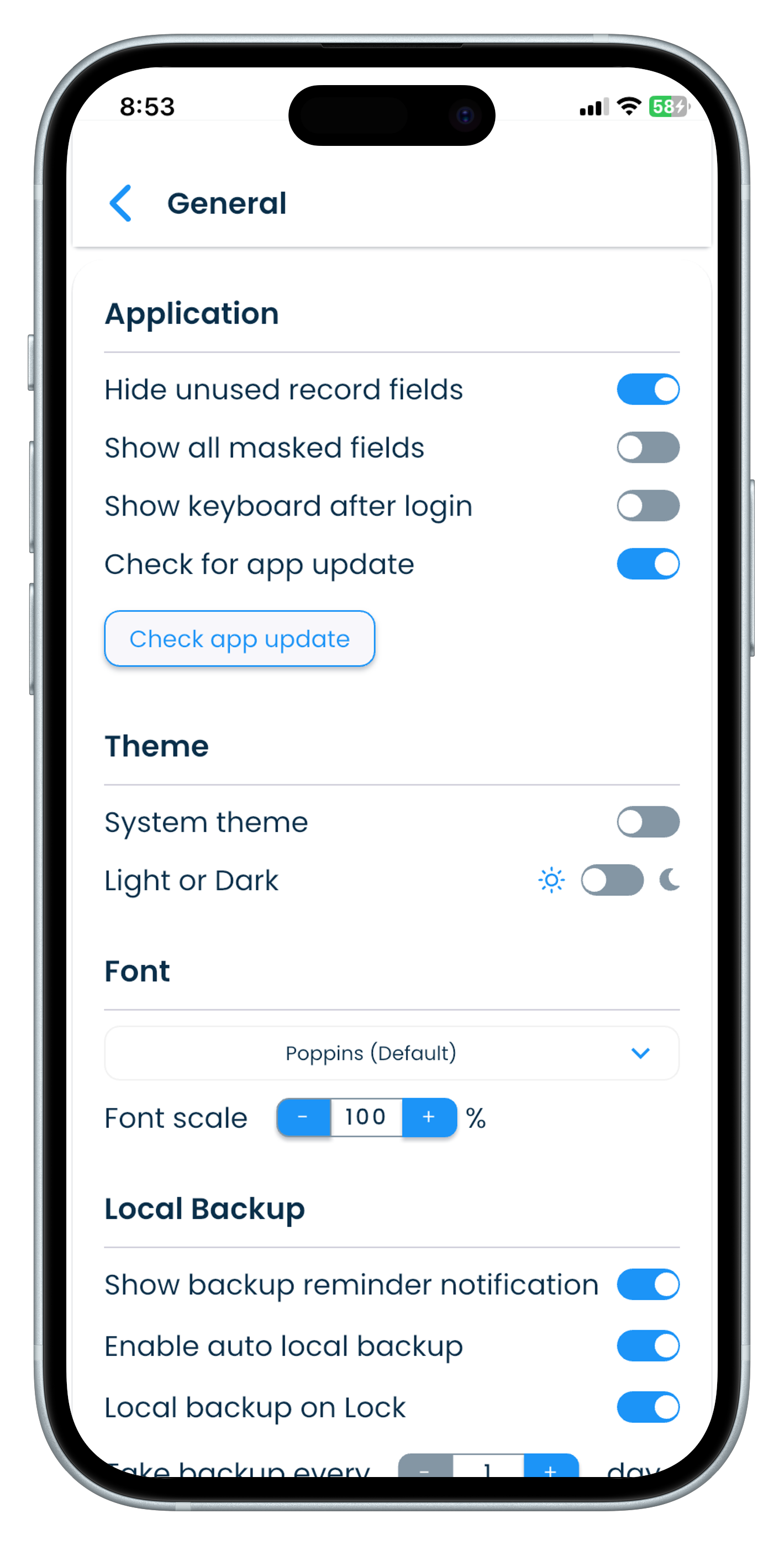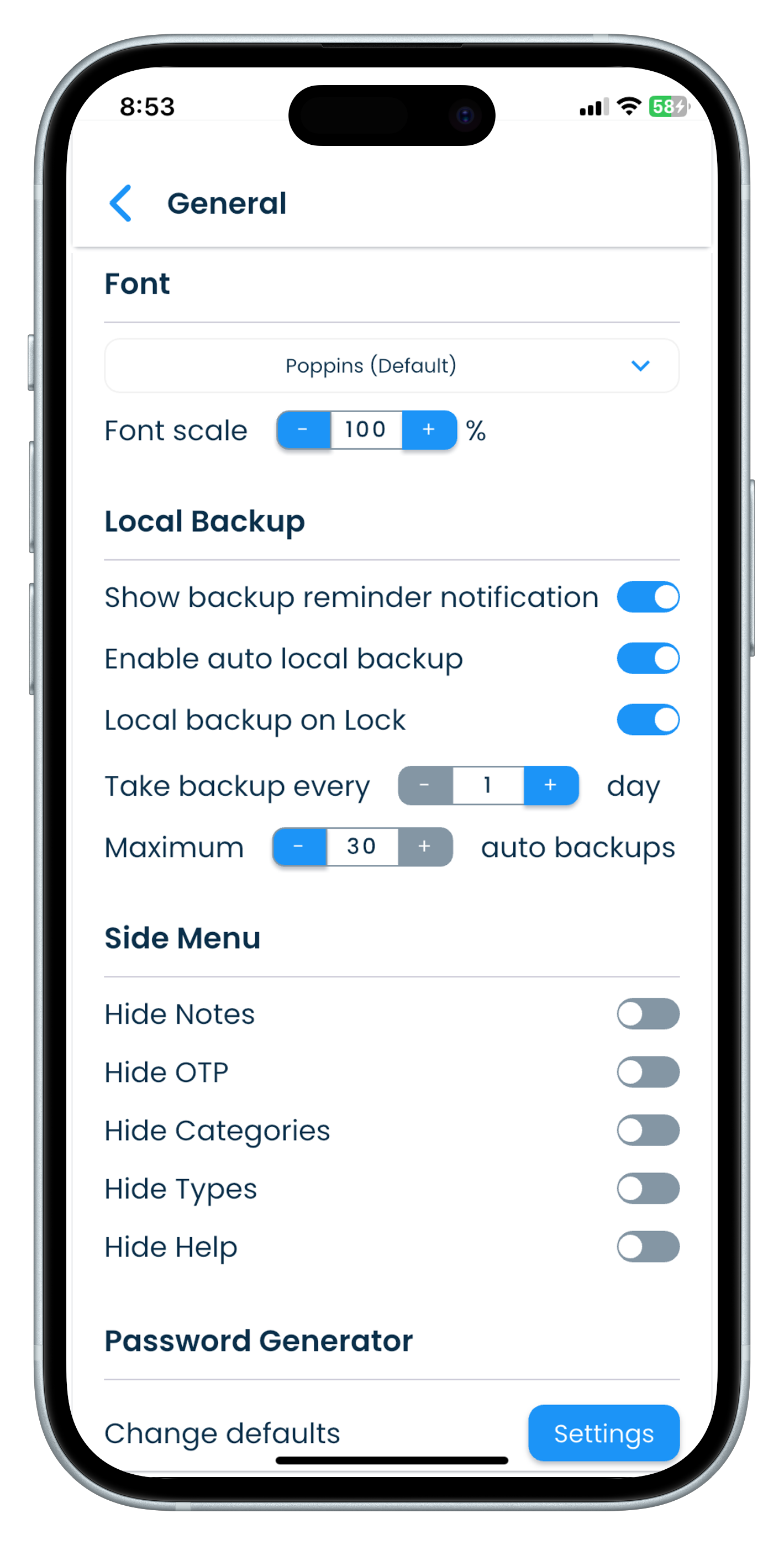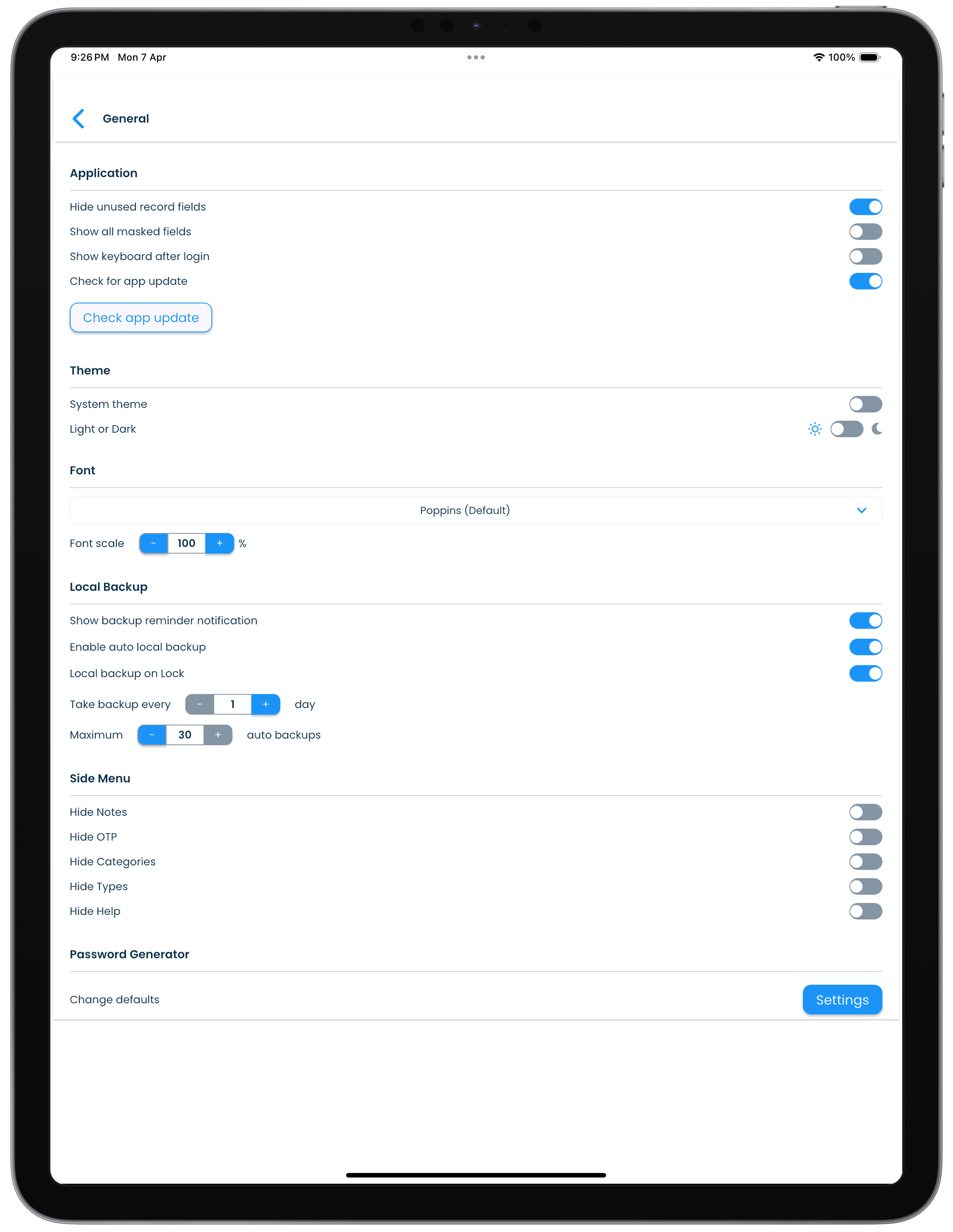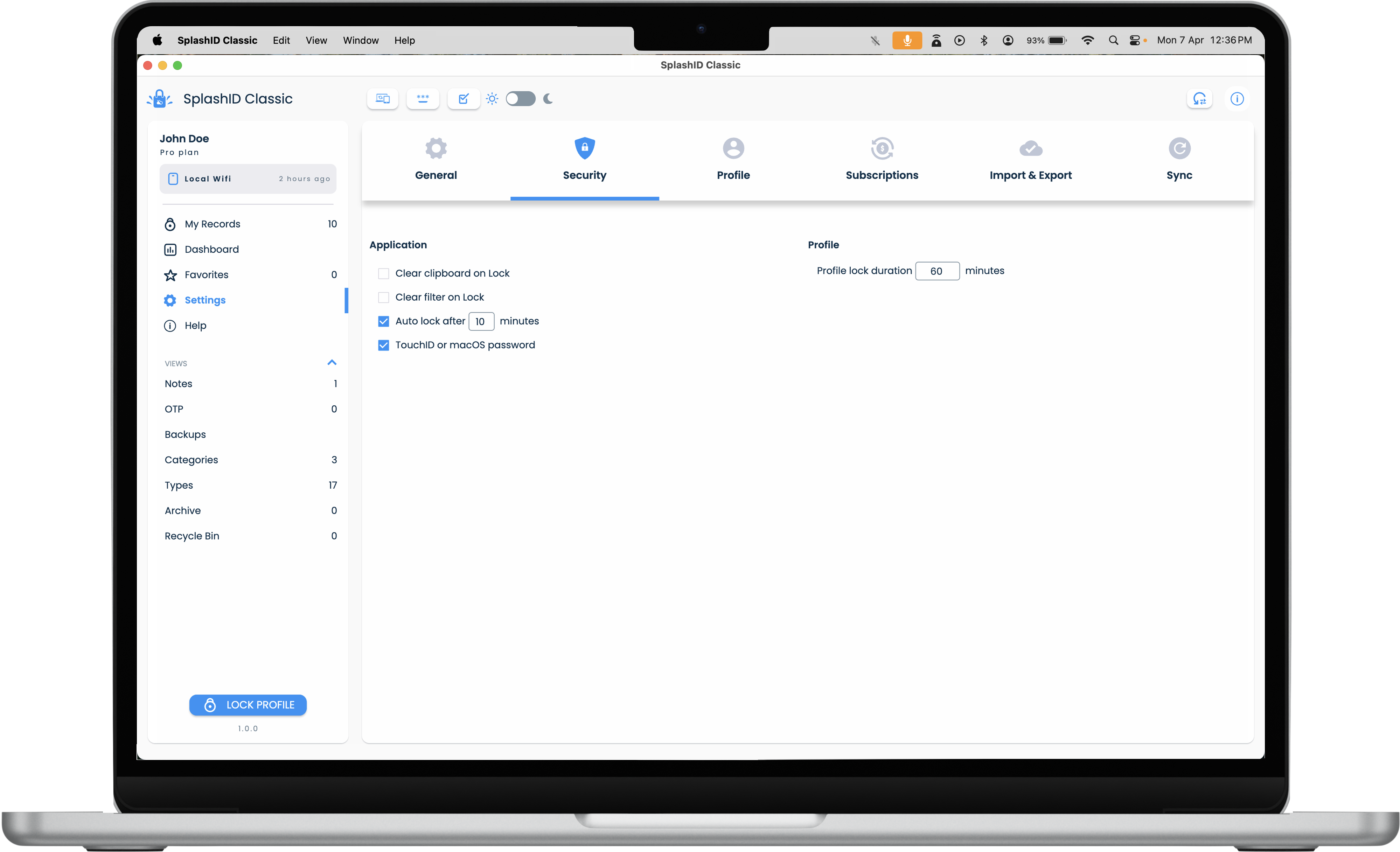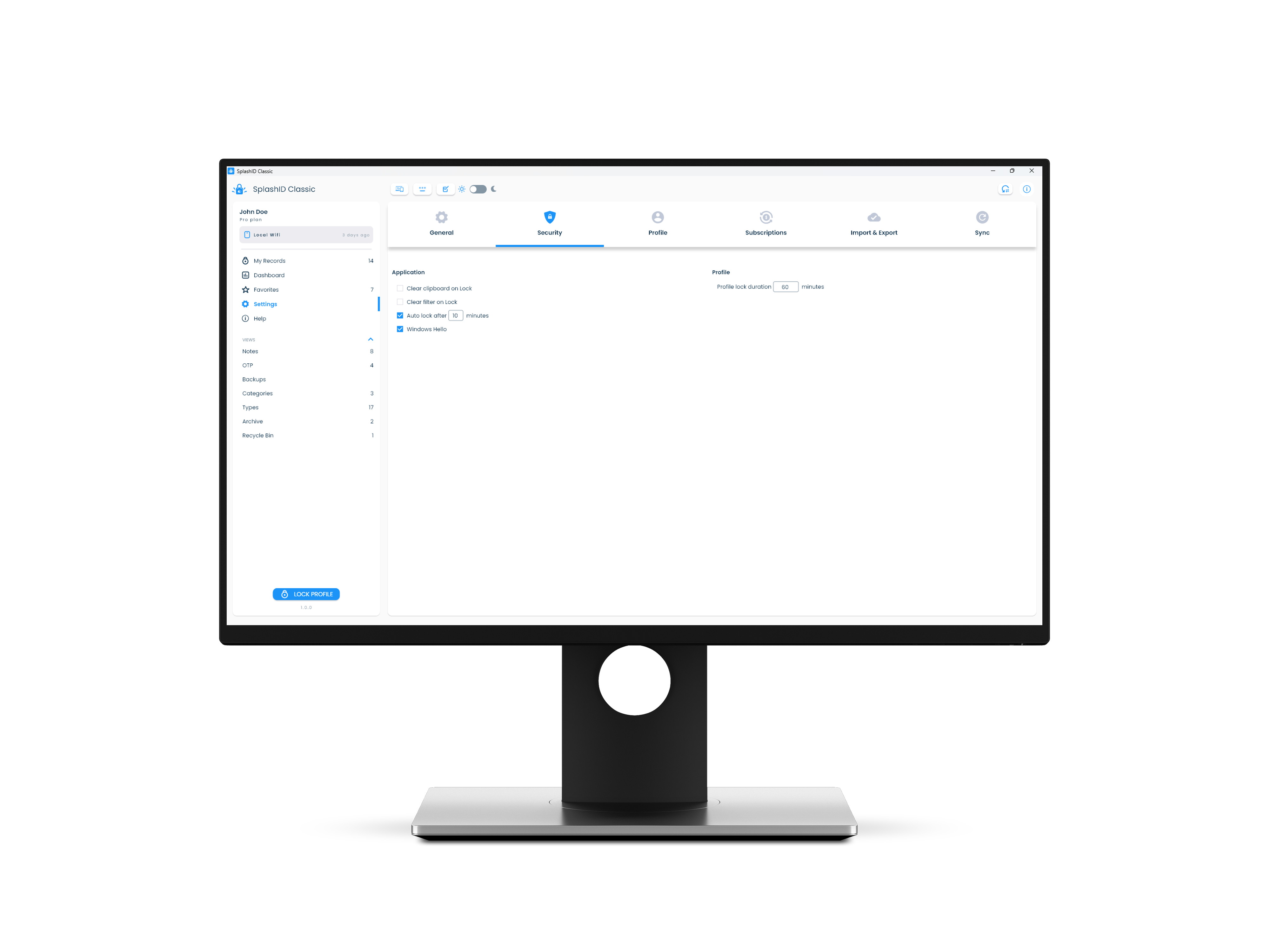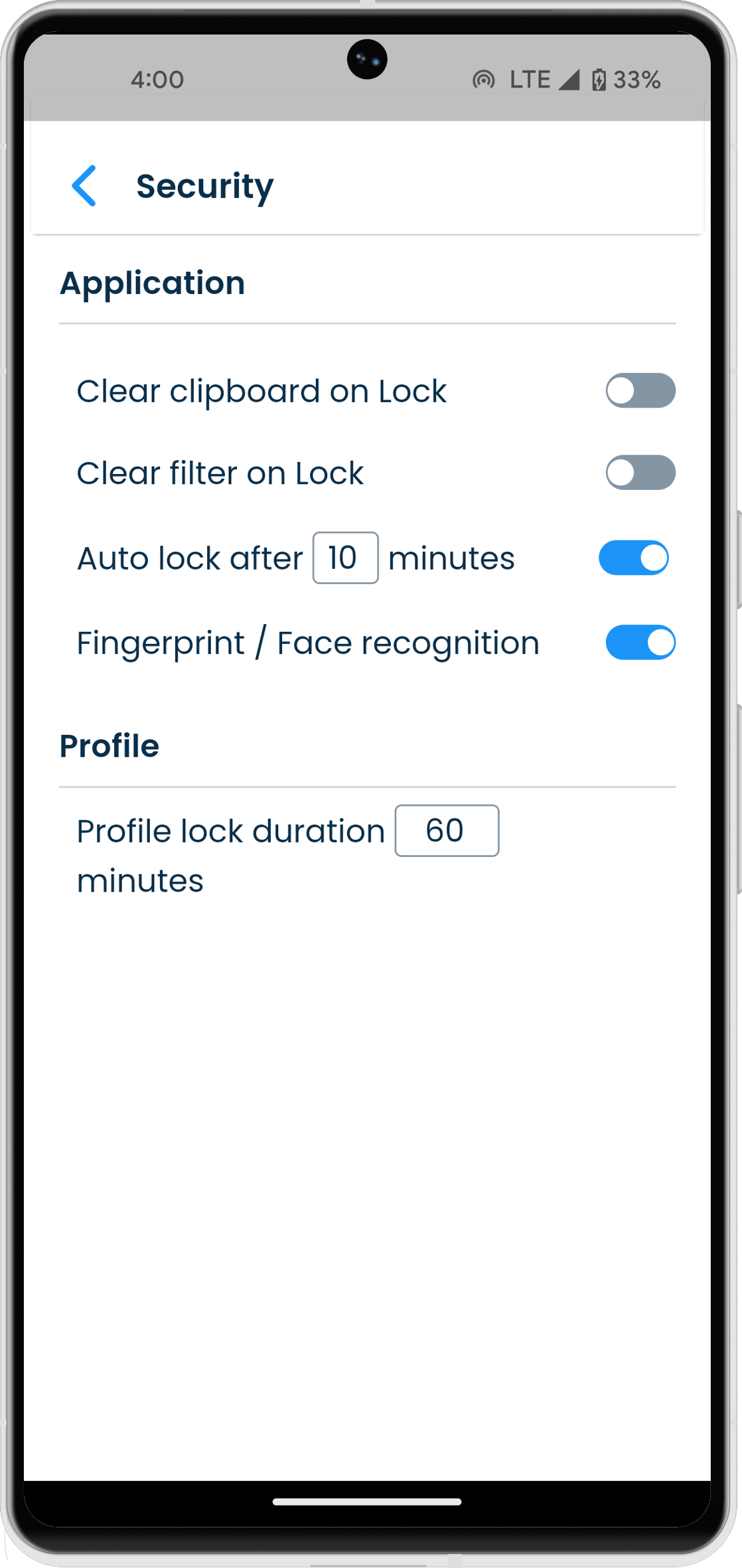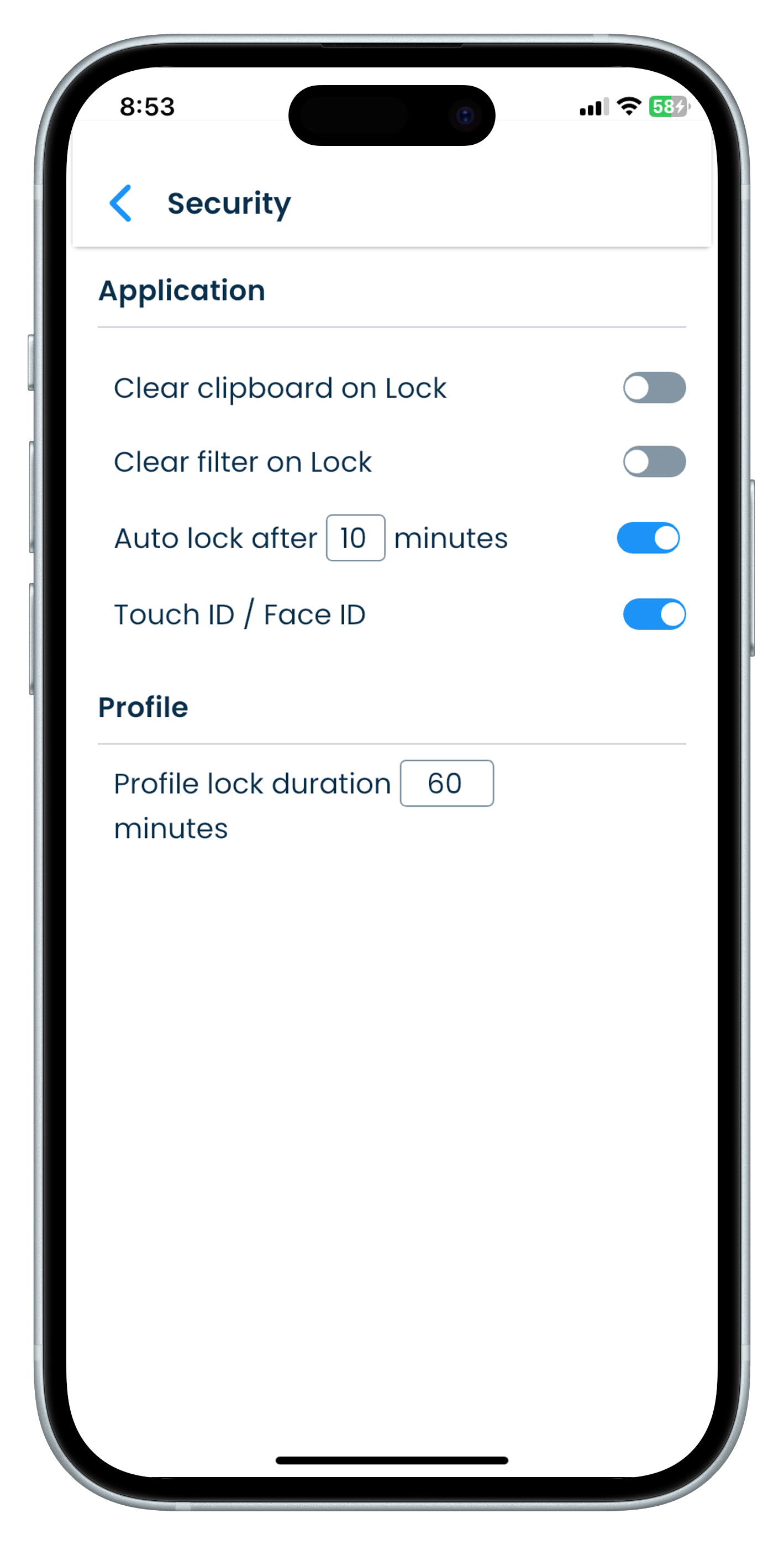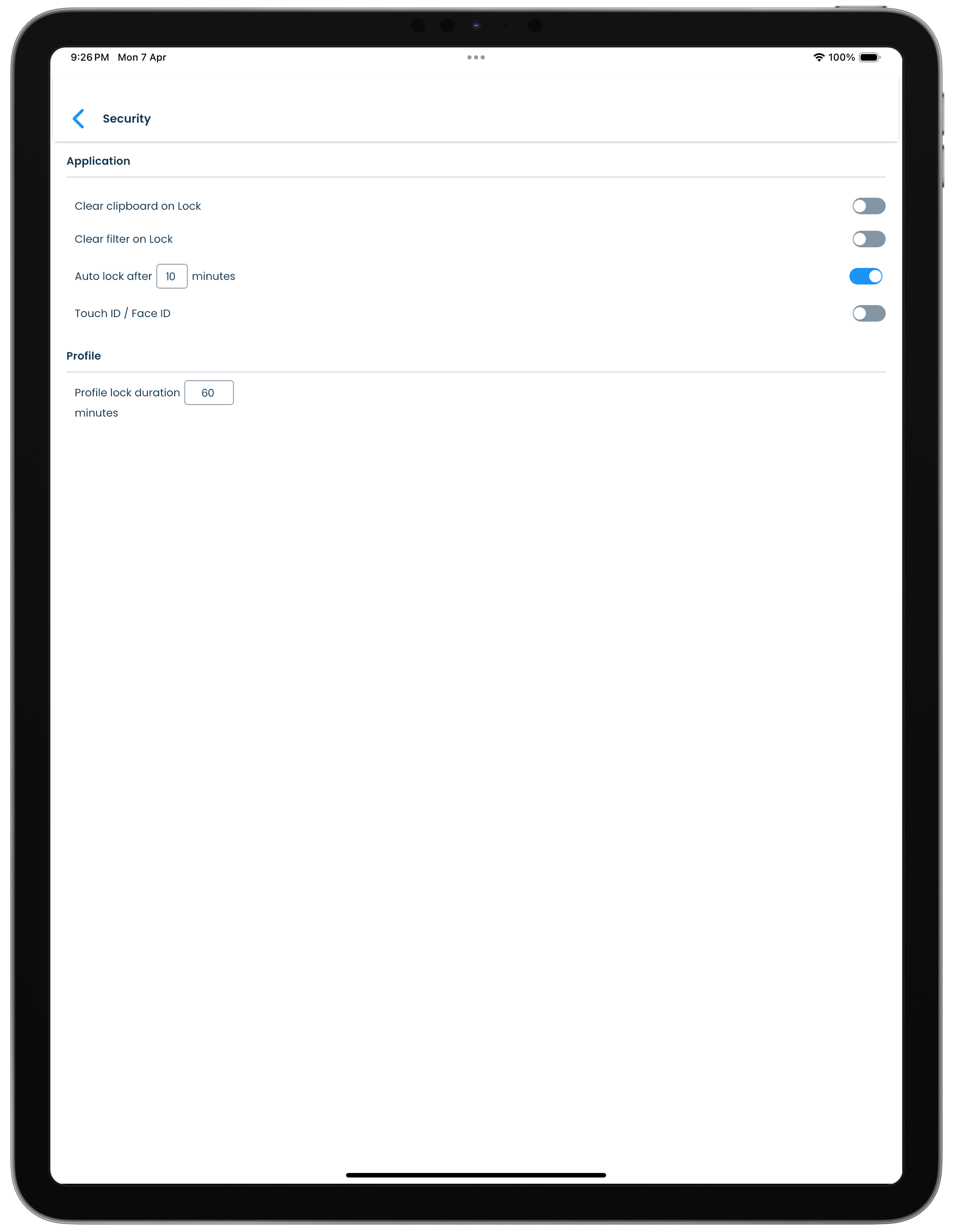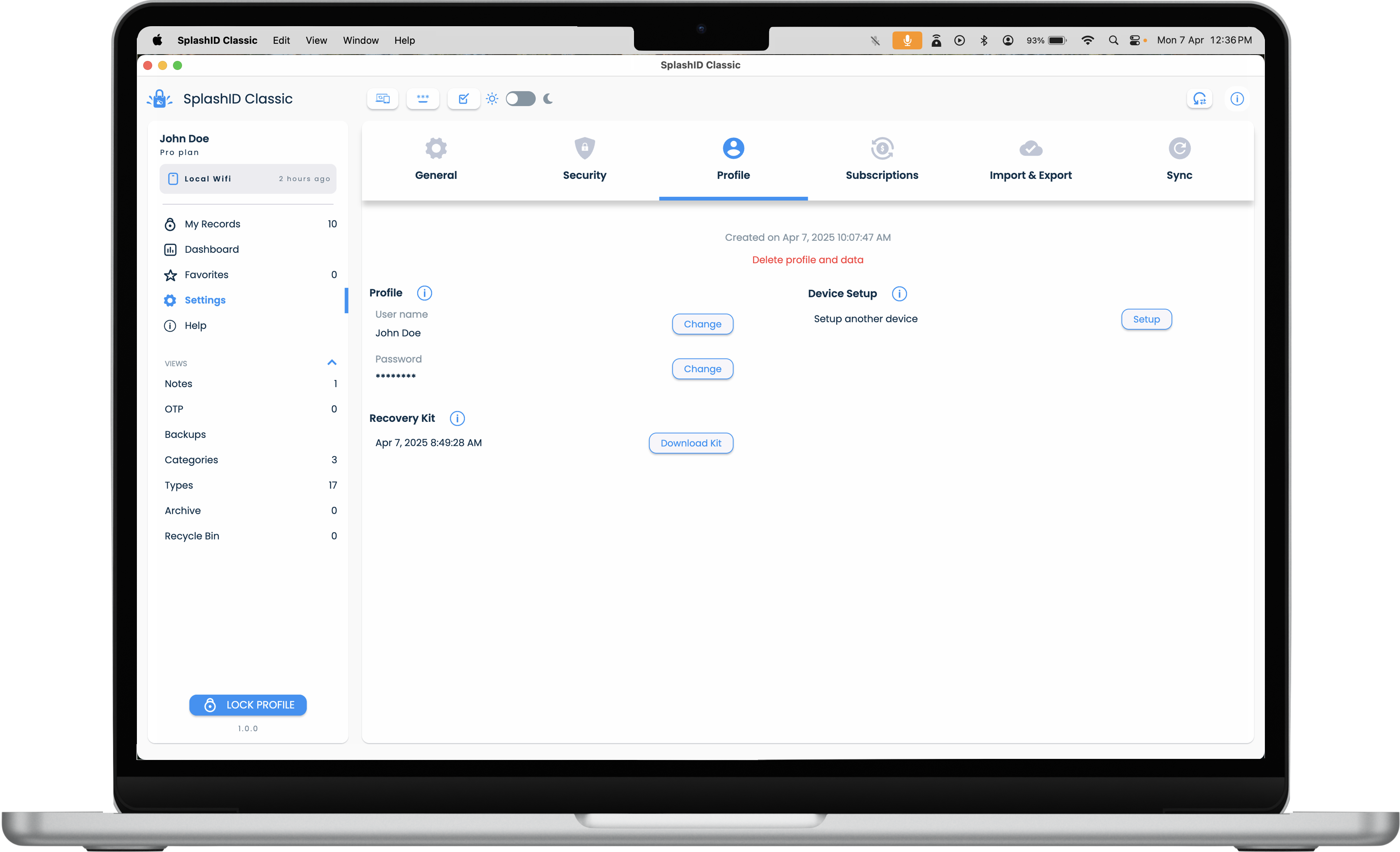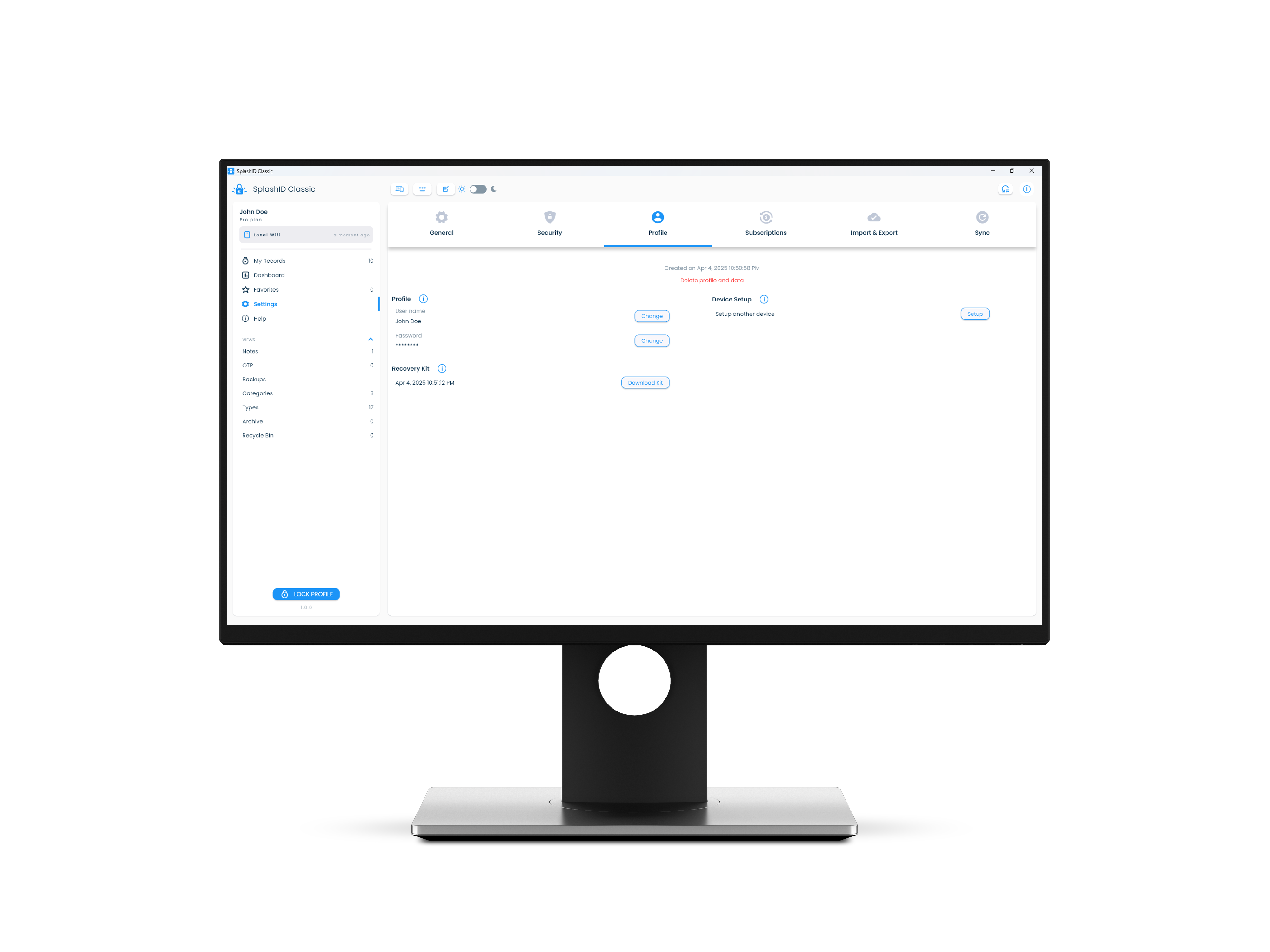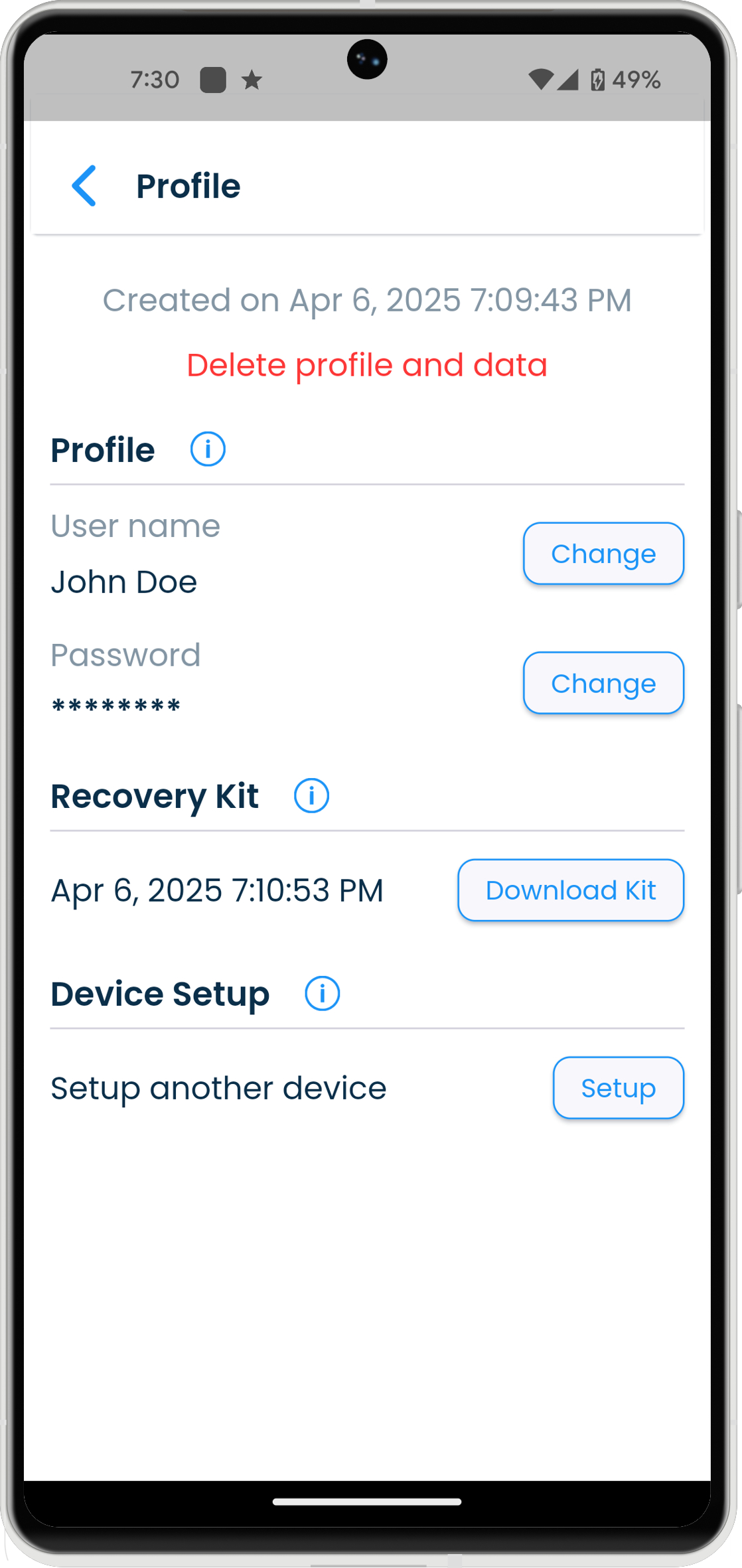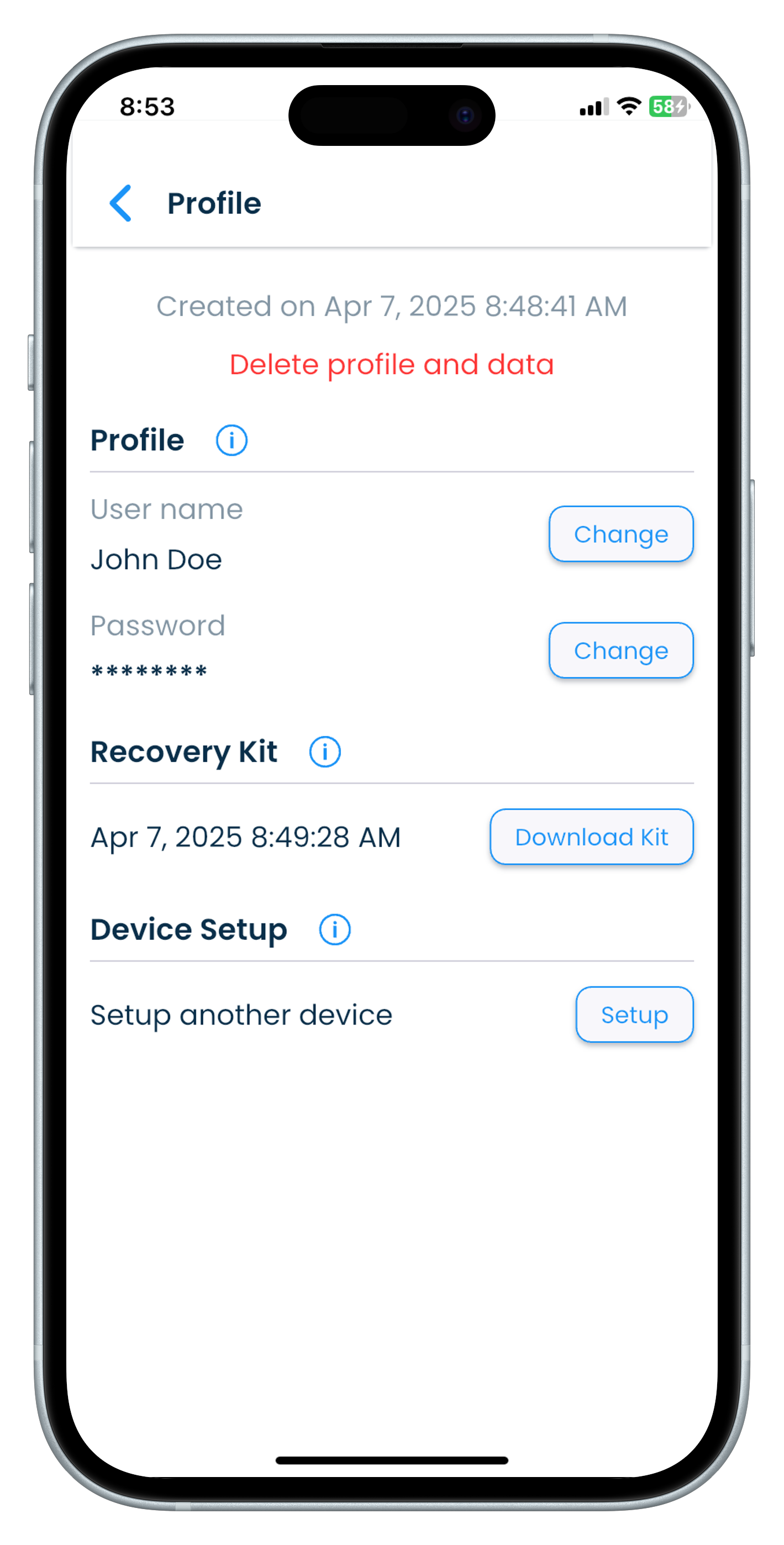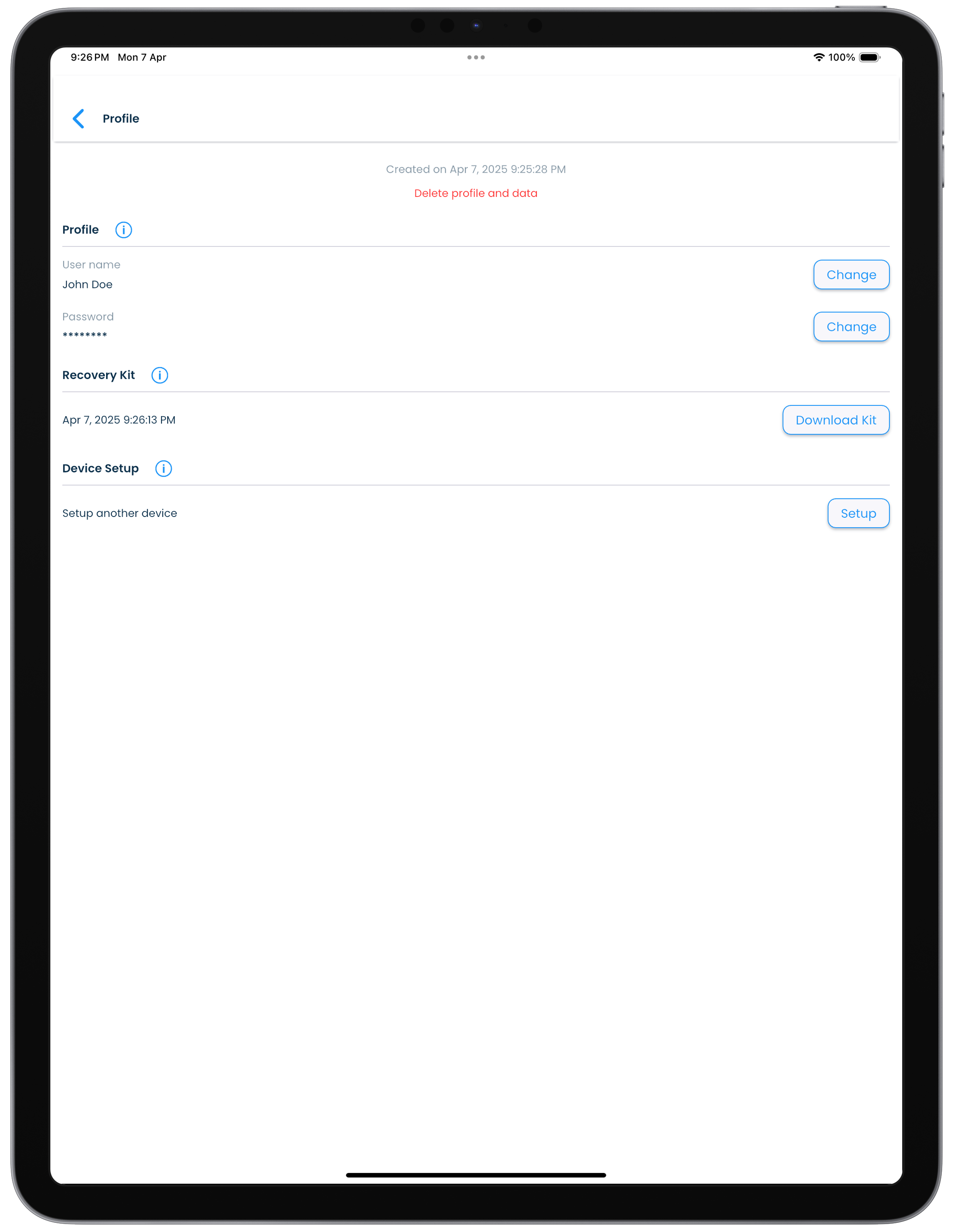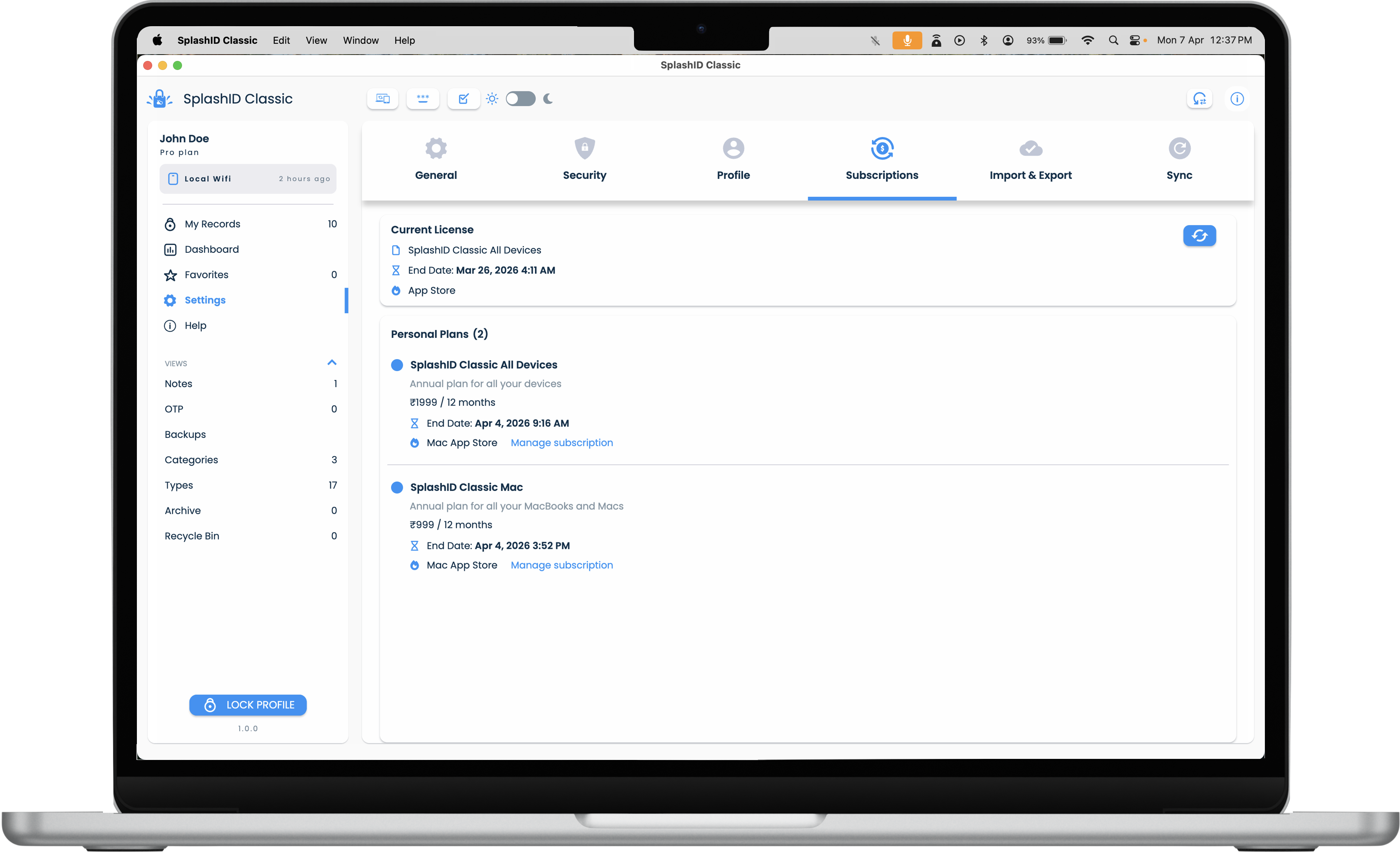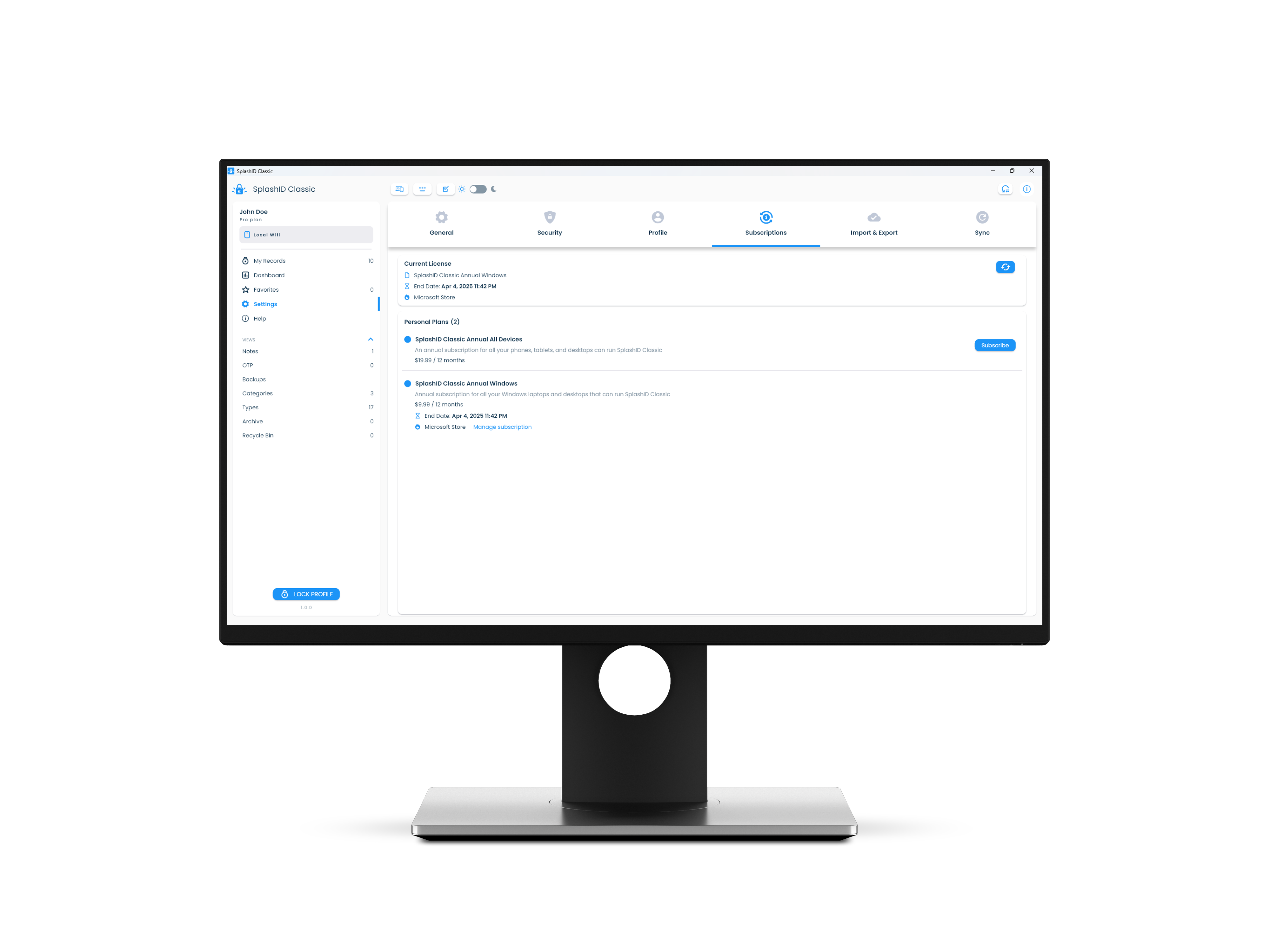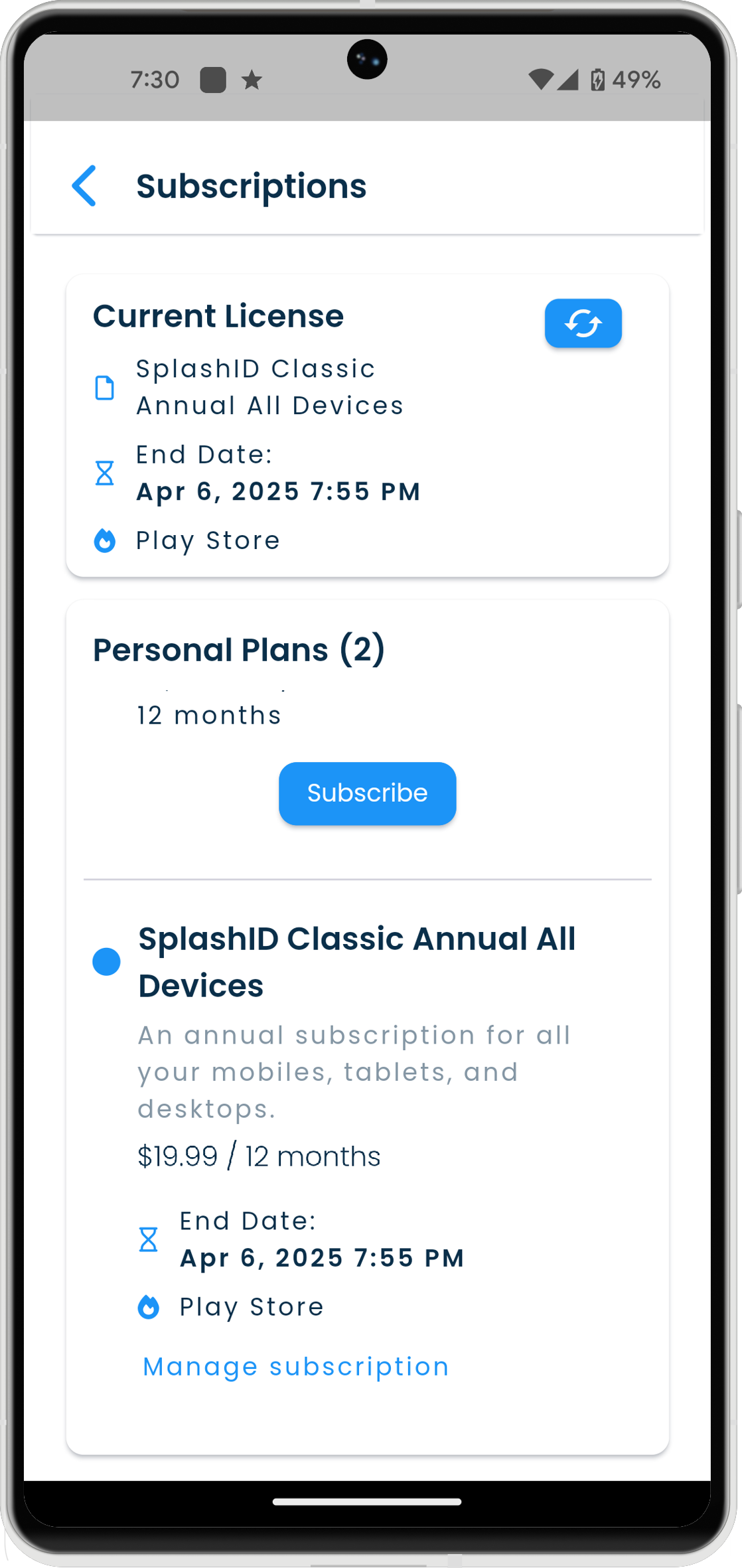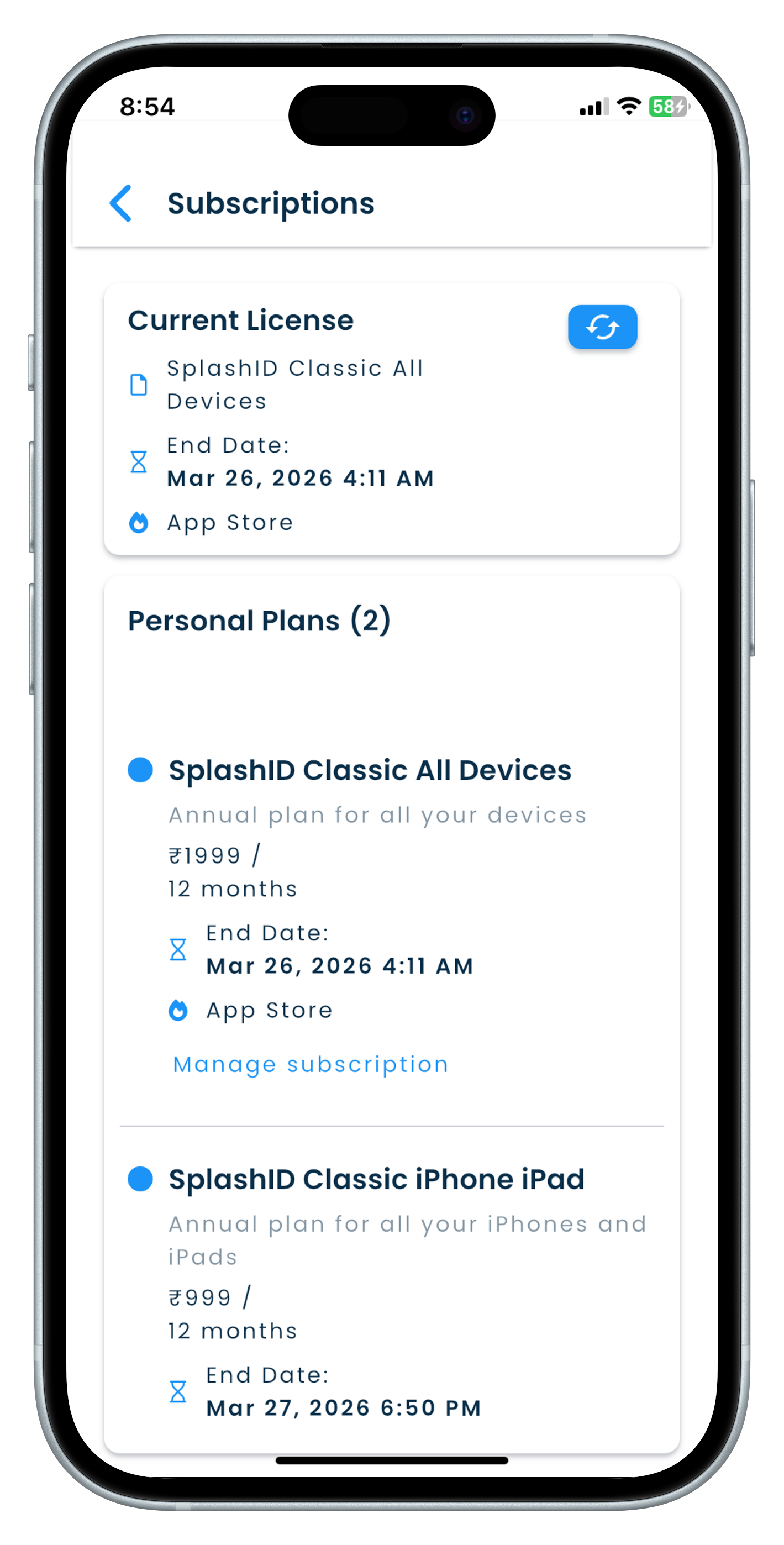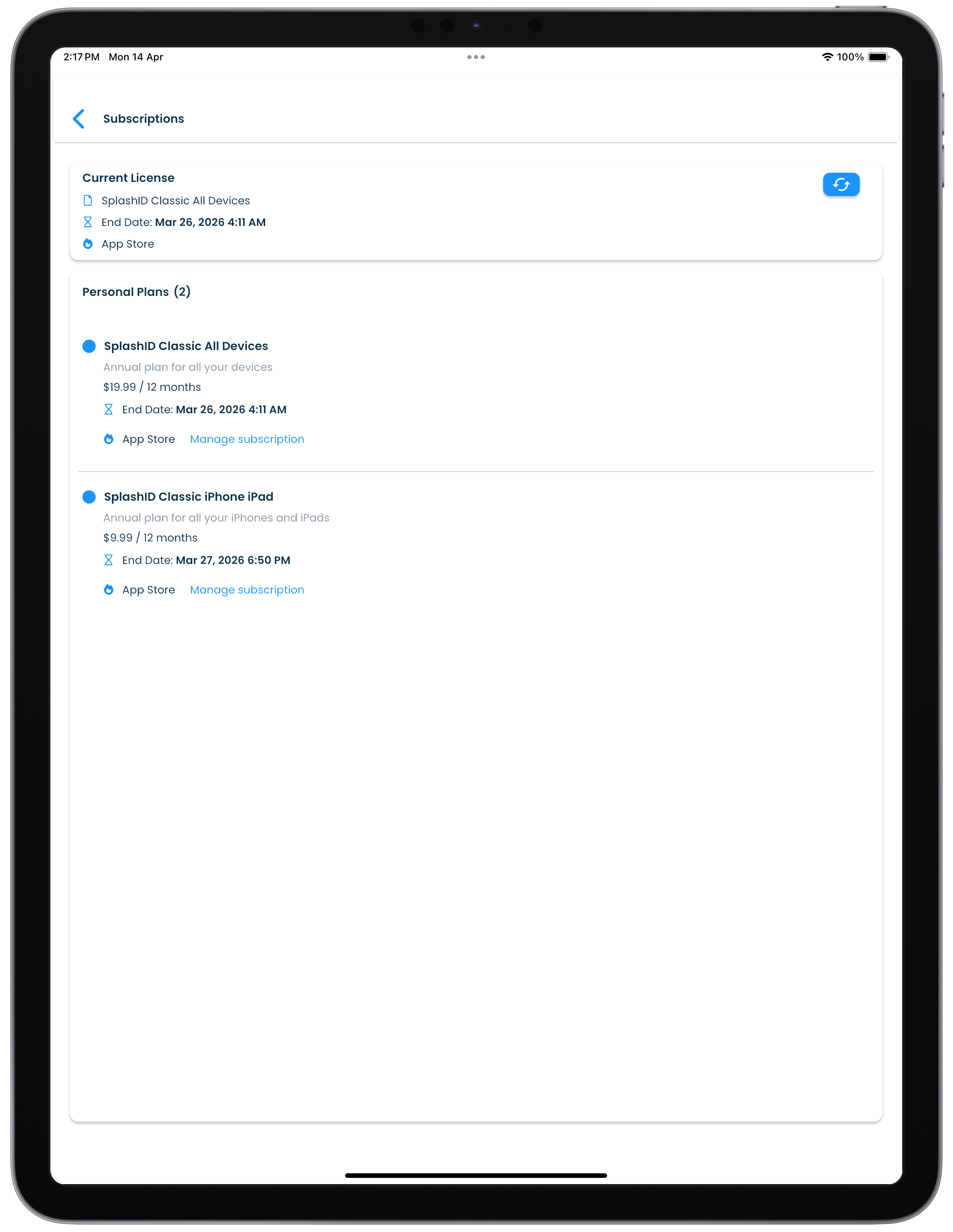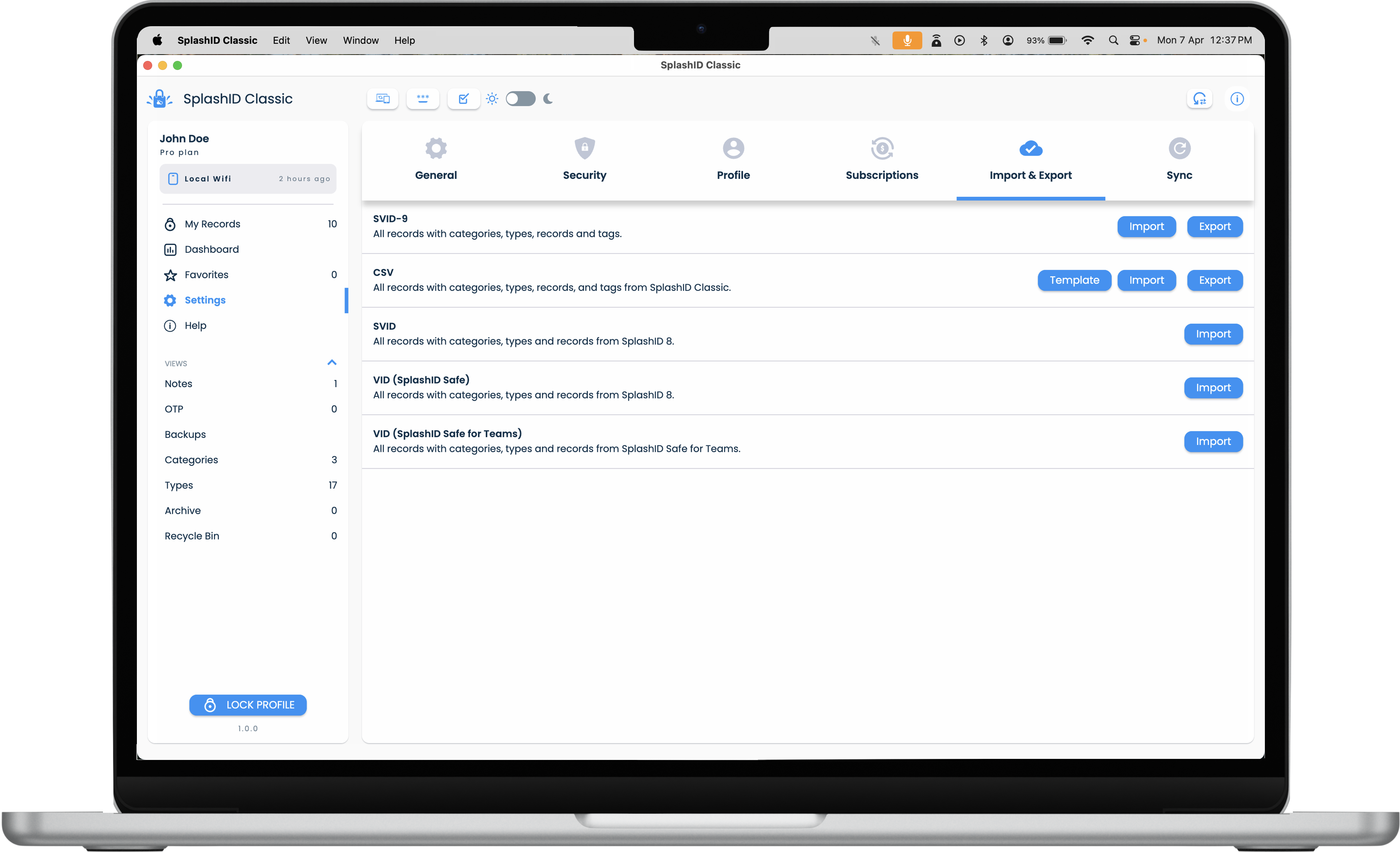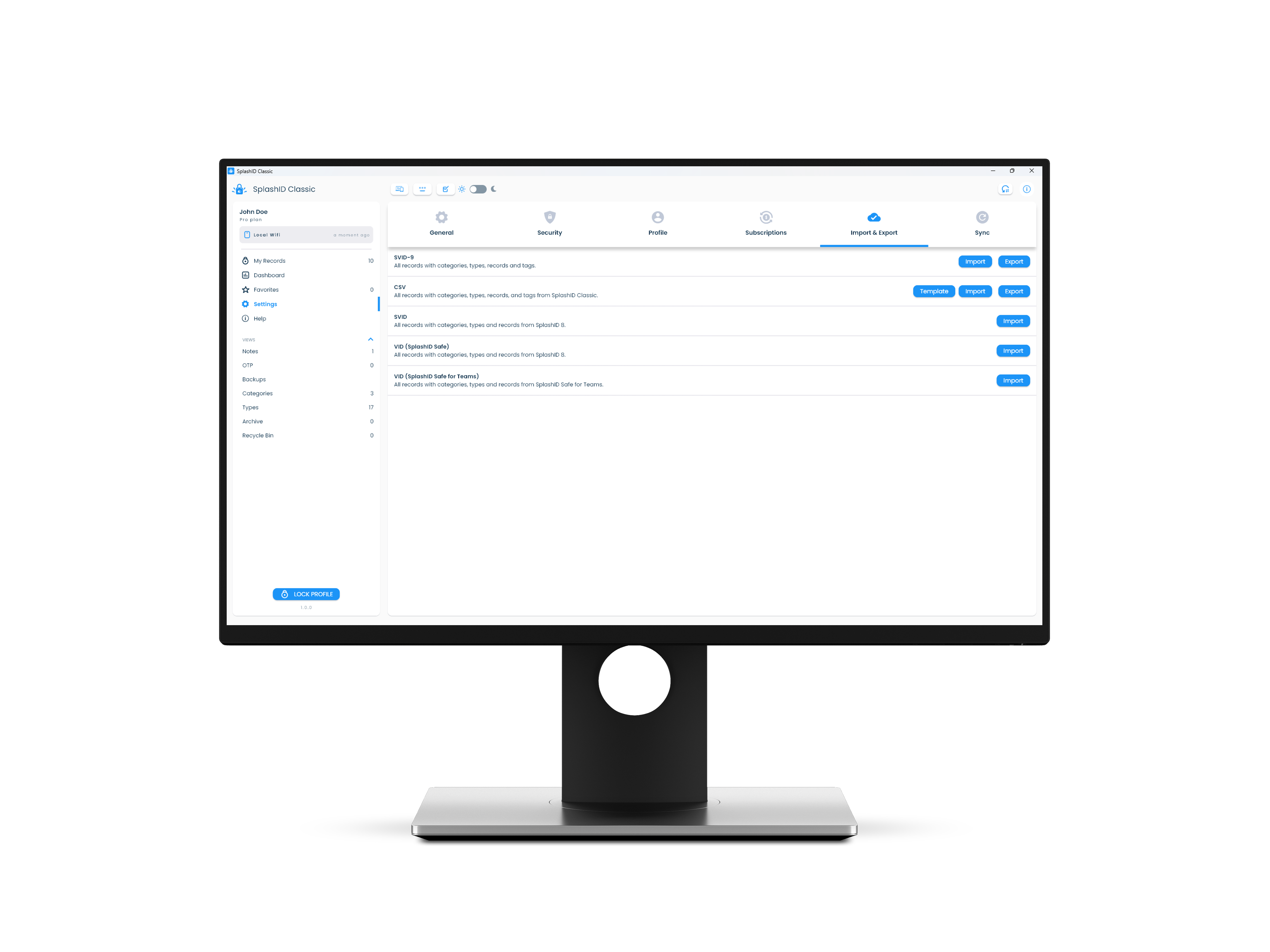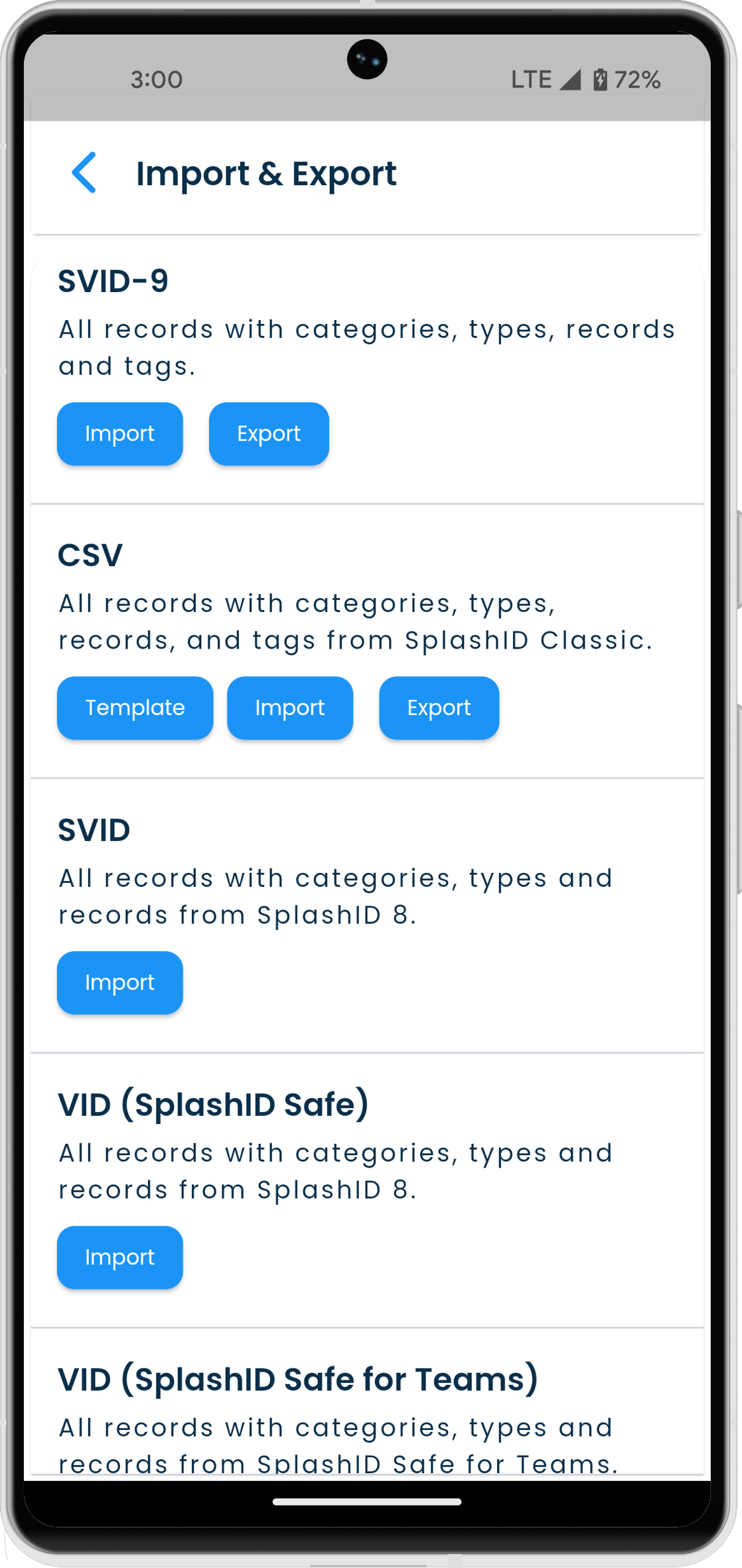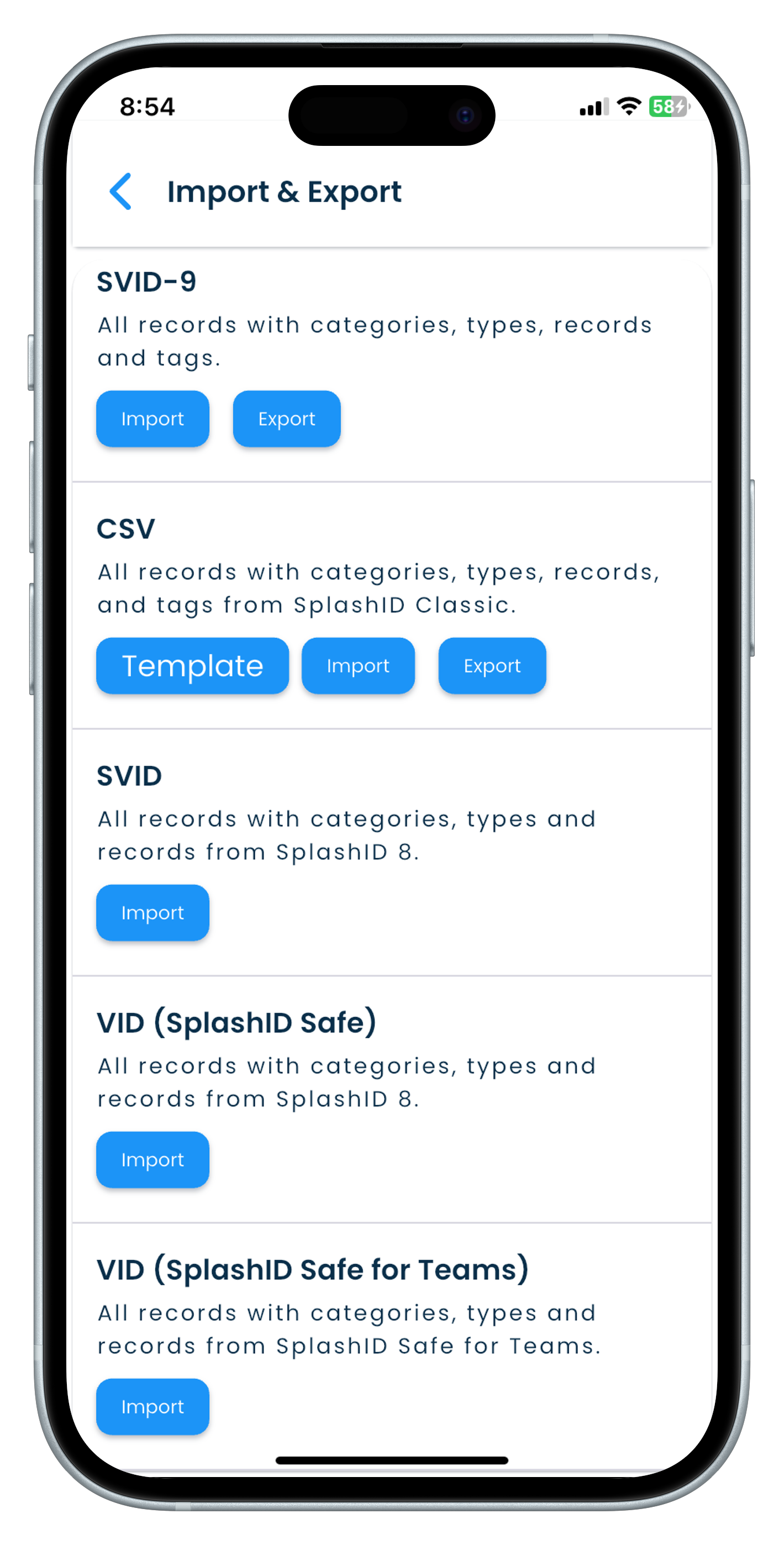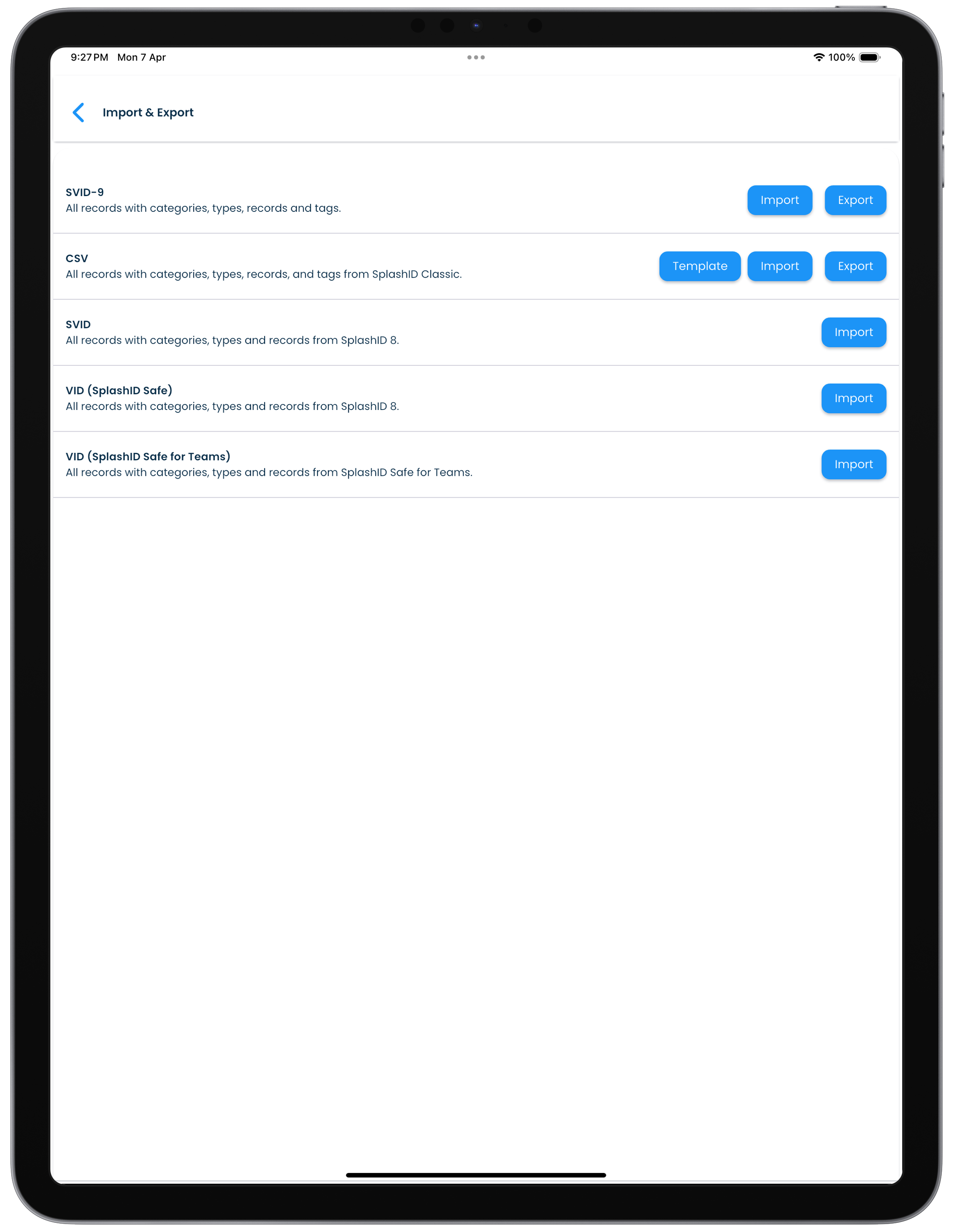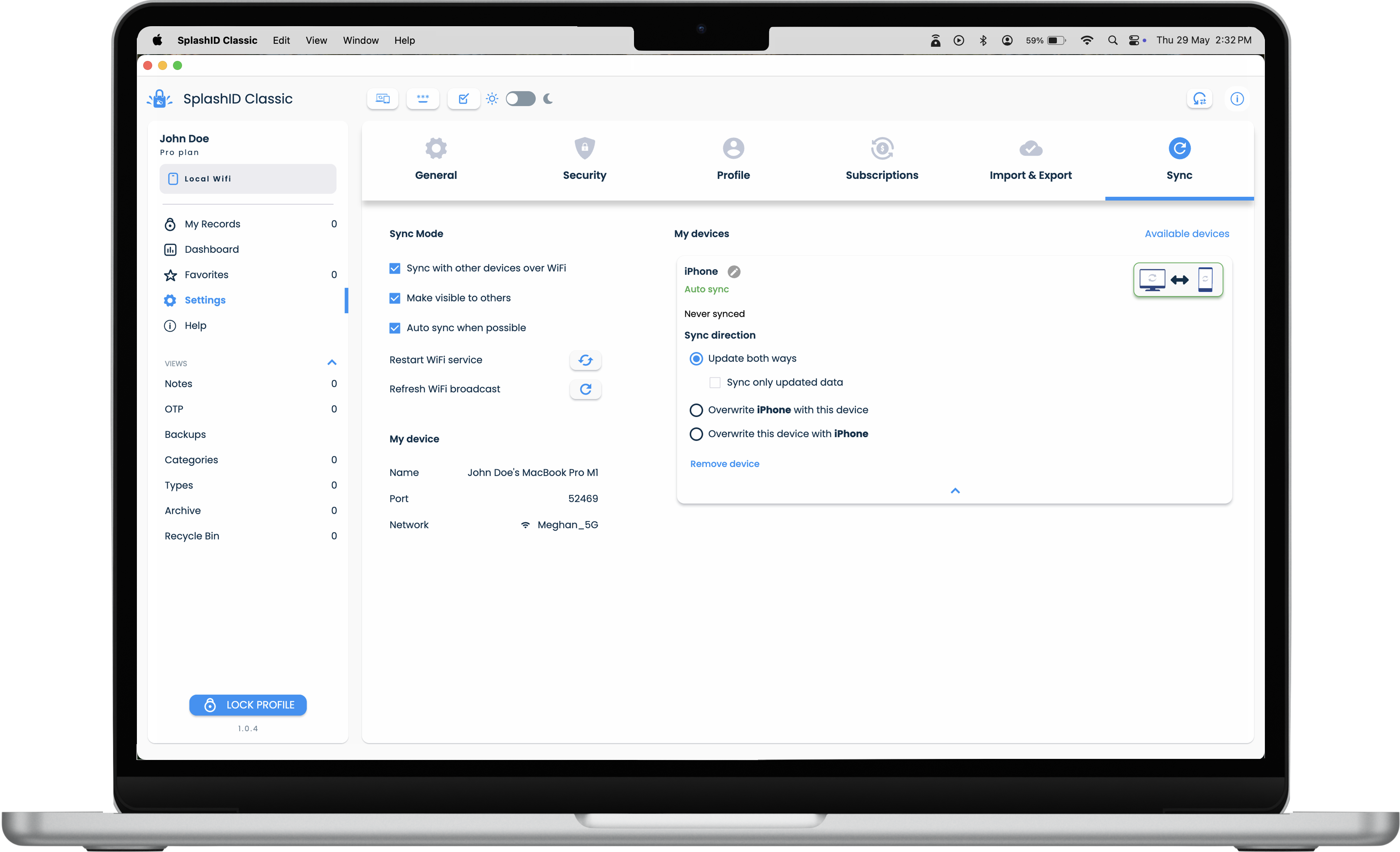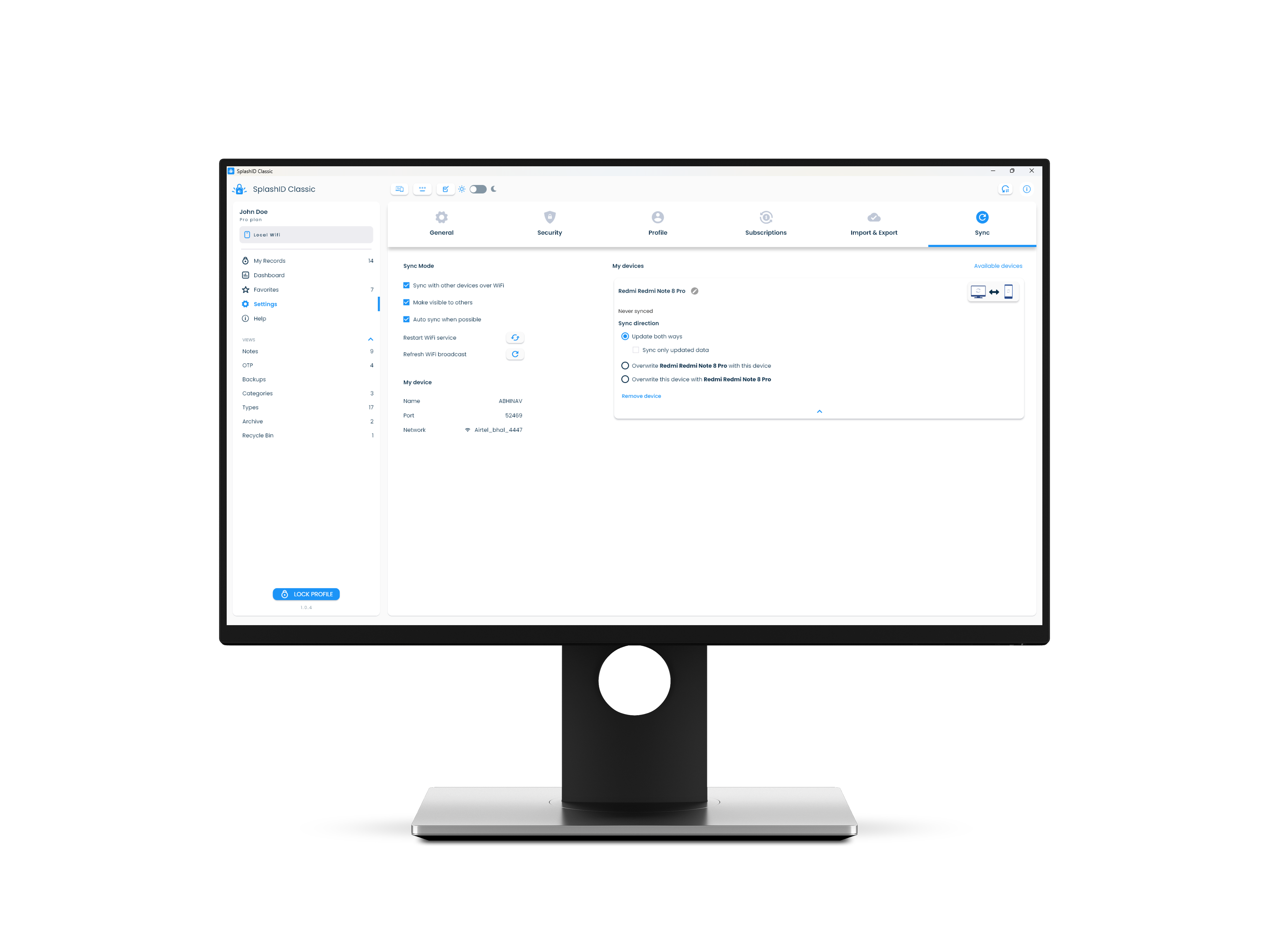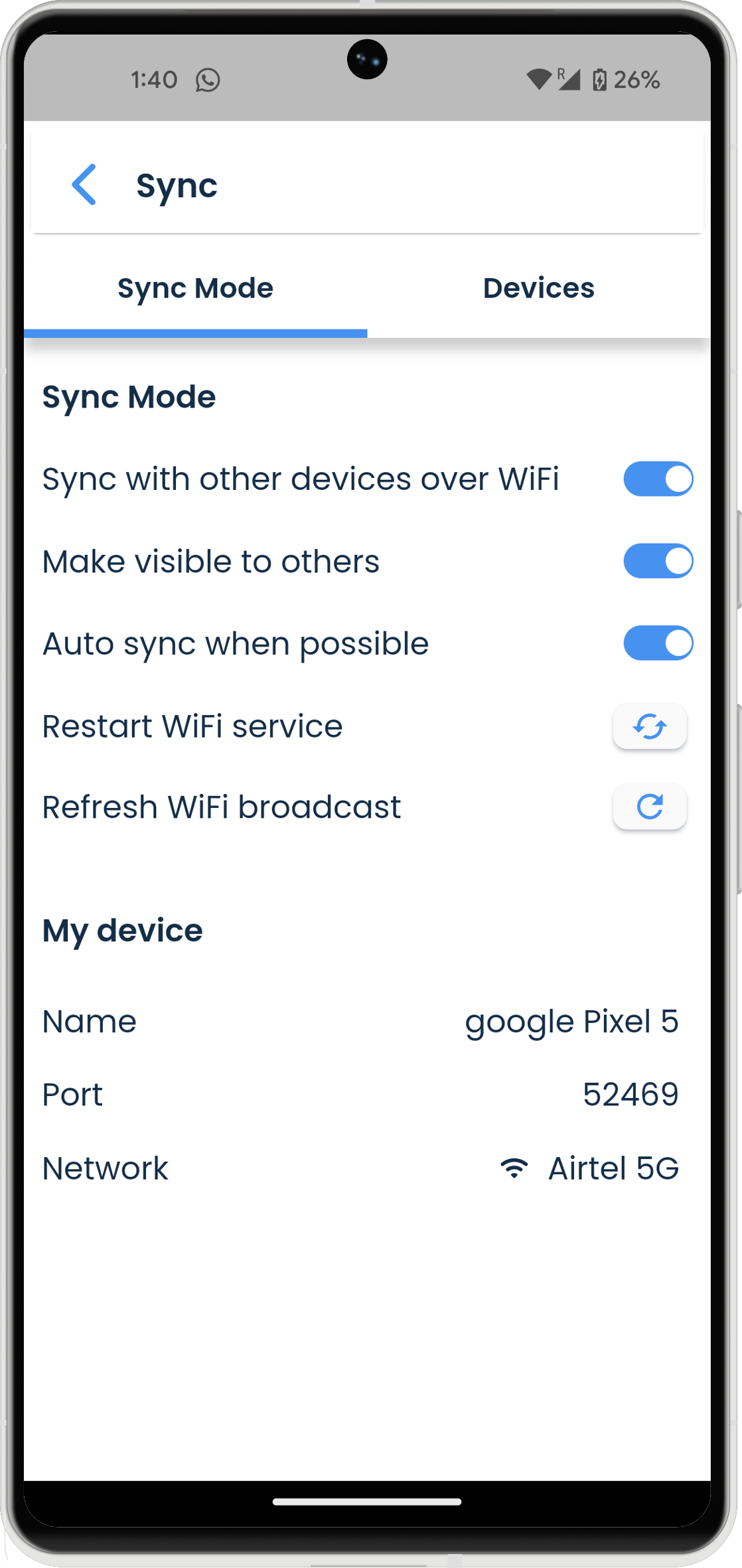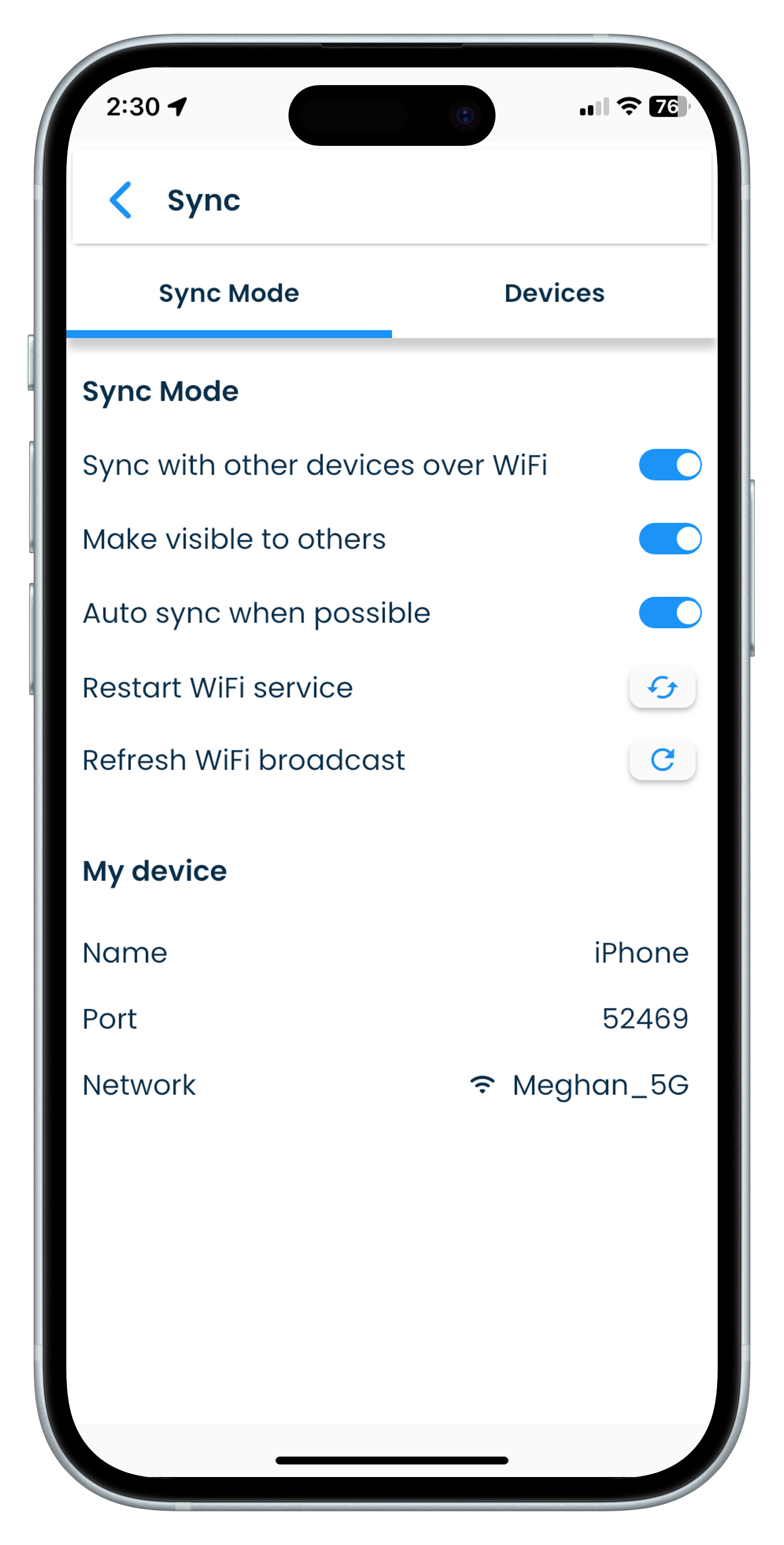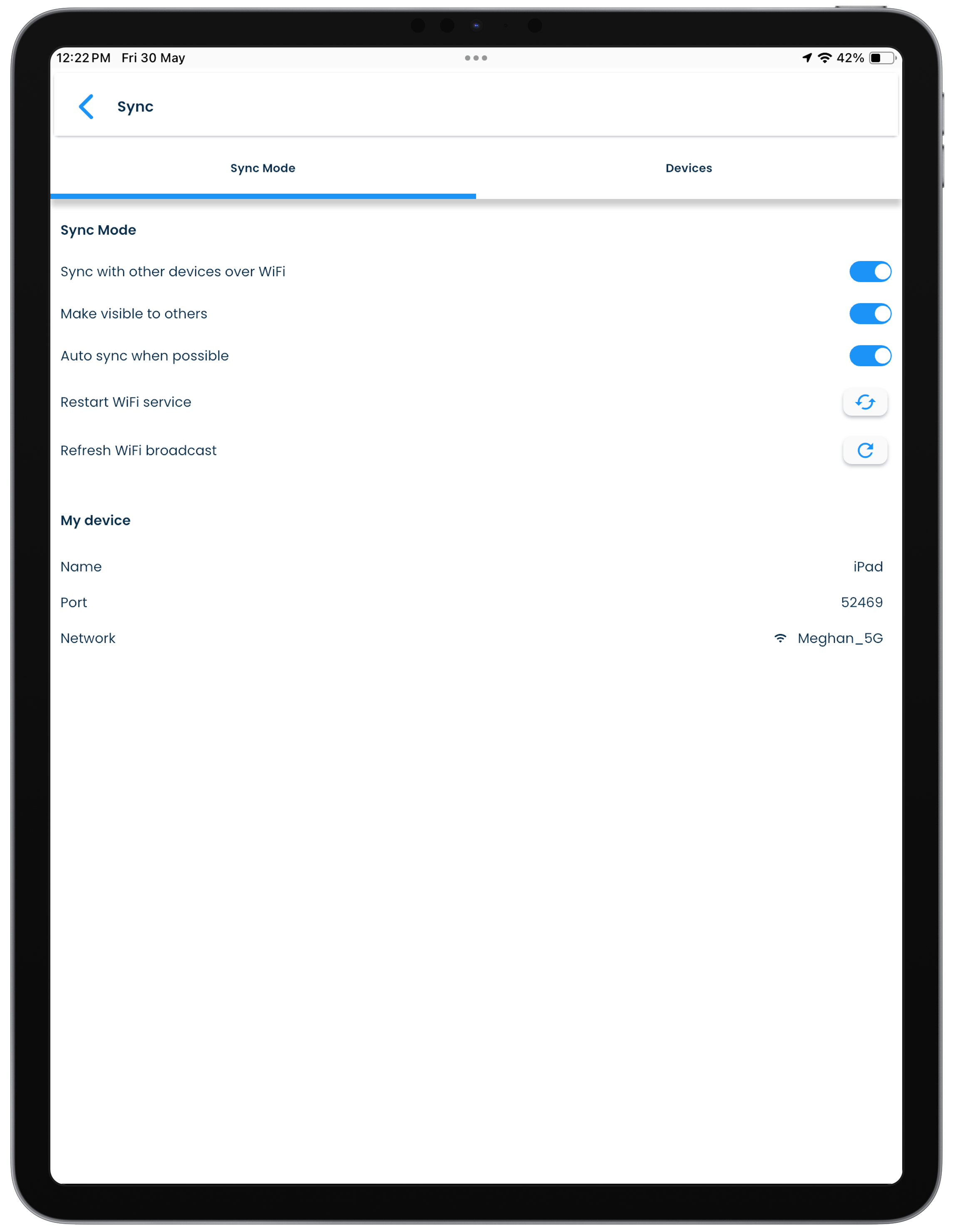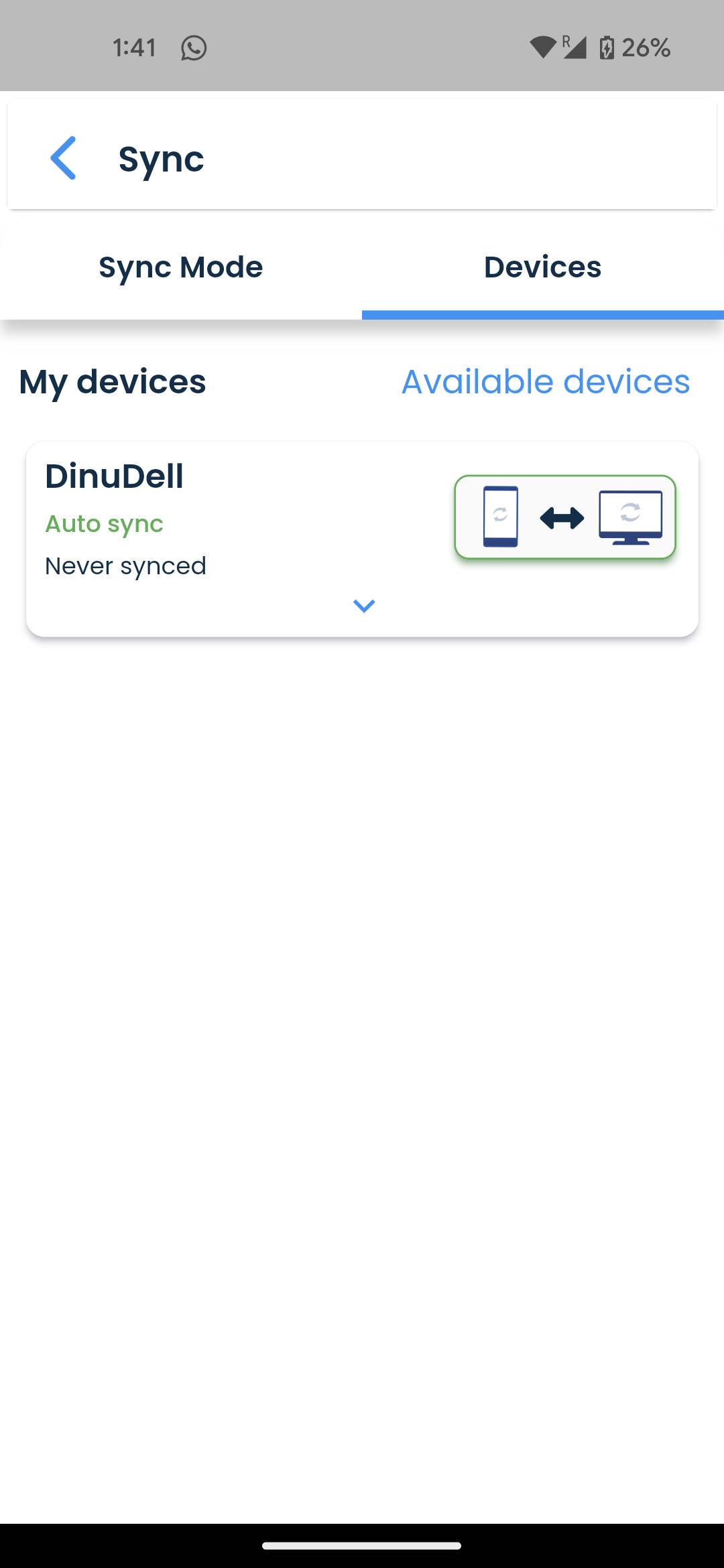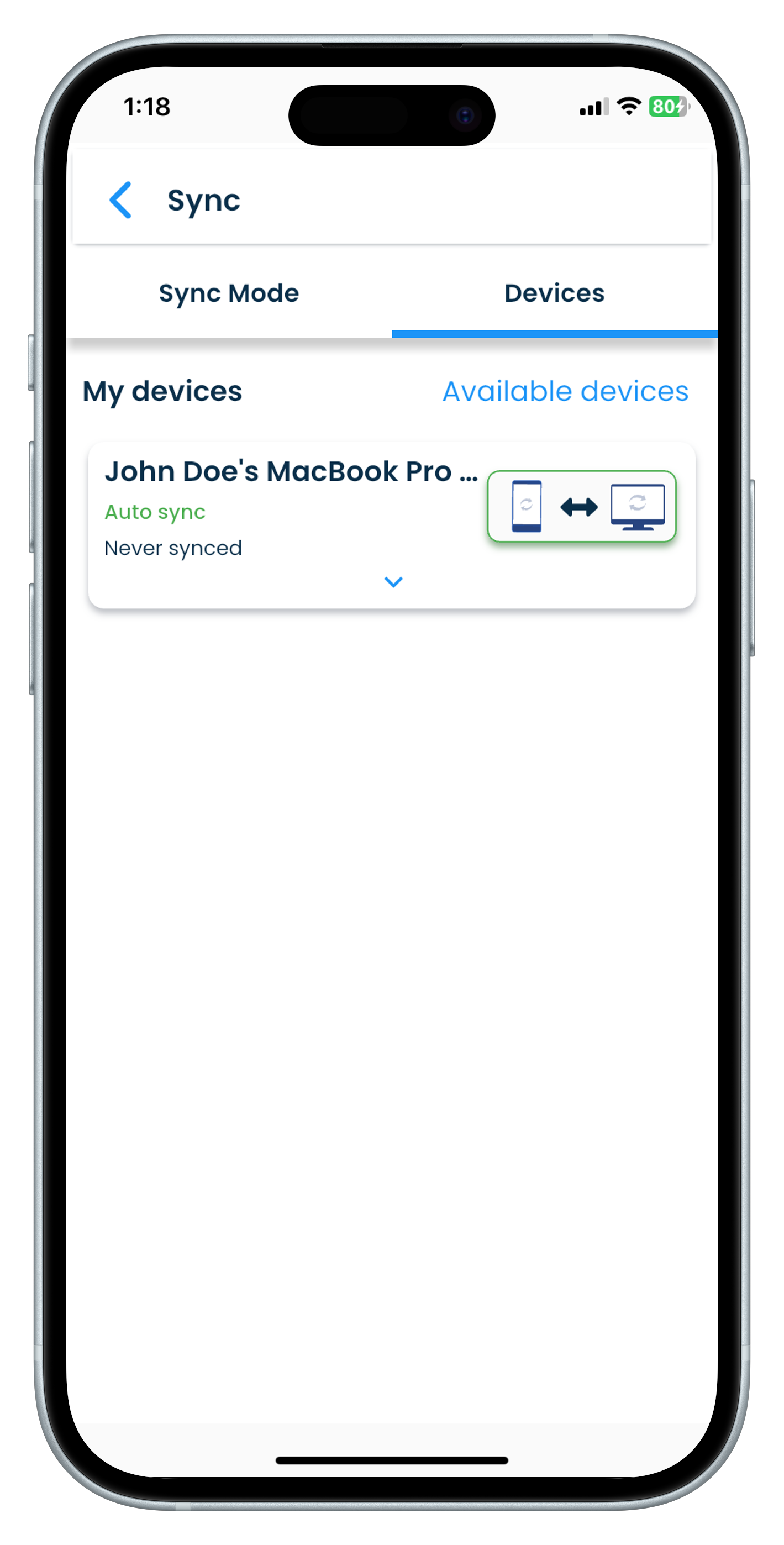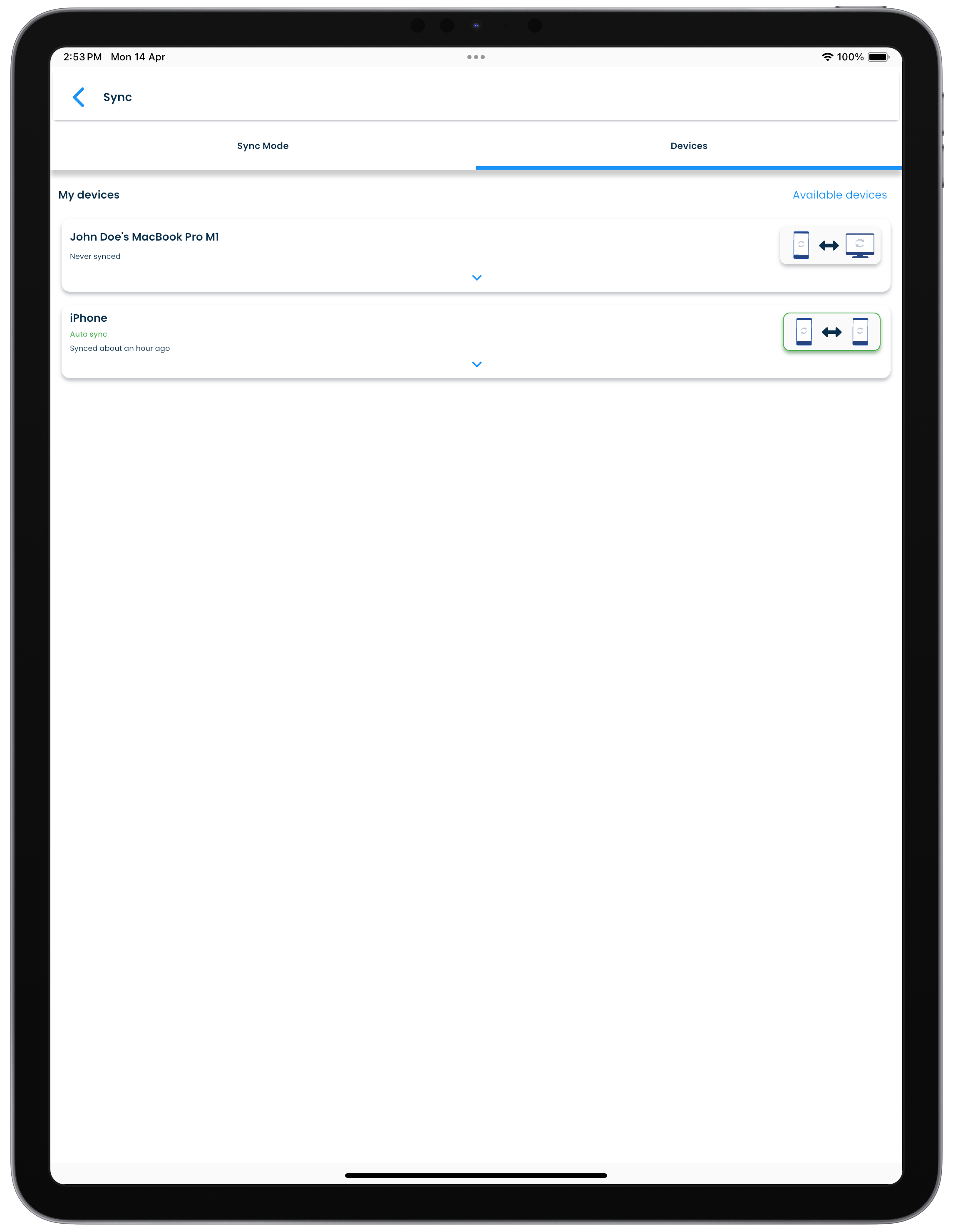Settings for your profile
The settings screen allows you to customise your profile.
Settings screen
Your profile and device specific settings can be viewed and managed in the Settings screen. The Settings screen can be reached by clicking on the Settings link in the application menu.
The settings options will vary across users, depending on the Pro license type of the profile, the device in use and the sync method chosen.
The available settings for your profile and your devices are organised into groups. On desktops, the setting groups are displayed as tabs, while on mobiles the groups are organized as a list.
Refer to the following sections to get an idea of the available settings in SplashID Classic.
General
All settings that are common at the application level are included here.
Setting |
Description |
|---|---|
| Application | |
| Hide unused record fields | Determines if the record details should display fields that are empty. |
| Theme | |
| System theme | Select if the application theme should follow the system theme set on your device. |
| Light or Dark | Manually set the theme mode, if you do not want the application theme to be the same as the system theme. |
| Font | |
| Font | Select a font from the list to be used in the application. |
| Font scale | Increase or decrease the font size across the application. |
| Side Menu | |
| Hide Notes | Select it to hide the Notes view if you do not need it. |
| Hide OTP | Select it to hide the OTP view if you do not need it. |
| Hide Categories | Select it to hide the Categories view if you do not need it. |
| Hide Types | Select it to hide the Types view if you do not need it. |
| Hide Help | Select it to hide the Help content view if you do not need it. |
| Local Backup Location | |
| Select a location | Select a folder on your device where the local backup files will be stored. Local backup files can be restored only the user for whom the local backup was taken. |
| Password Generator These settings are used every time you open the password generator in the app to create a password. |
|
| Length | Set the length of the password generated by the utility. |
| Characters to include | Select the character sets to be included in the generated password. |
| Characters to exclude | Exclude from the password to be generated, the confusing characters set (i1l0oO), and any other characters you specify. |
Security
You can secure the application behaviour here.
Setting |
Description |
|---|---|
| Application | |
| Clear clipboard on Lock | Select to wipe out any copied to clipboard content when the application locks. |
| Clear filter on Lock | Select to wipe out any selected record filters when the application gets locked. |
| Auto lock after ___ minutes | Select to setup the application to lock automatically after a preset time interval if there is no activity. Set the inactivity time interval in minutes. The default interval is 10 minutes. |
| Fingerprint or facial recognition setup | Enable the use of the fingerprint or facial recognition feature provided by the device system for unlocking access to the application. |
| Profile | |
| Profile lock duration ___ minutes | Select the time the application should get locked if 10 successive failed unlock attempts are made on your device. Set the profile lock time interval in minutes. The default interval is 60 minutes. The app will automatically unlock after the time you have set. If you want to unlock it earlier, then you can use your recorvery kit to unlock the app. |
Profile
Settings specific to a users profile are handled here.
Setting |
Description |
|---|---|
| Delete profile and data | Click or tap on the Delete profile and data link if you want to remove your profile and/or any of your data. After verifying your master password, you will have a choice of removing everything, only your data or only your stale invisible data from the device. If you want to remove everything then select the Everything on the device option and proceed. This will delete all the data and bring you to the initial profile setup screen. |
| Profile | |
| Change User name | Click or tap on the Change link to edit and change the name you want for your profile. |
| Change password | Click or tap on the Change link to edit and change the master password for your profile on the device. |
| Recovery Kit | |
| Download recovery kit | Click or tap on the Download Kit button to generate and download a recovery kit for your profile. The time displayed here is that of the latest recovery kit that you had downloaded aross your devices that had synced. |
| Device Setup | |
| Setup another device | Click or tap on the Setup button to set up SplashID Classic on another device with the same profile as on this device. Follow the instructions given on the displayed screen to proceed with the profile setup on your other device. This will setup your other device with the same master password, sync type, recovery kit details and profile information. |
Delete profile and data
The existing profile and data can be removed by using this feature. Click or tap on the Delete profile and data link to start the removal of your profile and/or data.
The options you can choose from for the deletion are
Option |
Description |
|---|---|
| Everything on this device | All your data on this device will be removed. This includes your profile, records data, trusted device data and all local backups. |
| My data only | This will delete your records and any types or categories that you added or modified. The profile and trusted devices data will be retained. |
| Stale data | Any data that is not used by the app and the deleted records data can be cleared using this option. This can be used to potentially improve the app performance on your device. |
Subscriptions
You can purchase a subscription in this screen. A paid subscription will give you a Pro license that removes the restiction of 10 records allowed for a free user.
Details on how subscriptions give you a Pro license can be studied in the licenses page.
The screen will show you your current license in the Current license panel.
The list of subscriptions you can purchase will be displayed in the Peronal Plans section. These subscriptions give you licenses that are dependent on the type of subscription you purchase.
You only need one license for a device type as explained in the licenses page. If you have more than one and you want to cancel a subscription, go the App Store, Mac App Store, Play Store or Microsoft Store to cancel the subscription renewal.
Import & Export
You can perform operations related to import and export of different versions of SplashID files.
Import
The following files can be imported.
- SVID9
- CSV (SplashID Classic format). Use the structure provided in the downloadable template to be able to create a file that you can import into SplashID Classic.
- SVID
- VID
Info
If you had exported an SVID or VID file on an iPhone in your SplashID Safe application, and no password was asked for at the time of the export, then the password will be your SplashID Safe master password.
Export
Own records and profile information can be exported to the following file types.
- SVID9
- CSV (SplashID Classic format)
Sync
Local WiFi or No sync?
The sync screen allows you to choose a sync mode that will determine how data in SplashID Classic synchronizes across your devices.
Selecting or deselecting the Sync with other devices over WiFi setting determines the sync mode of the app on the device.
Option |
Sync type |
|---|---|
| Local WiFi | Synchronize the data between all the devices. |
| No sync | Each app has its own data. |
You can also choose to have some devices sync over WiFi, and other devices to run in a no sync mode. Please refer to the syncing page for more information on how to sync your data across your devices.
Options for Local WiFi sync
For a device that is set to use local WiFi sync, there are other features that allow finer control on the WiFi sync operations with other devices.
Some of the options you can decide on are listed below.
Option |
Description |
|---|---|
| Sync mode | |
| Sync with other devices over WiFi | Select this option to set WiFi or no sync mode for this device. |
| Make visible to others | Select this option to have other devices show if this device is online when displayed in their list of devices. |
| Auto sync when possible | This allows the app to participate in a WiFi sync initiated by another device if this app is in an unlocked state and connected to the WiFi network. |
| My device | |
| Name | The name you have set for this device. |
| Port | The port used on this device for WiFi sync. |
| My devices | |
| List of trusted devices | See other devices of yours that are setup to be used for WiFi sync with this device. |
| Available devices | See other devices of yours that are setup for WiFi sync but have not yet been trused on this device. |
List of trusted devices
When other devices of yours are setup to be used for WiFi sync with this device, you can see a list of those devices here.
For each device displayed, you can do the following.
- Manually initiate a sync with another device that is connected to the WiFi network and in an unlocked state.
- Choose a sync direction for the maual sync.
- Check the last time a WiFi sync had happened with that device.
- Review the counts of the items processed during the previous WiFi sync.
- Remove the device from the trusted list.
Available devices
The other devices of yours that are setup to be used for WiFi sync, but have not been linked with this device, will appear here. You can link these devices and include them in your trusted devices list.
Maintain your trusted devices list
When you link devices with the same profile for WiFi sync, the data will sync between them when sync is initiated. This can become a security risk, if you no longer have your trusted device with you.
In such a scenario use the Remove device option to delink the devices that are no longer to be part of your WiFi sync devices.