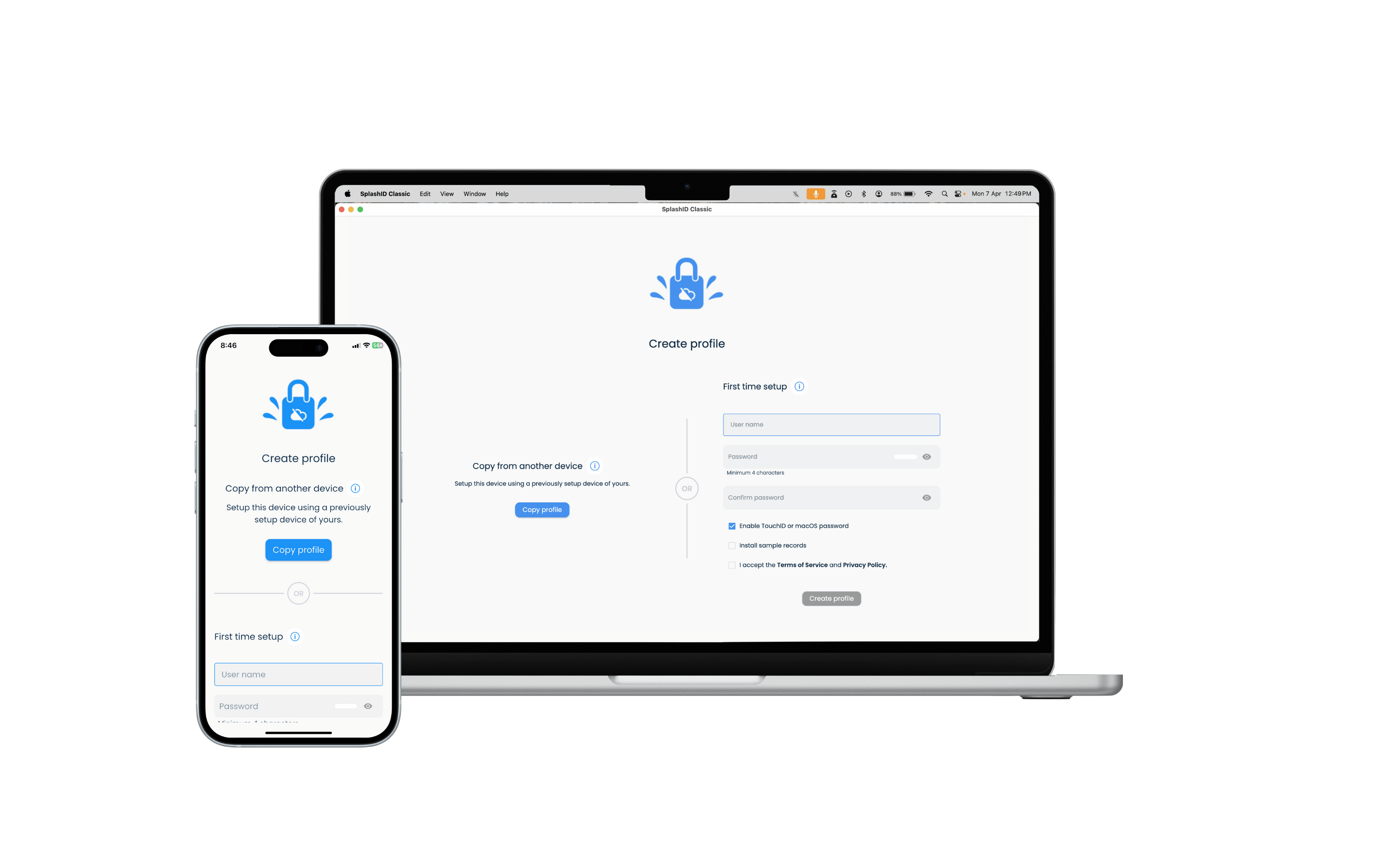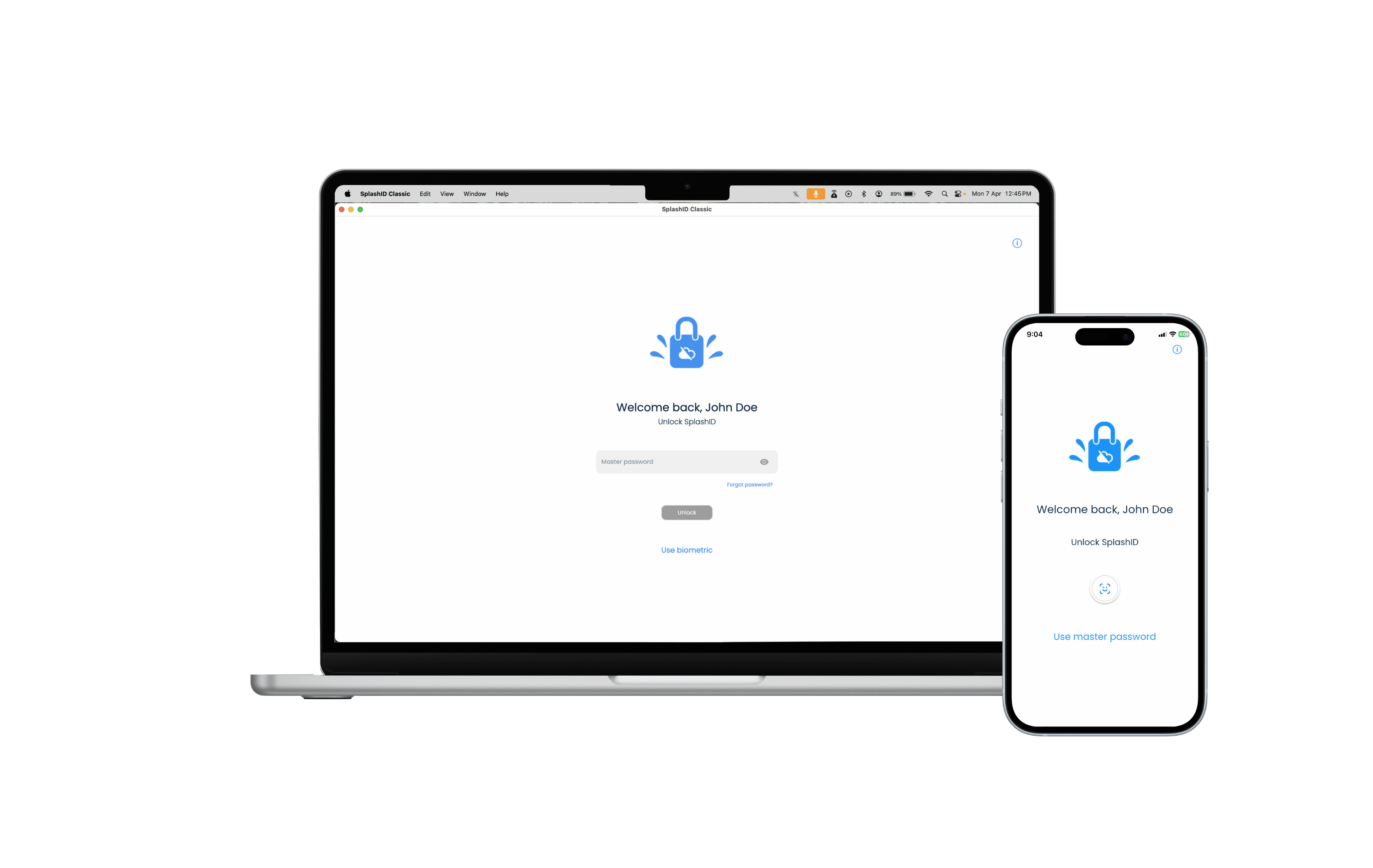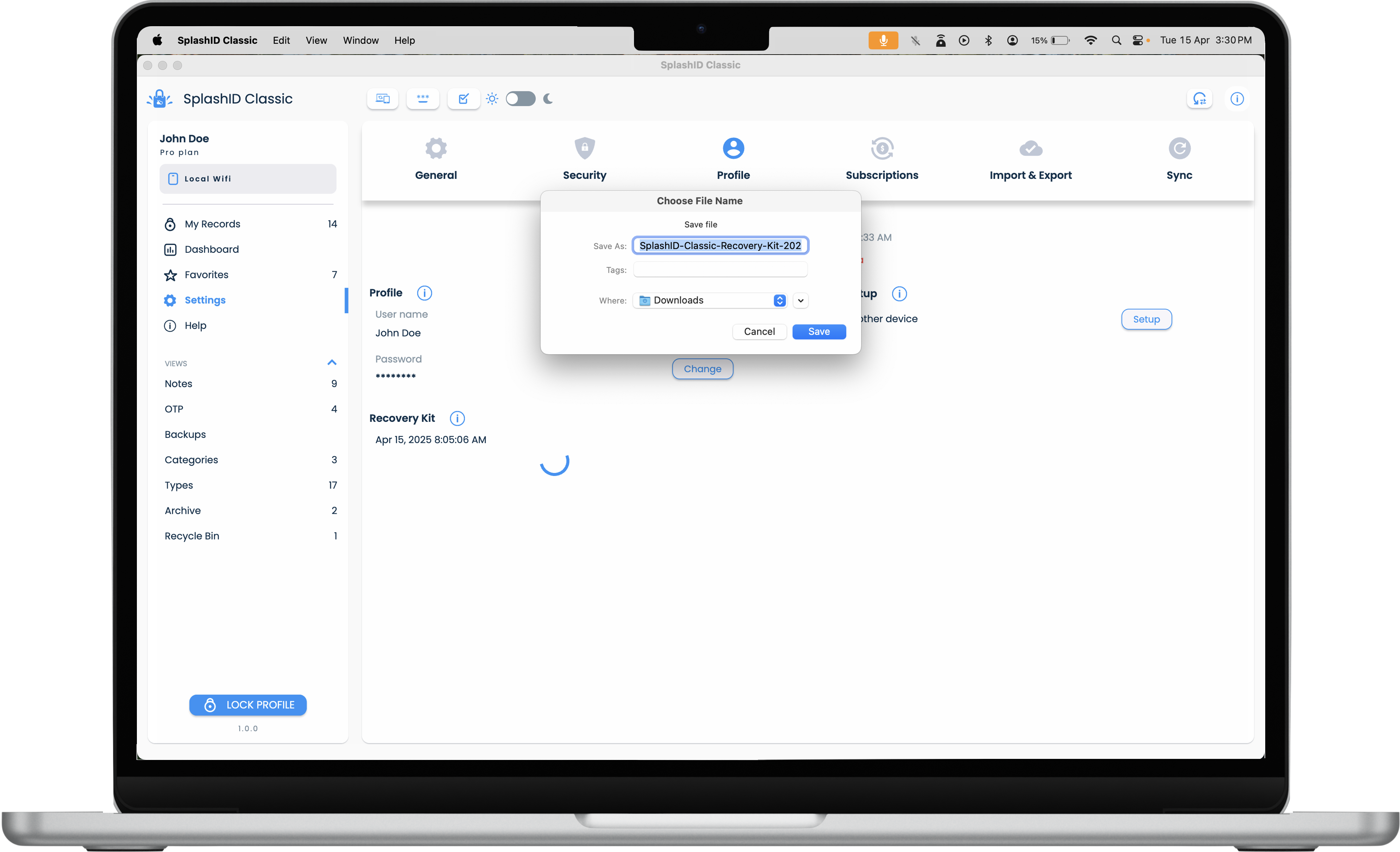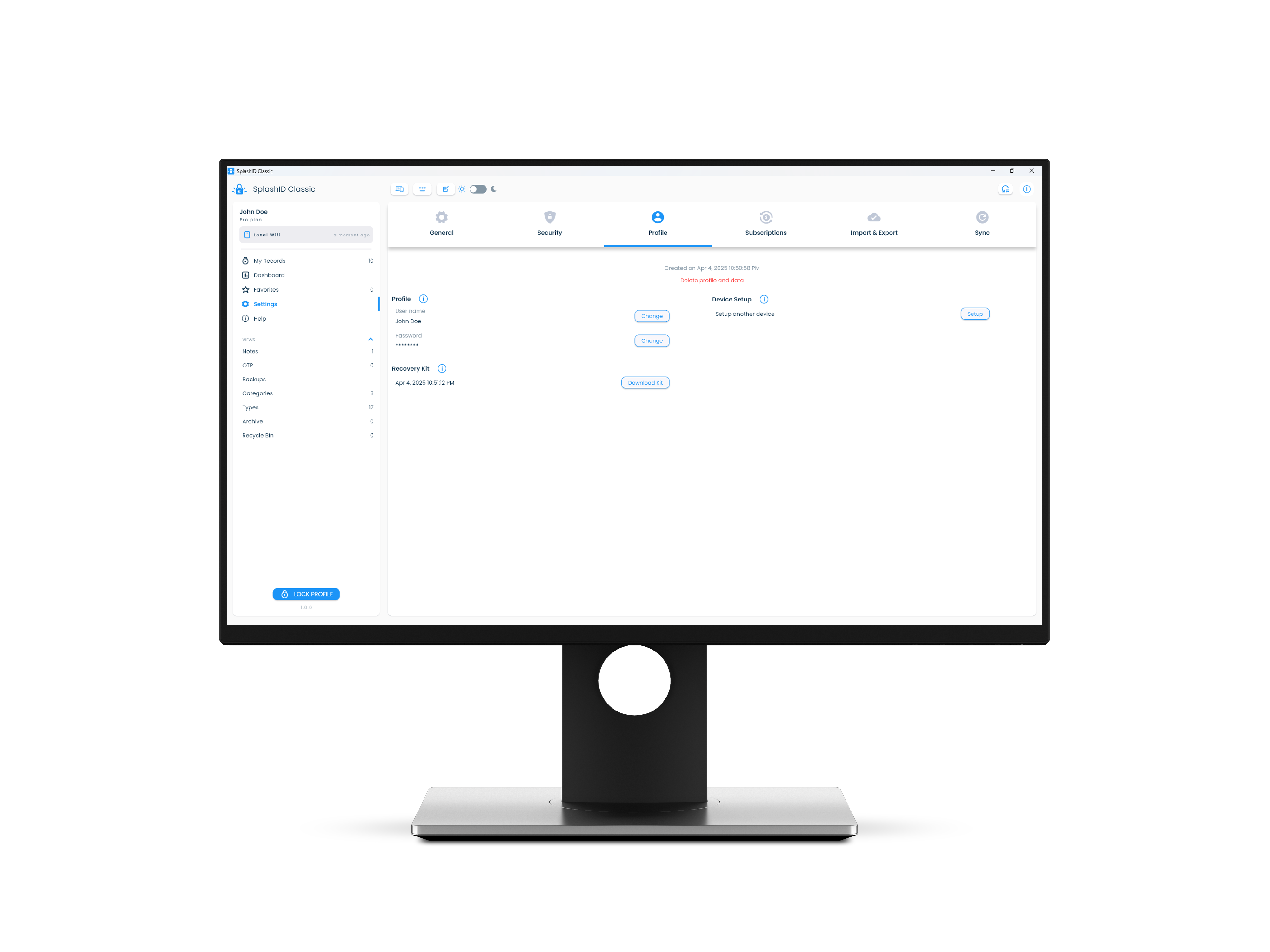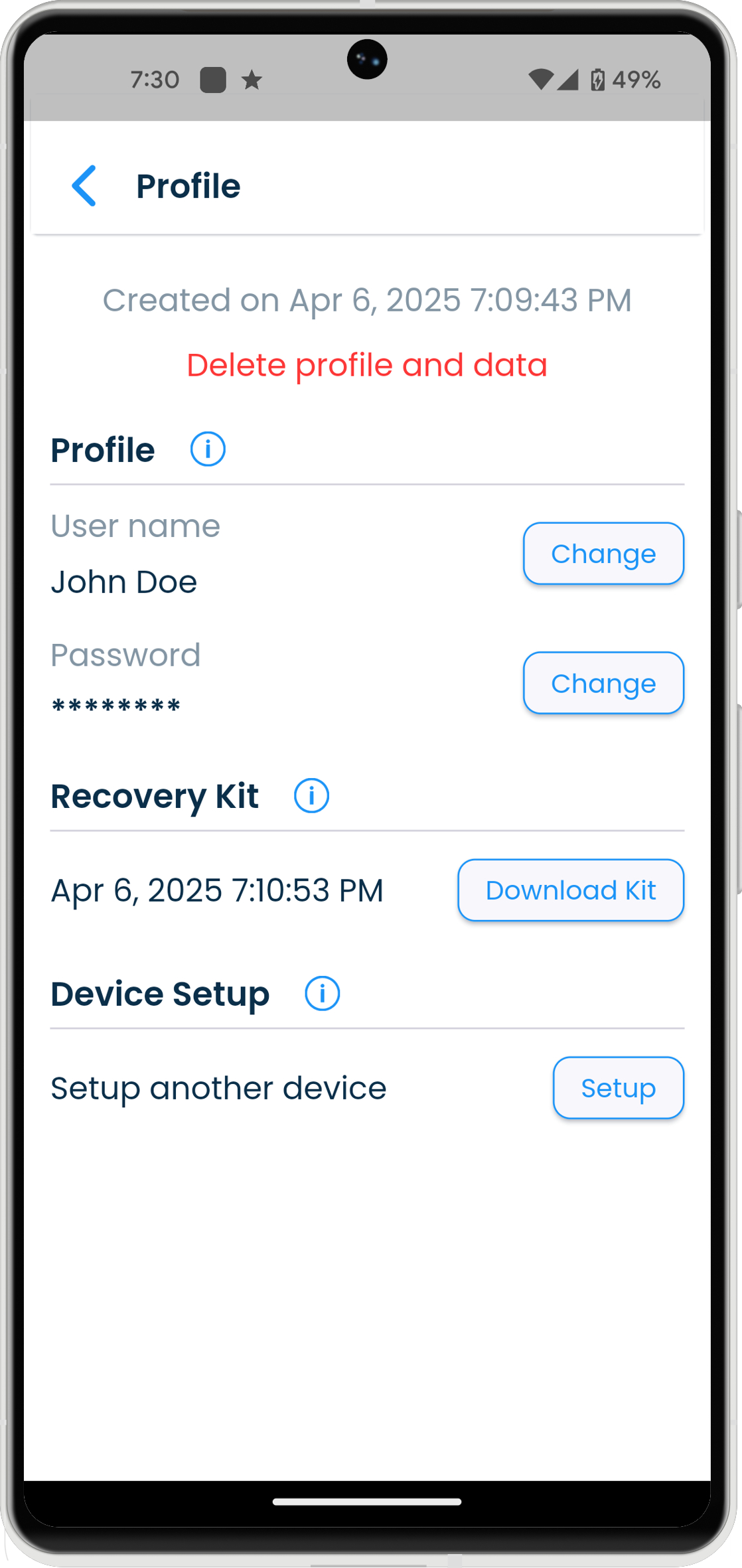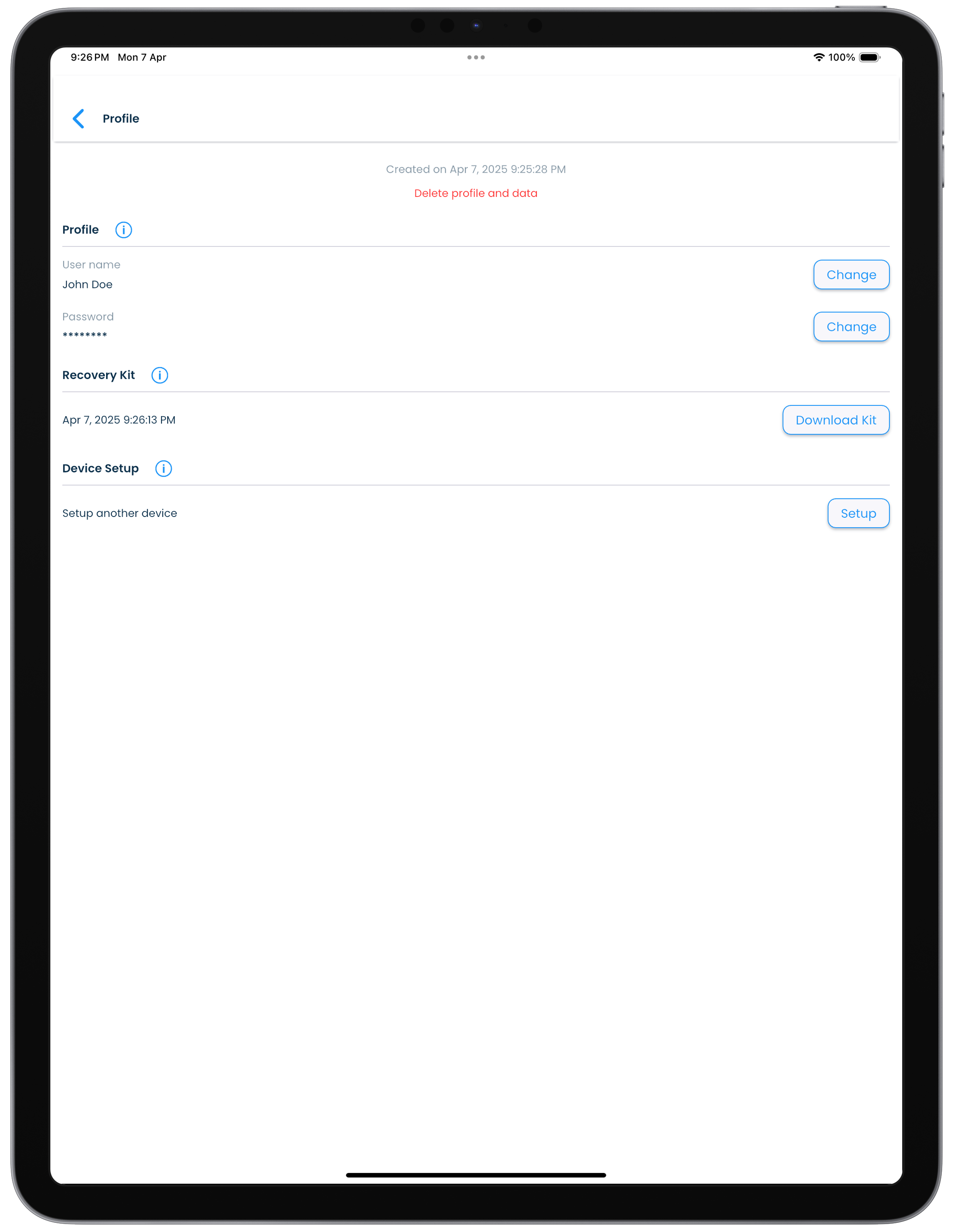Create and use a SplashID Classic profile
Getting ready
Before you start to sign up please have the following two pieces of information handy.
- A name or email address you want to use for your profile.
- A strong master password for your profile that is at least 4 characters long.
Strong master password
You should use a combination of lowercase and uppercase characters, numbers and some special characters (!, @, #, $, %, ^, &, *,... etc.) for your master password, and it should be long enough to make it all the more secure.
We recommend that you have a master password that is 12 or more characters long, and that you do not use common words, names, dates or other known pieces of information about yourself.
SplashID Classic security is designed in such a way that your profile can be accessed only with a master password. To keep your profile secure, ensure that only you know this critical piece of information.
We cannot reset your master password
We do not have any mechanism to reset your password in case you forget it.
Please download a recovery kit after you create your profile. The recovery kit can be used to access your profile if you do not remember your master password.
Profile creation
You can create a SplashID profile for yourself in a desktop, tablet or mobile application by following the steps given below.
- Install SplashID Classic from the application store on your phone, tablet, laptop or desktop.
- Launch the installed SplashID Classic app, and accept any permissions that the device asks for. Not accepting any of the required permissions will cause some functions in the application to stop working.
- Select No as you are creating your profile for the first time.
- Enter your name or email address, master password, confirm your master password, and accept the terms of our service. Click or tap on the Create profile button to start the profile creation process.
- Next select Local WiFi or No sync as your sync method.
- Finally download a Recovery kit and save it safely somewhere.
Unlock
After you have completed creating your profile on a device, you will need to unlock it for regular usage when you start the application.
The steps to unlock a SplashID Classic application are given below.
-
Check the displayed name in the Unlock screen.
-
Enter the master password you had used during the profile creation phase.
If you have fingerprint or face recognition support on your device, you can use this instead of the master password to unlock the app. You can enable or disable fingerprint or face recognition support in the Security screen in Settings.
Copying profile
You can use a device with an existing profile of yours to setup another device. On your other devices, install SplashID Classic, select Yes to copy your existing profile from another device. and use the copy profile feature to setup your local profile on them.
While setting up the other devices, they should be on the same local network as your device from which you are copying from.
Follow the copy profile instructions shown on the screen to complete the setup of other devices.
As an example the screenshots below show how to copy a profile from one iPhone to another.
| Copying to | Copying from |
|---|---|
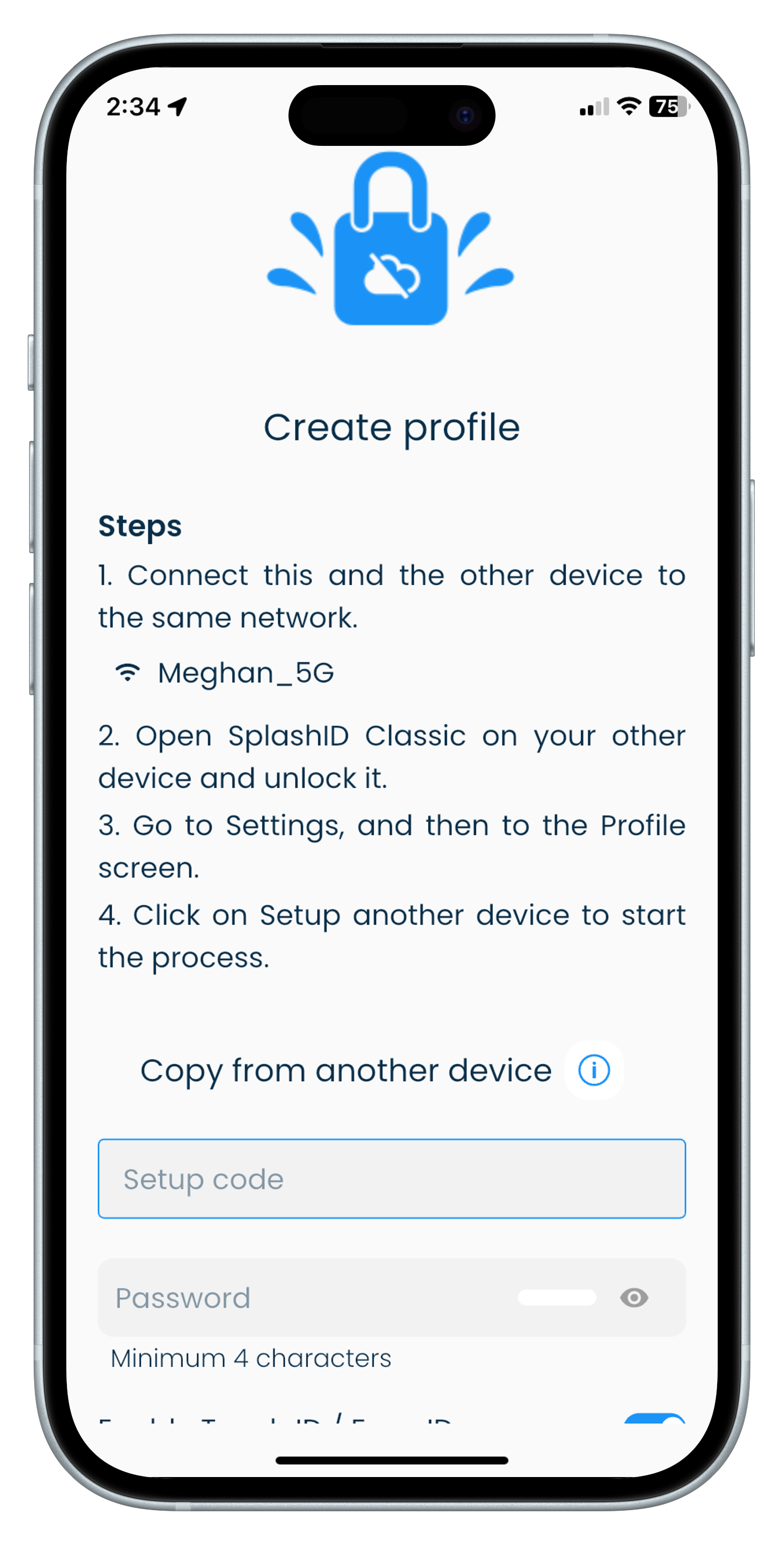 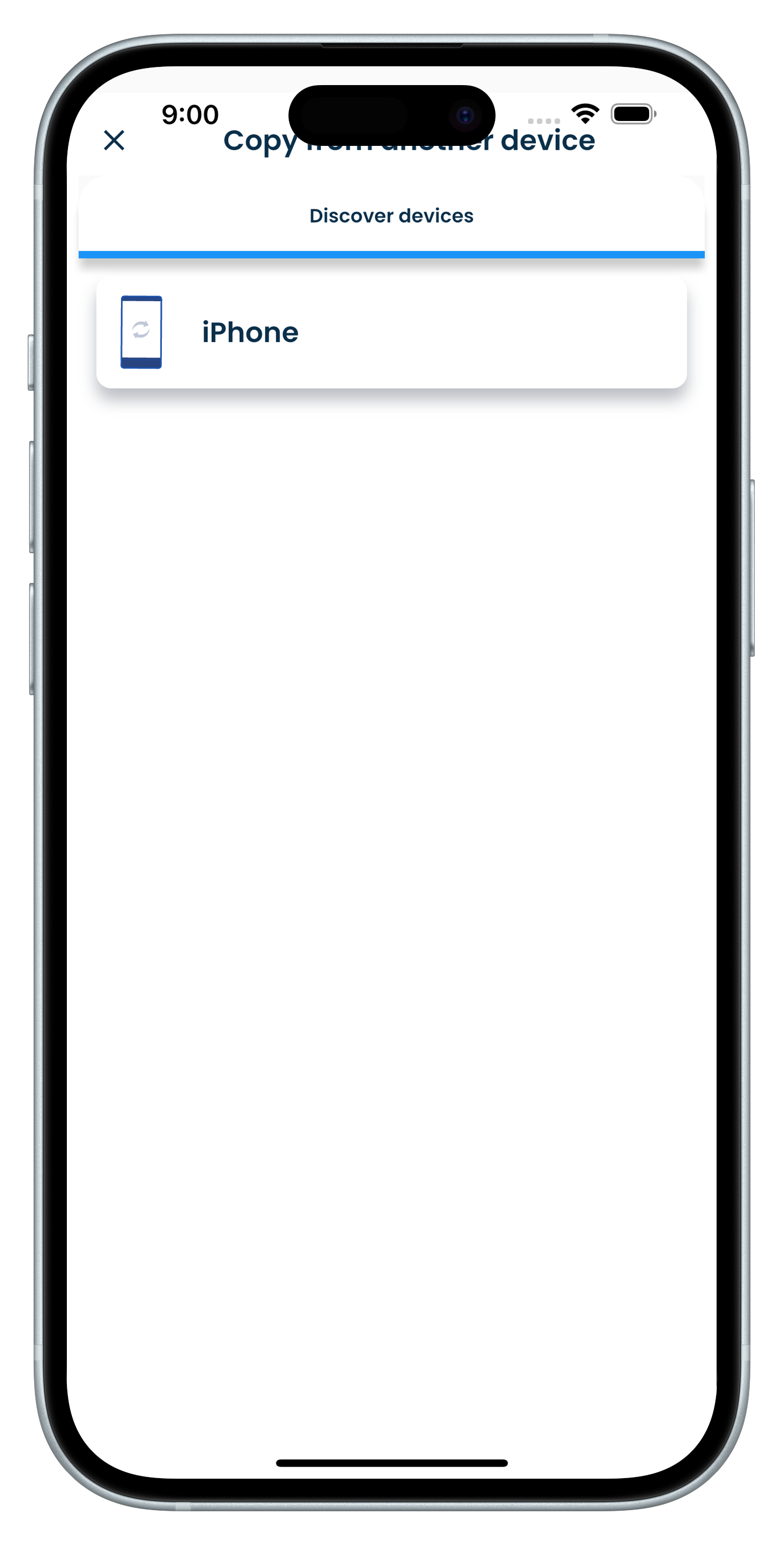 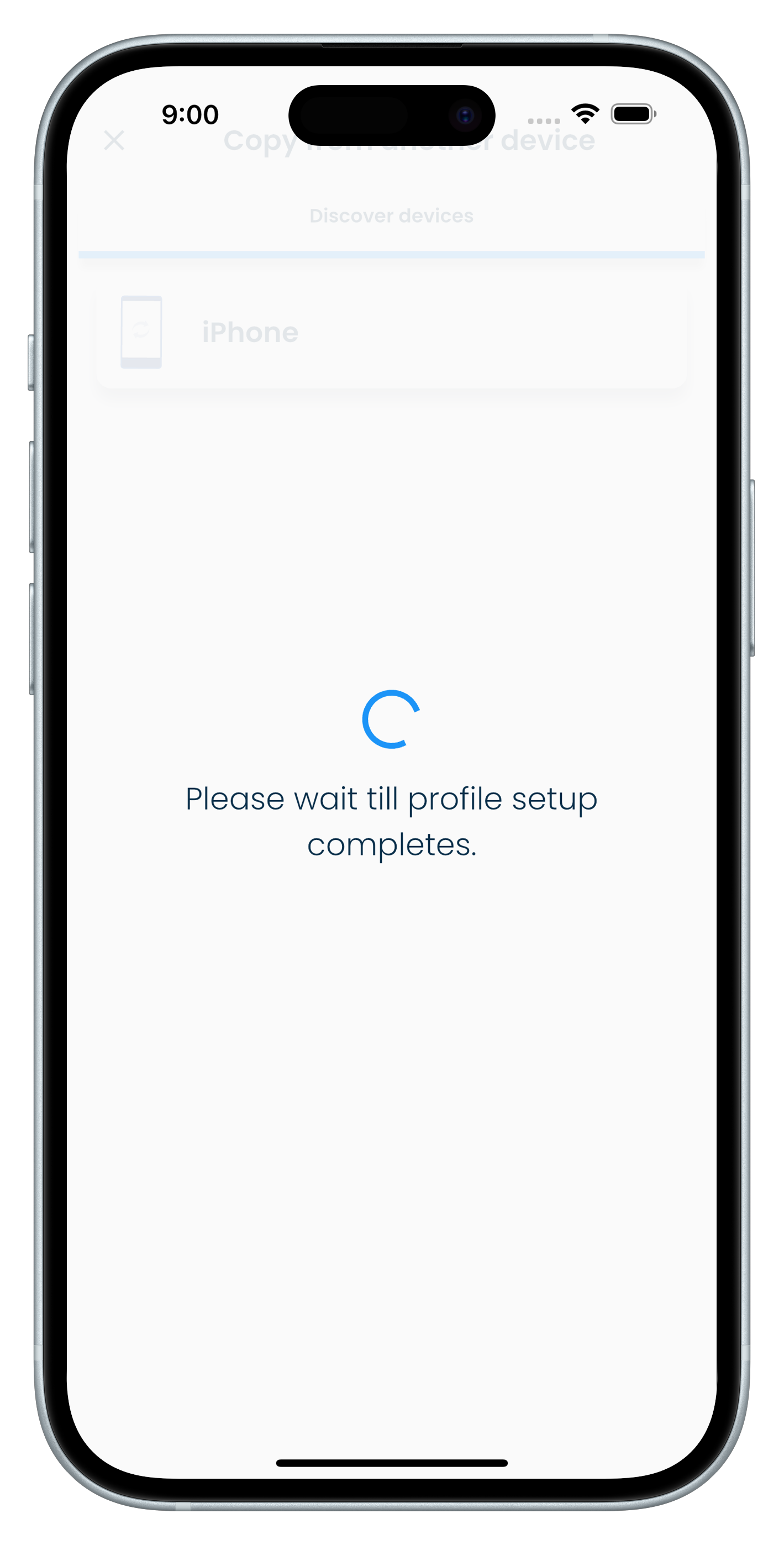 |
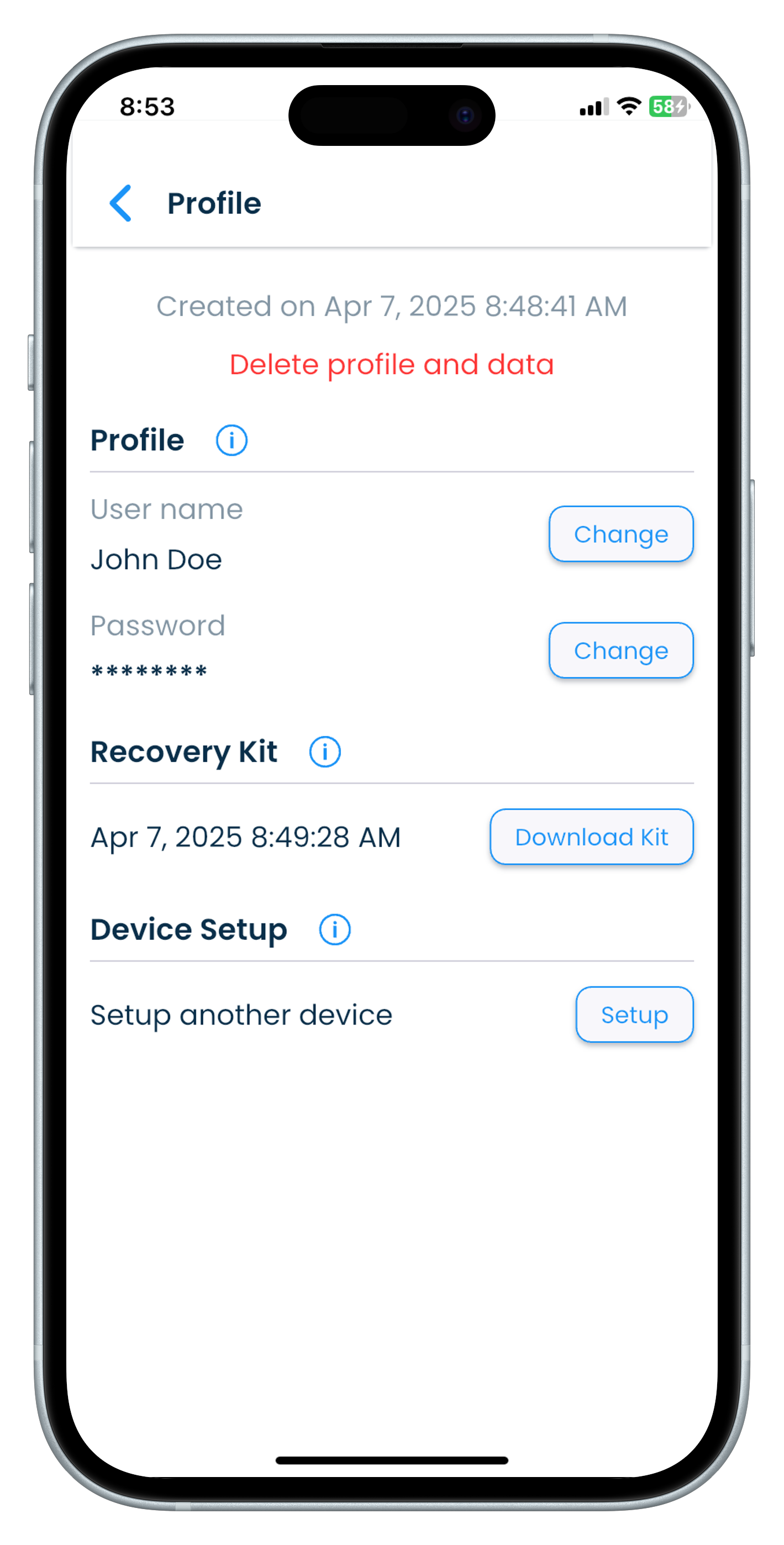 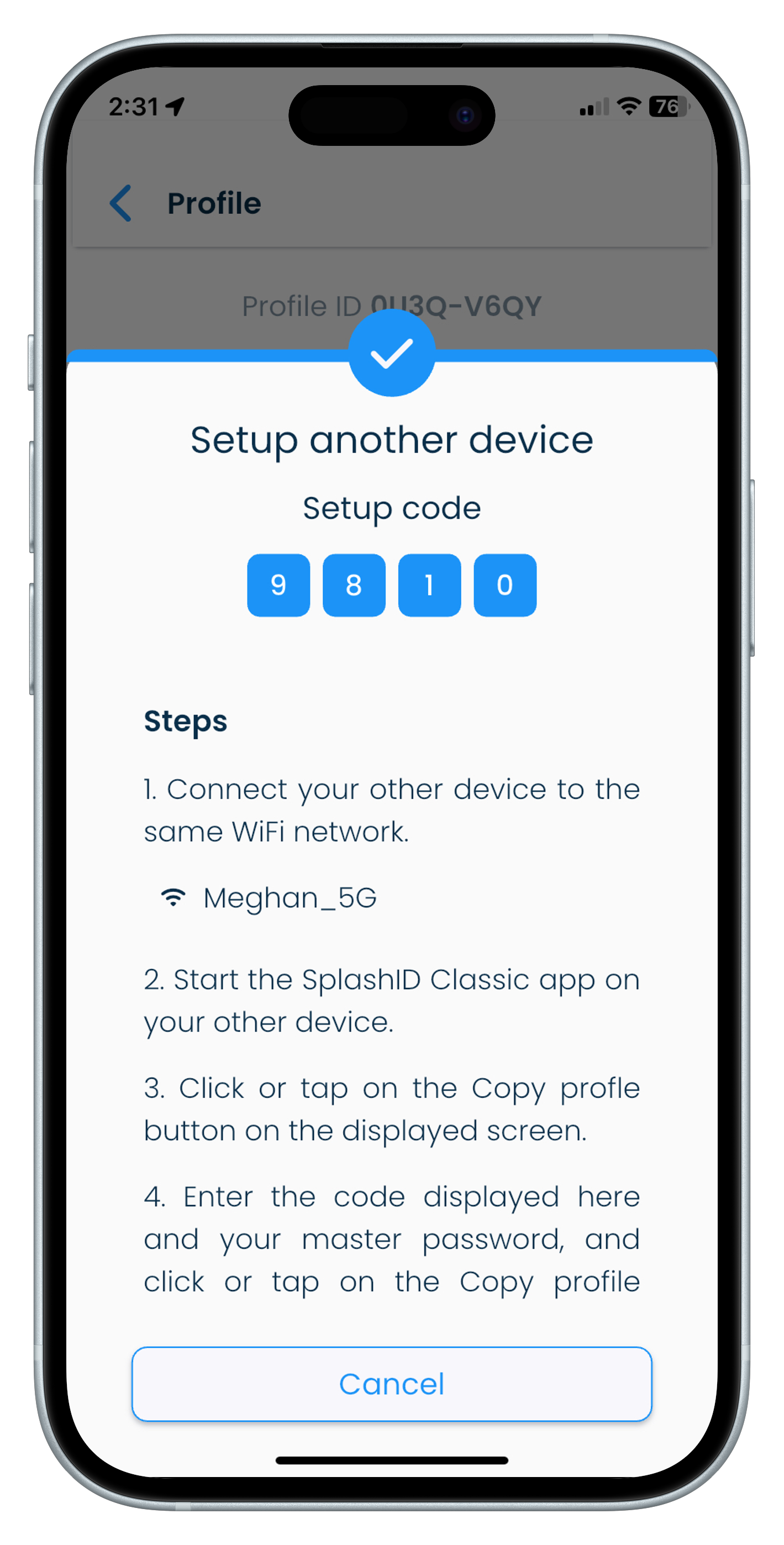 |
Recover your password
If you do not remember your master password, locate the recovery kit that you had safely stored during the profile creation phase and open it.
Open the recovery kit with any PDF viewer software like the free Adobe Acrobat reader. It contains a 32 character recovery code that can be used by you to regain access to your profile and change your master password to a new one.
Use the latest generated recovery kit
Only the latest downloaded recovery kit will be valid. Any previously downloaded recovery kits can no longer be used.
Keep the latest recovery kit very safely, and discard the old recovery kits to prevent any confusion in the future.
Download kit
You can generate and download a new recovery kit on your device by following the steps given below.
- Launch SplashID Classic and unlock it on your desktop, mobile or tablet.
- Go to the Settings screen by clicking or tapping on the Settings entry in the application menu.
- Click or tap on the Profile tab.
- In the Recovery Kit section, click or tap on the Download Kit button to generate the recovery kit.
- Using the file explorer on your device navigate to the Downloads folder to get hold of your recovery kit.
- Open the recovery kit and verify that it has a code generated for your profile.
- Copy the file somewhere very safe.
Recovery kit name
The downloaded file will be called
SplashID-Classic-Recovery-Kit-DATE-AND-TIME.pdf
Storing your kit
- Take a print of the recovery kit document.
- Write down some hints to help you remember your password. If you can remember your password with your hint then you wont need to use the recovery kit to regain access to your profile.
- Keep it in a safe or locker. Only you, or people you trust should have access to this document.
- You might choose to store this document in a cloud drive if you are aware of the risks with it. In the event that your cloud drive account gets hacked, then you are at serious risk of this document getting into the wrong persons hands.
Recover profile
To recover your profile and change the master password, locate your recovery kit document and keep your personalised 32 character recovery code ready.
Then follow the steps listed below.
- Launch and unlock your SplashID Classic profile on your desktop, mobile or tablet.
- On the unlock screen click or tap on the Forgot password? link below the Master password entry box.
- Enter your 32 character recovery code exactly as shown in the recovery kit.
- Set a new password and confirm it.
- Tap or click on the Recover profile button to proceed.
It is recommended to download a new recovery kit once a recovery code has been used.
Unlock profile
Your profile will get locked after 10 successive failed sign in attempts on a device. The profile will remain locked for 60 minutes, and will automatically get unlocked after this time period.
If you want to unlock your profile before the 60 minute time period expires, then you can also use your recovery kit to unlock your profile.
Follow the steps below to unlock your profile yourself.
- Launch and try to unlock your SplashID Classic profile on your desktop, mobile or tablet.
- On the unlock screen, click or tap on the Unlock profile button displayed. You can also see the time left till the profile gets unlocked automatically.
- Enter the recovery code from the recovery kit document in the application screen.
- Tap or click on Unlock profile to start the recovery process.
Unlocking an profile
Unlocking a profile makes use of the profile recovery procedure.
You should set a new master password if you suspect that your master password was compromised.
Additionally, you should create a new recovery kit to ensure that only you have a new recovery code from that moment onwards.