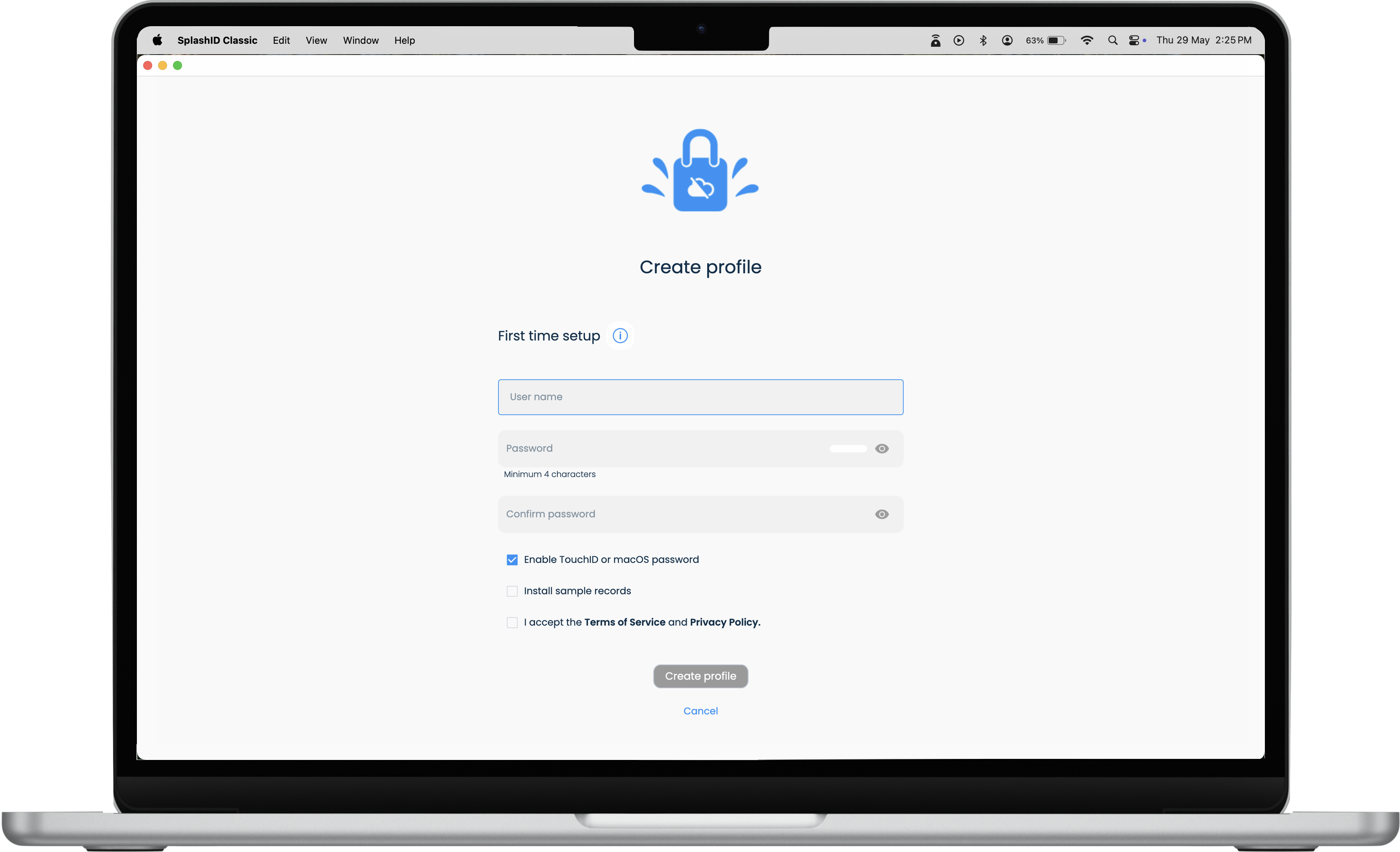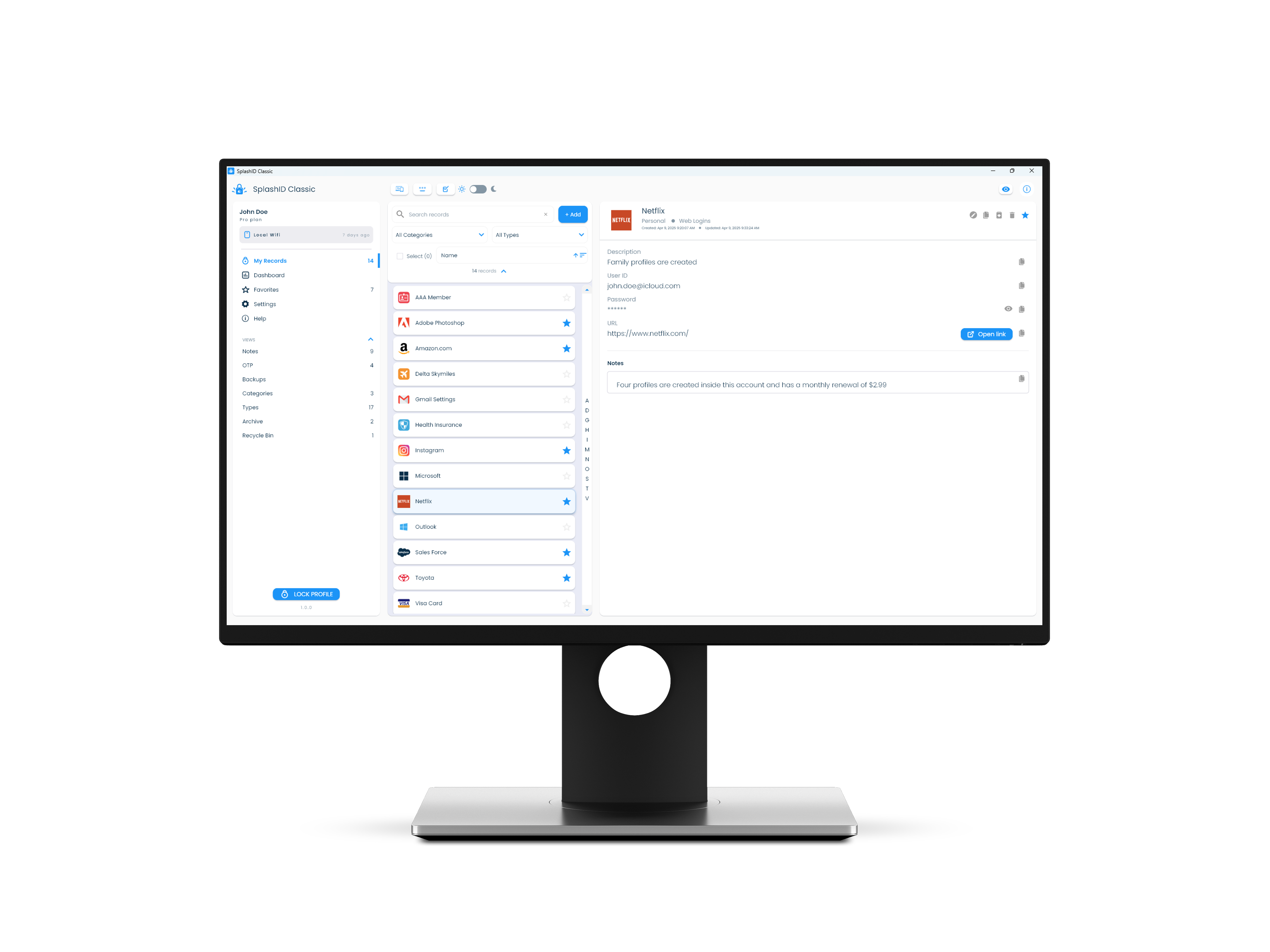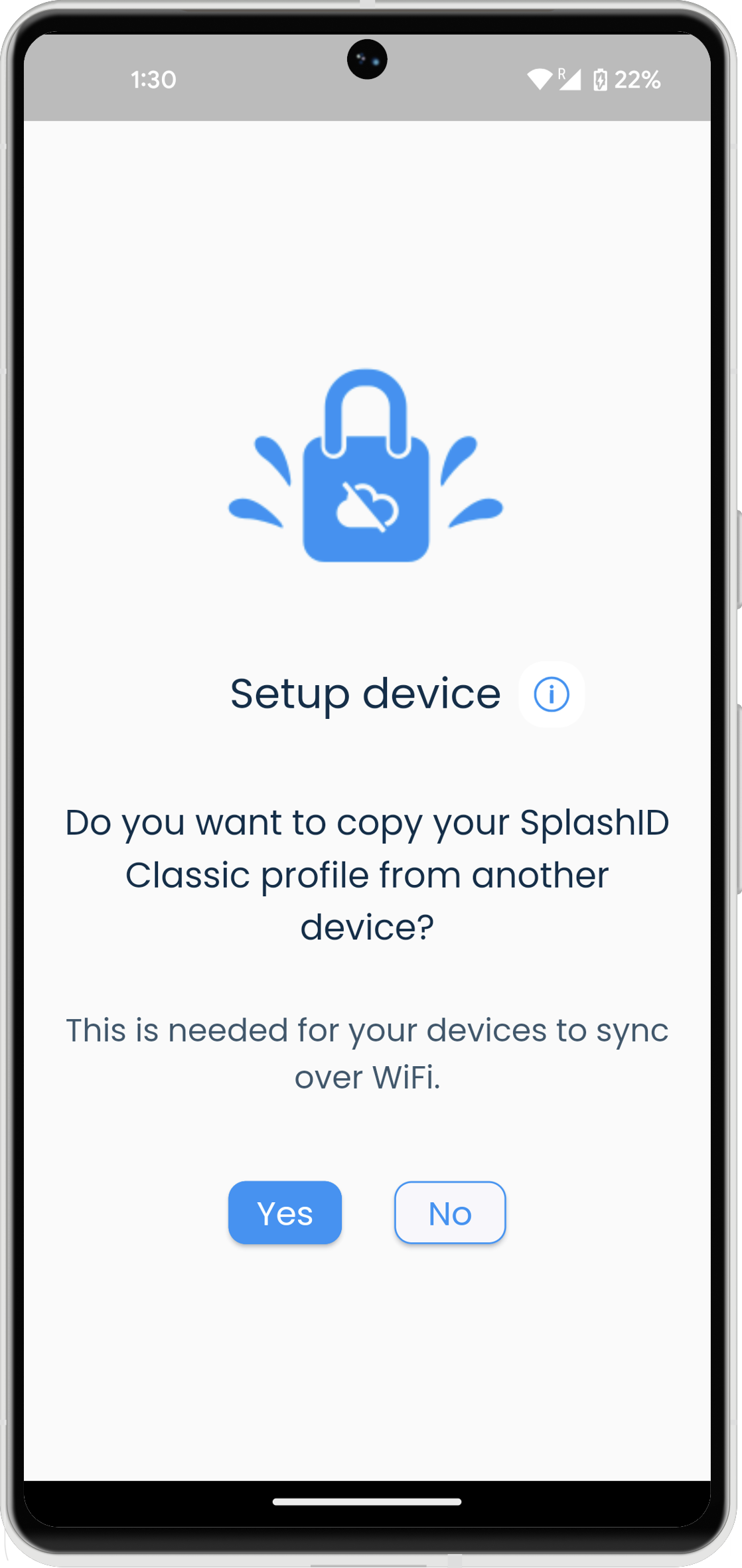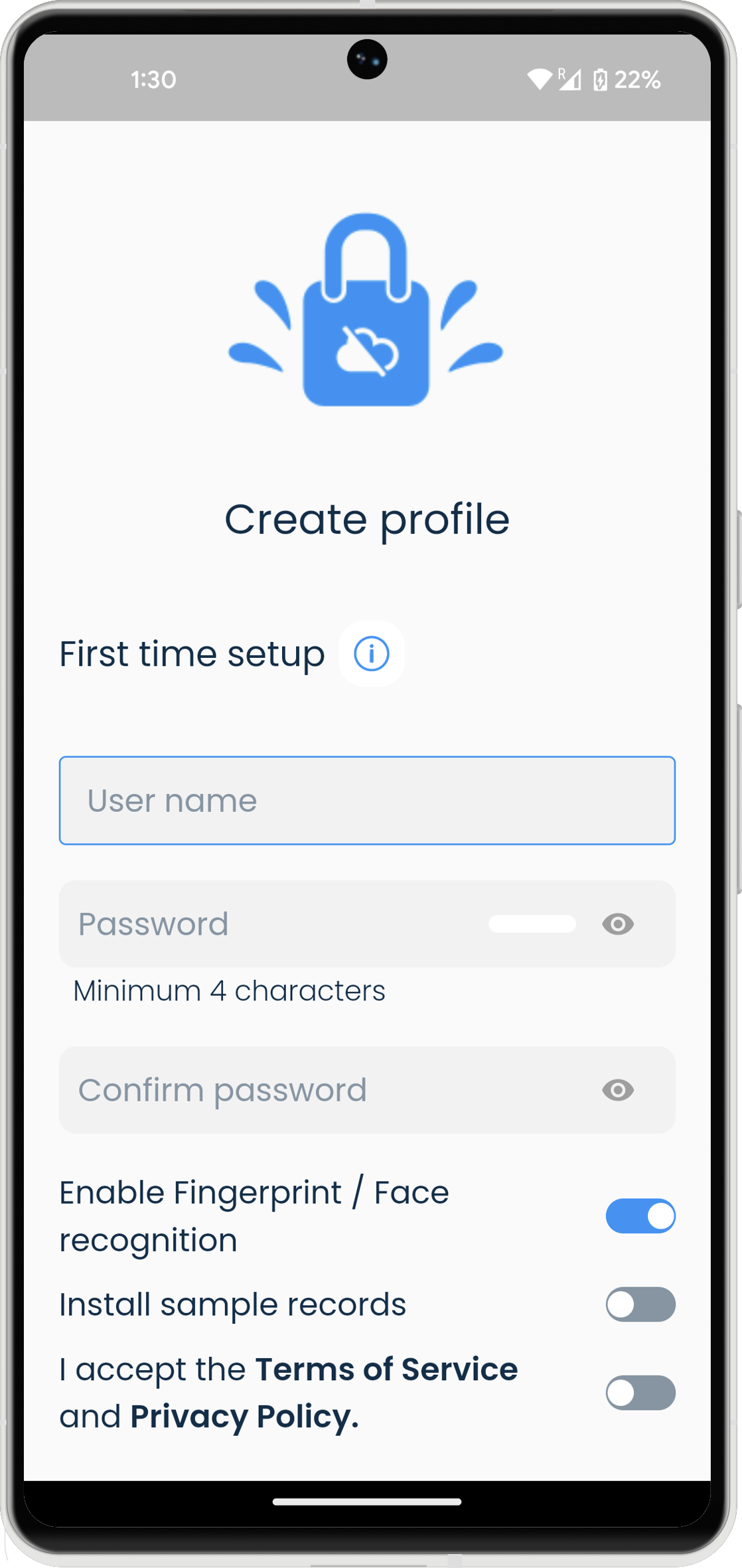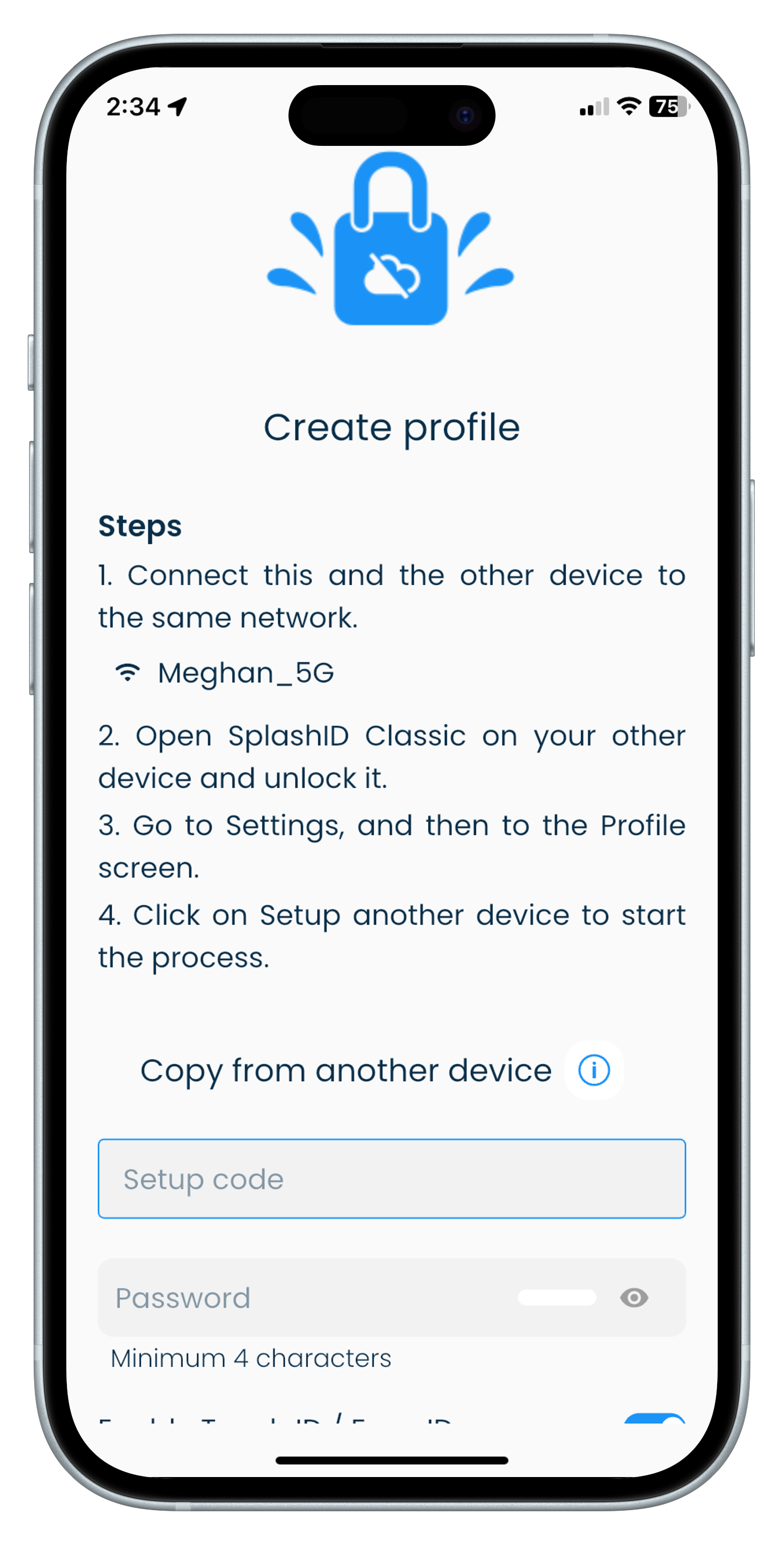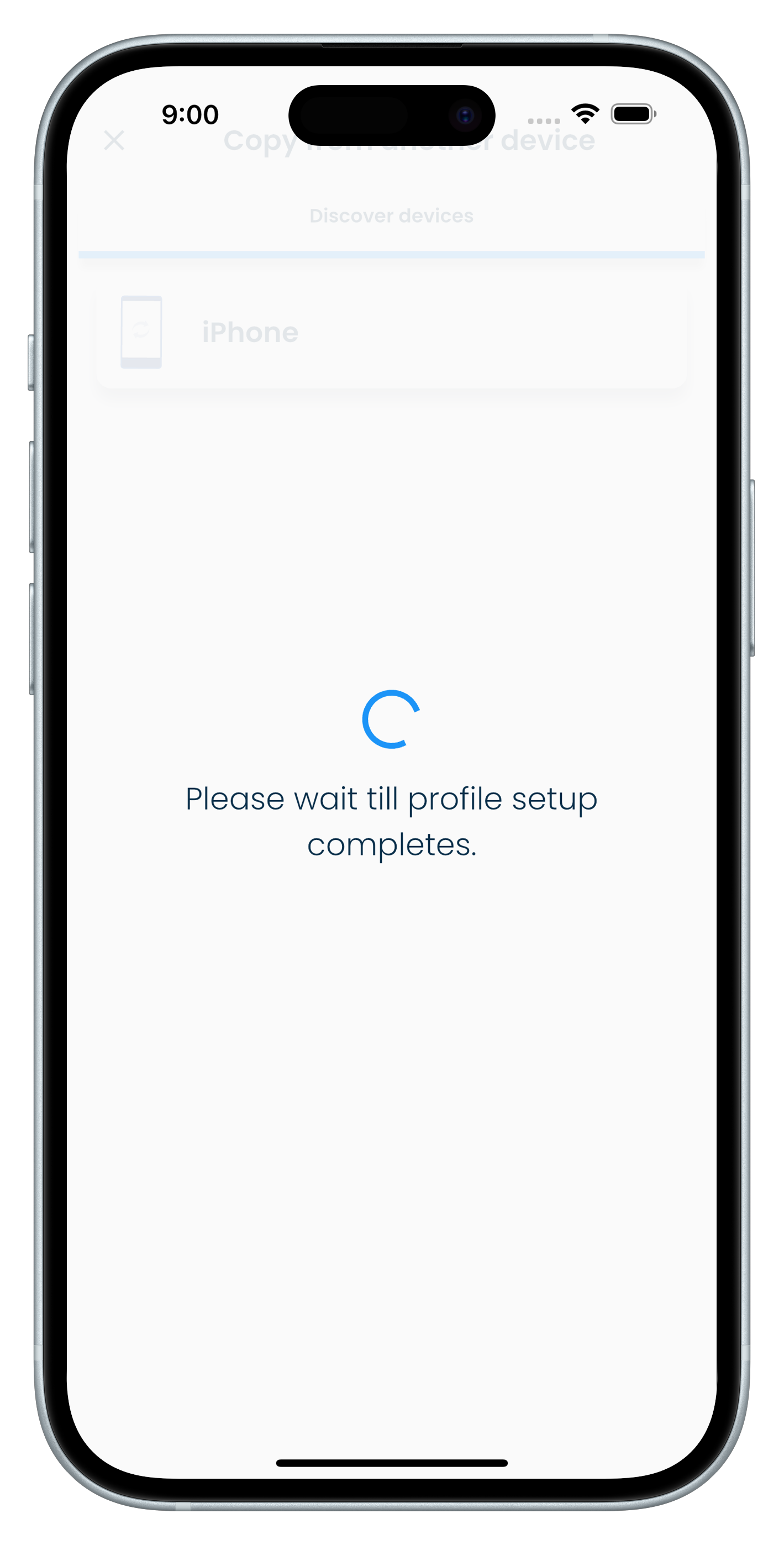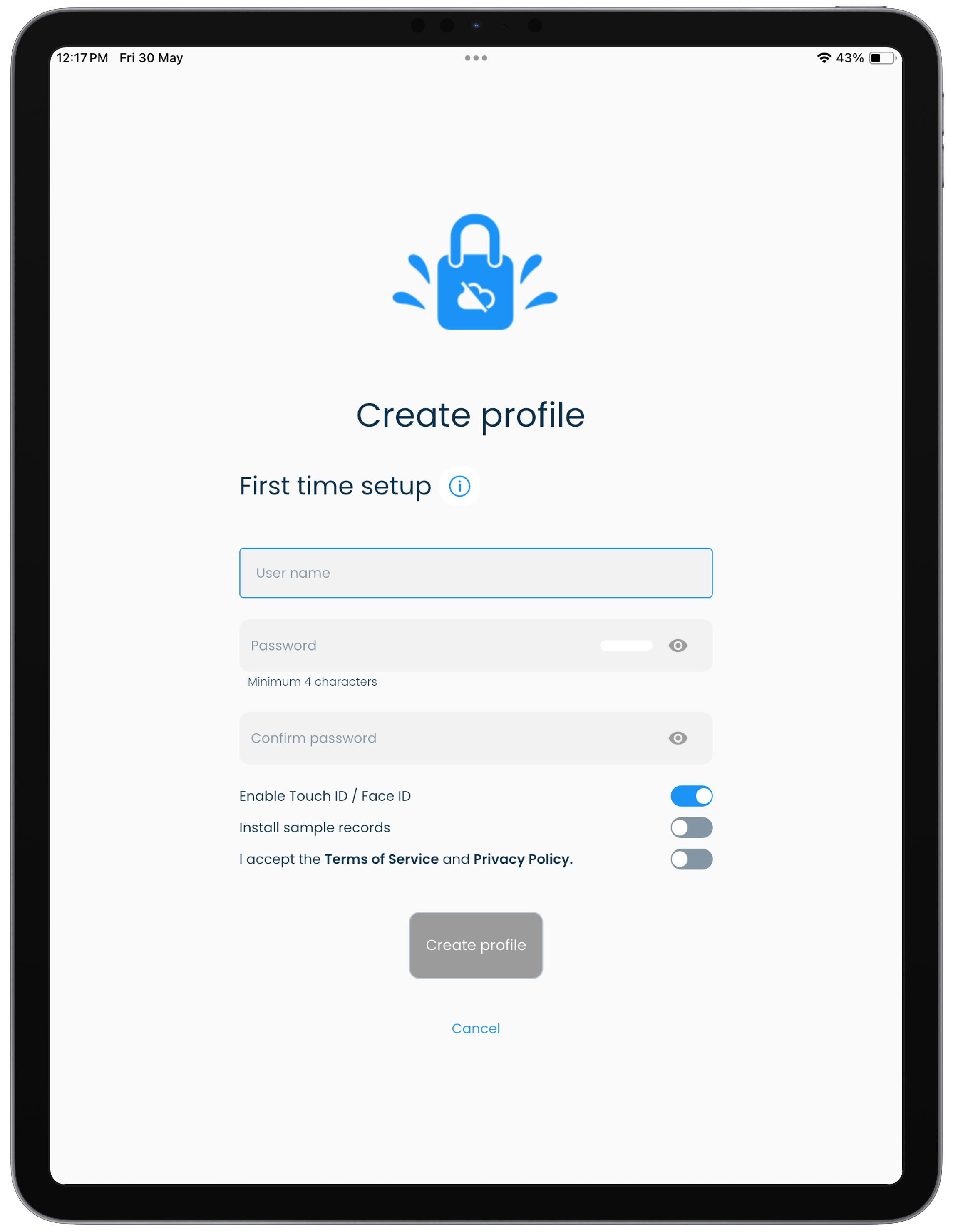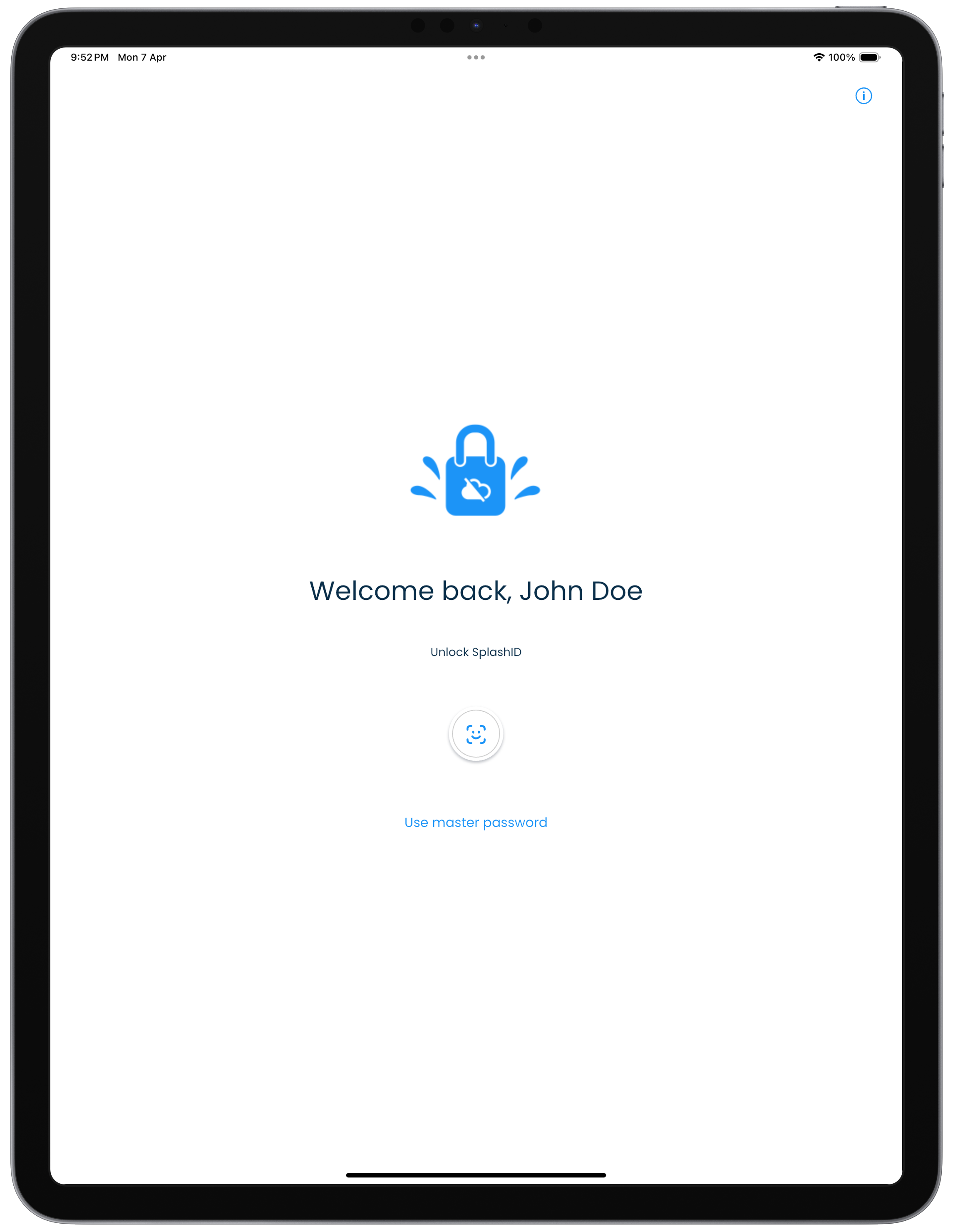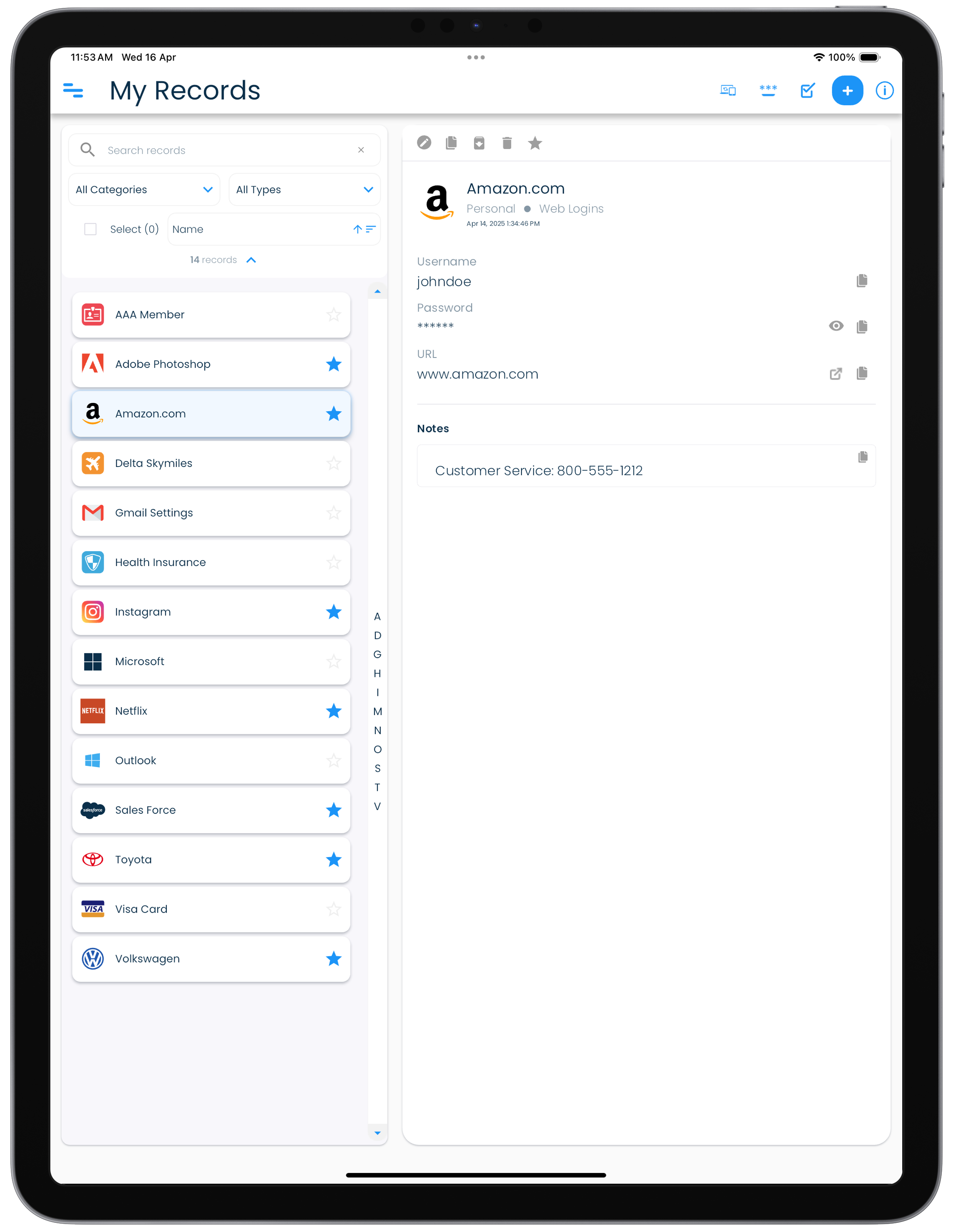User guide for SplashID Classic
This site is the user guide for version 1.0 of SplashID Classic, an easy to use password manager without any data storage on the internet.
Screenshots
We have included screenshots in certain sections throughout this guide to help you understand a feature. You can click or tap on the screenshots to see them in a magnified view.
SplashID Classic and SplashID
SplashID Classic will also be referred to as SplashID at places in this documentation for convenience. Any references to our other editions of SplashID will be with their full name e.g. SplashID Pro 9 for the version 9 apps, and SplashID Safe for the version 8 apps.
SplashID Classic apps are single user apps that do not connect to our servers on the internet, and do not store your account profile or your data on our servers. The data you have in SplashID Classic will remain only on your devices.
Since you have full control over your installations and data, you are responsible for syncing your profile and data across your devices over your local network.
SplashID Classic does not support the following.
- Cloud sync and cloud backups
- No attachments and own icons in records
- No sharing between users
Quick start
To get started do the following.
- Install a SplashID Classic app from the App Store, Microsoft Store or Play Store on your device.
- Launch the installed app, select No to not copy your profile from another device, and then create your SplashID Classic profile for the first time on the profile sign up screen.
- Complete the initial profile setup. You can use your name or email address or any other string as your profile name.
- Start using SplashID Classic.
- Install SplashID Classic on your other devices. Launch them and set them up using any of your existing devices that has your profile setup. On these devices select Yes to copy your profile from another device of yours that you had previously setup.
You can use your apps to sync using WiFi or in no sync mode.
Install apps
SplashID Classic apps are distributed through the following application stores provided on your devices.
- App Store on iPhones and iPads
- Mac App Store on MacBooks
- Microsoft Store on Windows 10 and 11
- Play Store on Android phones and tablets
To begin, download and install SplashID Classic on one of your laptops, desktops, tablets or mobiles. After the initial setup, you can then install them on any number of devices.
Please visit the downloads page on our website for more details on available applications.
Install on your device
- Launch App Store, Play Store or Microsoft Store on your device.
- Search for SplashID Classic.
- Proceed to install the application on your device.
If SplashID Classic is not listed on your device, then it is quite likely that you have an older version of the operating system on your device that is not supported by SplashID Classic. You will need to upgrade your device to a later version for being able to use SplashID Classic.
Whats new in SplashID Classic?
SplashID Classic retains the core features of SplashID Safe without cloud features, and simplifies record management by removing attachments and usage of own icons. It brings to you a set of new features that will help you easily manage your information.
- Applications are standalone single user apps.
- There is no cloud sync of your data or profile information.
- No attachments in a record.
- No use of own icons in a record.
- Add multiple notes in records and see them in a separate notes view.
- Store your authenticator one time codes in records, and access all of them in a single view.
- Archive your records that you do not need.
- Delete records and send them to recycle bin before you decide to permanently delete them.
- Create a recovery kit for regaining access to your profile, if you forget your master password.
- View, create and access all your local backups in one view.
Migrate from SplashID Safe or SplashID Pro 9
If you are an existing SplashID Safe or SplashID Pro 9 user, then you can copy your data to SplashID Classic using SVID9, SVID or VID files.
For more details on how to migrate your data to SplashID Classic, please refer to the migration page.
Free v/s Pro license
A Pro license gives you unlimited installations across your devices using the same application store, and unlimited access to all the records that you setup SplashID Classic on.
A free license restricts the number of records to 10 on a device.
Next steps
- Learn how the user interface of the record screens looks like.
- Setup your profile and sign in.
- Create personal records and view them in diferent ways.
- Install on your other devices and copy your profile on them.
- Synchronize your data between your devices.